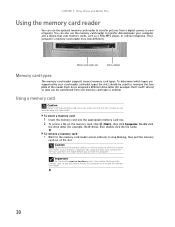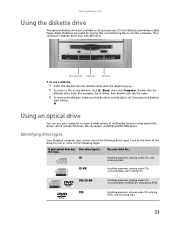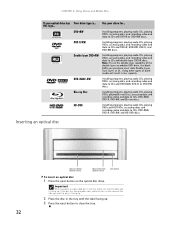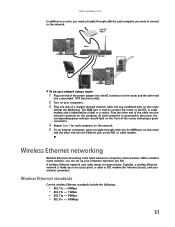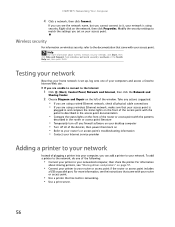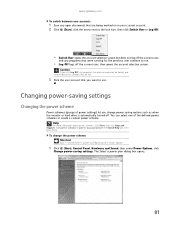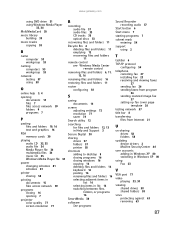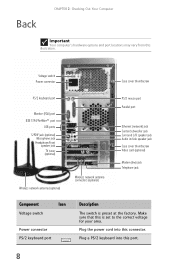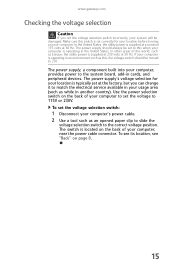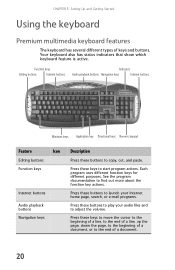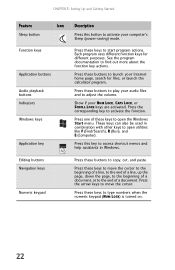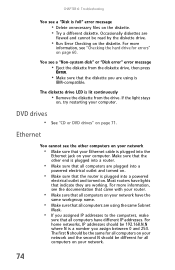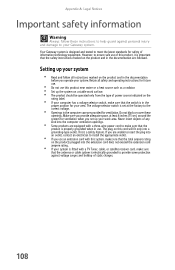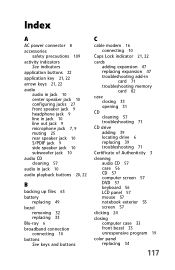Gateway GM5480E Support Question
Find answers below for this question about Gateway GM5480E.Need a Gateway GM5480E manual? We have 5 online manuals for this item!
Question posted by moorer45 on April 19th, 2015
When The Power Switch Is Activated... Should There Be A Visible Indicator Light
(green or white)?
Current Answers
Related Gateway GM5480E Manual Pages
Similar Questions
Power Switch
Where does the power switch plug into on the motherboard of a DX4720-03 motherboard? Is there a imag...
Where does the power switch plug into on the motherboard of a DX4720-03 motherboard? Is there a imag...
(Posted by grfxguy47 7 years ago)
Why Is There No Light When The Power Switch (on The Top Section) Is Activated?
(Posted by moorer45 9 years ago)
Power Switch Connection To Mother Board
How/where do I connect a new power switch to the motherboard
How/where do I connect a new power switch to the motherboard
(Posted by robfox2287 12 years ago)
Can Not Boot Up Computer I Hear Fans Running But Can Not Get It To Power Up
this is a gateway desk top gm5480e. it seems to have power but not sure if the motherboard is good.i...
this is a gateway desk top gm5480e. it seems to have power but not sure if the motherboard is good.i...
(Posted by mcged465521 12 years ago)
Fx6800-01e Power Switch
Anyone know where I can get a replacement power switch? Gateway support sucks and is useless.
Anyone know where I can get a replacement power switch? Gateway support sucks and is useless.
(Posted by msltech 13 years ago)