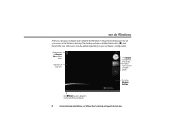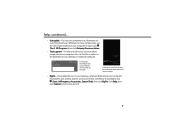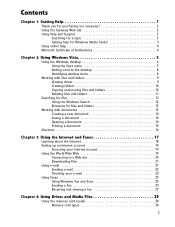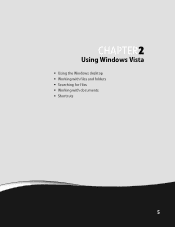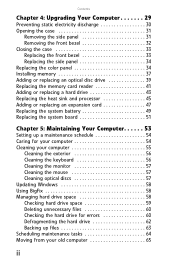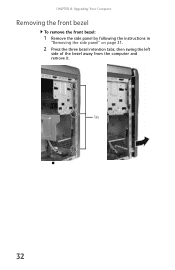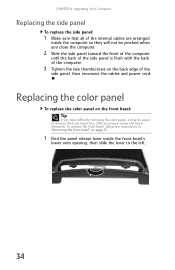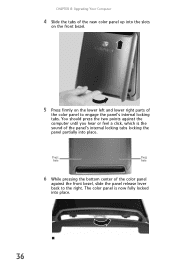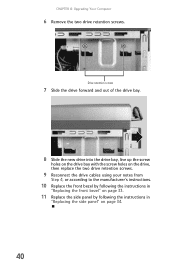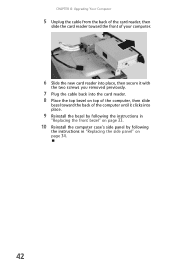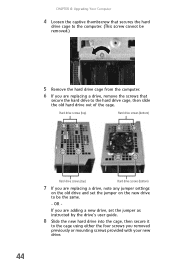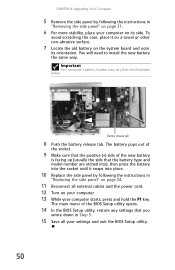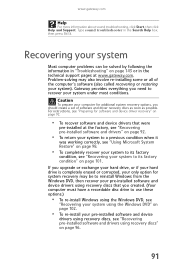Gateway GM5472 Support Question
Find answers below for this question about Gateway GM5472.Need a Gateway GM5472 manual? We have 5 online manuals for this item!
Question posted by Anonymous-55720 on April 4th, 2012
What Can I Upgrade In This Computer And How Much Can I Upgrade Of It.
What is the largest processor I canpour in it. What is the largest ram I can put in it. What is the largest videcard I can put in it. I want tocompletely upgrade this computer
Current Answers
Related Gateway GM5472 Manual Pages
Similar Questions
Motherboard
I would like to replace my existing motherboard on my Gateway DX-4840-11e. It's running a i3 process...
I would like to replace my existing motherboard on my Gateway DX-4840-11e. It's running a i3 process...
(Posted by Gkjacob 11 years ago)
Used Compressed Air To Clean Dust Out Of My Gateway Gm5472 Now Wont Turn On
I used compressed air to clean the dust out of my Gateway GM5472 and now it won't turn on at all... ...
I used compressed air to clean the dust out of my Gateway GM5472 and now it won't turn on at all... ...
(Posted by my5hicks 12 years ago)
Monitor Card For My Gateway Gm5472
How do I replace a Monitor card for my gateway GM5472 in detail?
How do I replace a Monitor card for my gateway GM5472 in detail?
(Posted by thepepsiman 12 years ago)
Why Won't My Gt5414e Desktop, Vista 32bit, Recognize My Extra 2gb Ram?
(Posted by Anonymous-36136 12 years ago)