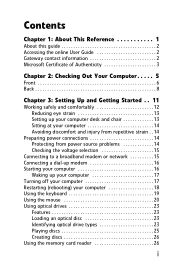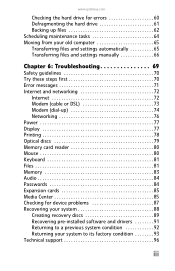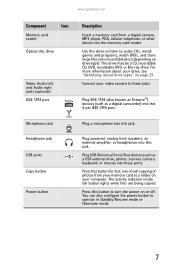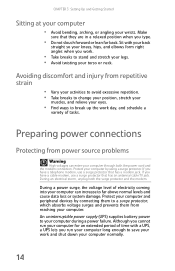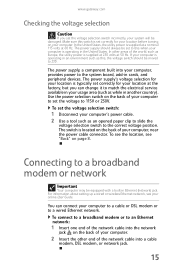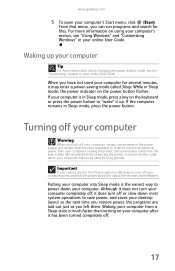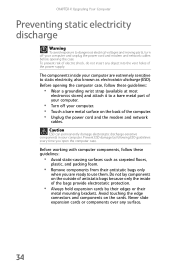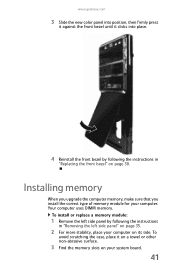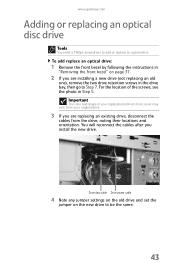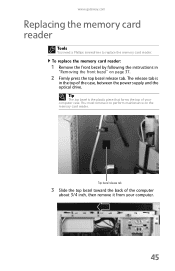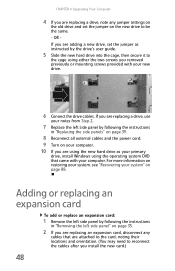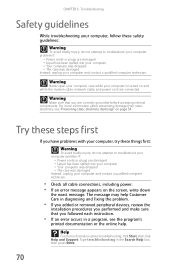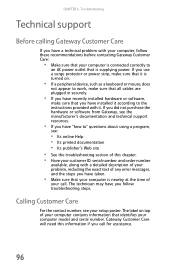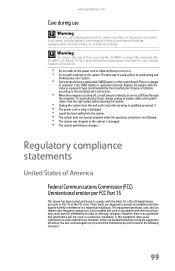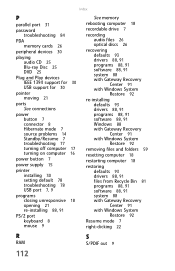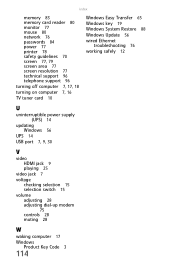Gateway DX4710-05 Support Question
Find answers below for this question about Gateway DX4710-05 - DX - 6 GB RAM.Need a Gateway DX4710-05 manual? We have 1 online manual for this item!
Question posted by kadrill21 on April 7th, 2014
Trying To Connect A New Power Supply To The Mother Board
Current Answers
Answer #1: Posted by BusterDoogen on April 7th, 2014 1:40 PM
I hope this is helpful to you!
Please respond to my effort to provide you with the best possible solution by using the "Acceptable Solution" and/or the "Helpful" buttons when the answer has proven to be helpful. Please feel free to submit further info for your question, if a solution was not provided. I appreciate the opportunity to serve you!
Related Gateway DX4710-05 Manual Pages
Similar Questions
What is the correct wattage, voltage and amps required for power supply for zx6970um20p gateway all ...
Can I change the lx4200 power supply to 500 watts 230 volts without effects to my system?
What video cards should i chouse from to up grade my system from on board video. I have 1 each PCI, ...
I am replacing the power supply in a gateway GT5634H. Does anyone have the wiring information for th...