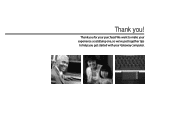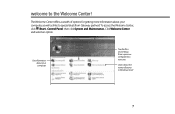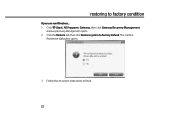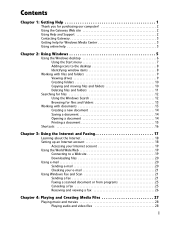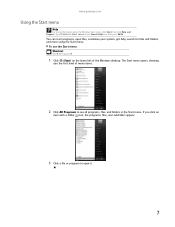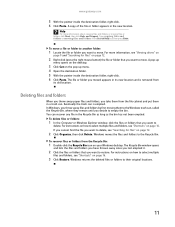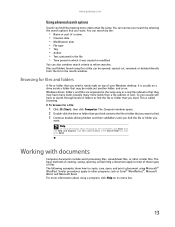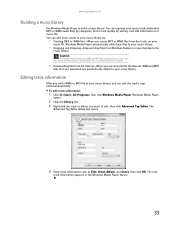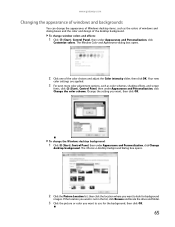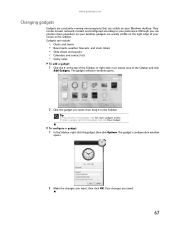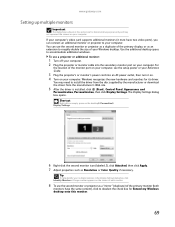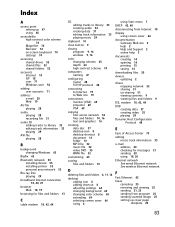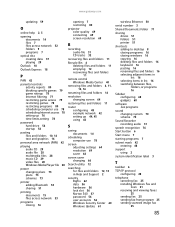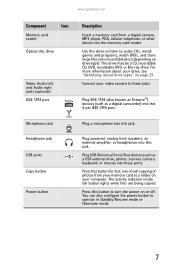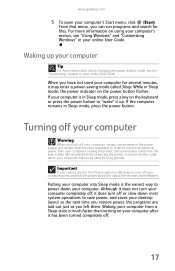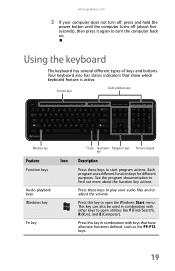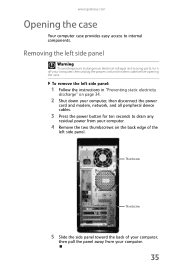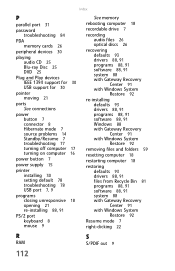Gateway DX4640-UB201A Support Question
Find answers below for this question about Gateway DX4640-UB201A.Need a Gateway DX4640-UB201A manual? We have 4 online manuals for this item!
Question posted by Carol2625 on July 6th, 2012
Gateway Dx4640
My PC seems to be stuck in sleep-mode. I push the power button and it immediately pulses like it is in sleep mode. Nothing I do brings it out of that. What can I do??
I've unplugged, replugged (everything on the back) several times -- nothing changes.
Thanks in advance!
Current Answers
Related Gateway DX4640-UB201A Manual Pages
Similar Questions
I Need To Disassemble My Gateway All-in-one Model Zx4665g-uw31 Pc To Install Ano
I need to disassemble my Gateway all-in-one model ZX4665G-UW31 pc to install another 4G RAM SODIMM m...
I need to disassemble my Gateway all-in-one model ZX4665G-UW31 pc to install another 4G RAM SODIMM m...
(Posted by rondelp1464 4 years ago)
My Gateway Dx4200 Desktop Will Not Wake Up
How to wake up my gateway DX4200 desktop?
How to wake up my gateway DX4200 desktop?
(Posted by nrjr05 8 years ago)
Gateway Dx4822-1 Will Not Boot Push Power Button Get A Sqweal Sound
Gateway DX4822-1 will not boot push power button get a sqweal sound...No boot screen nothing just a ...
Gateway DX4822-1 will not boot push power button get a sqweal sound...No boot screen nothing just a ...
(Posted by budlite148 11 years ago)
Need Initial Cable Hookups To Motherboard Of Gateway Gt5668e Desktop Computer
need initial cable hookups to motherboard of Gateway GT5668E Desktop computer (picture if possible )...
need initial cable hookups to motherboard of Gateway GT5668E Desktop computer (picture if possible )...
(Posted by soldierhawk 12 years ago)