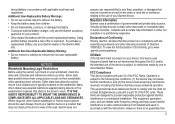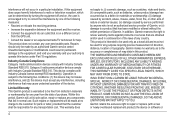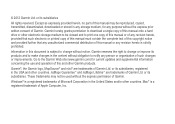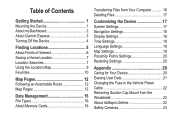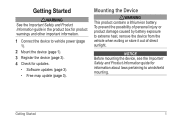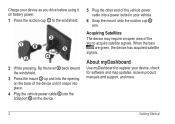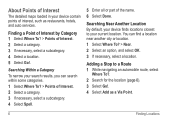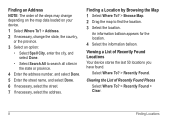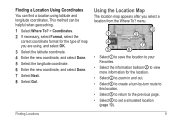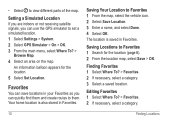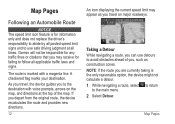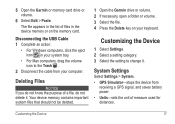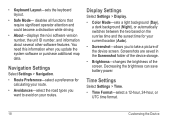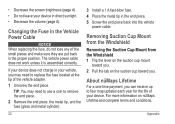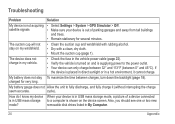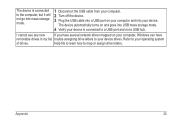Garmin nuvi 52LM Support Question
Find answers below for this question about Garmin nuvi 52LM.Need a Garmin nuvi 52LM manual? We have 2 online manuals for this item!
Question posted by casitarodante on January 23rd, 2015
I Started To Update My New Gps Device But Disconnected It Before Completion.
Can I start over? How?
Current Answers
Related Garmin nuvi 52LM Manual Pages
Similar Questions
Can I Update This Sat Nav And Do I Need A Memory Card
nuvi 52lm
nuvi 52lm
(Posted by michaelreid910 8 years ago)
How Long Does It Take To Update Garmin Gps
(Posted by Neibridge 10 years ago)