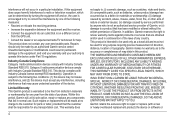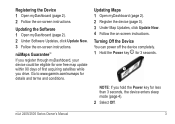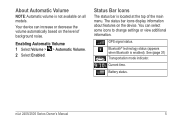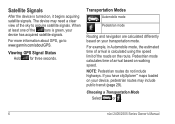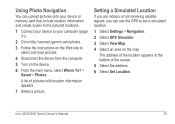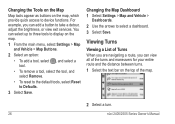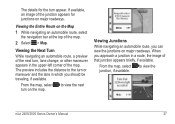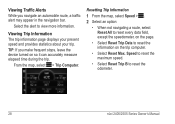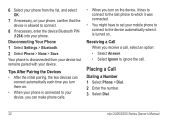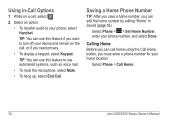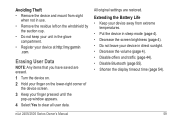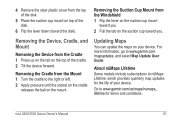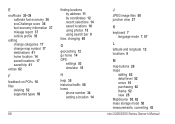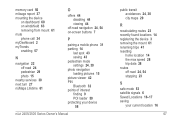Garmin nuvi 2595LMT Support Question
Find answers below for this question about Garmin nuvi 2595LMT.Need a Garmin nuvi 2595LMT manual? We have 3 online manuals for this item!
Question posted by bobsh on May 19th, 2014
How To Turn Off Gps Simulator On 2595
Current Answers
Answer #1: Posted by LawBasu on May 19th, 2014 11:45 AM
What I would like you to try is a "Master Reset" - to see if you can get the unit back to factory defaults. I have that procedure below. I assume you have the device charged up and it is able to power up without being connected to any power source. If it is NOT charged, you will want to charge it up for at least an hour, and then try this procedure.
=============================
Start with the device turned off and unplugged from power (or USB connections)
To verify the device is powered off and not in standby mode, press and hold down the power button until prompted to turn off the device
Press and hold the lower-right corner of the touchscreen. Continue to hold pressure on the screen until instructed below.
Power the nuvi on
Remove your finger when a message appears that says "Erase all user data?"
Touch Yes
If text language is not in English, this is the button on the right
The device will now be reset. Follow the on-screen prompts then place the device in an area with a clear view of the sky until it acquires satellites. This can take 15-20 minutes (to find the satellite signals) after the reset.
thanks