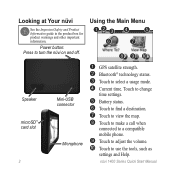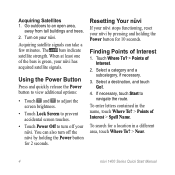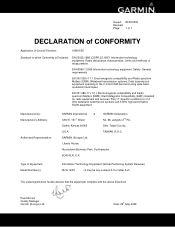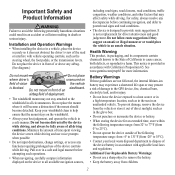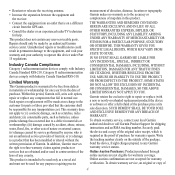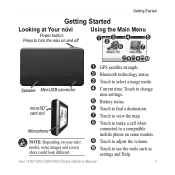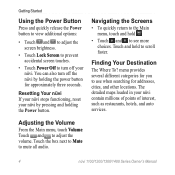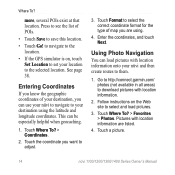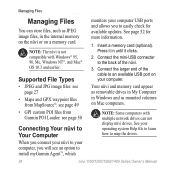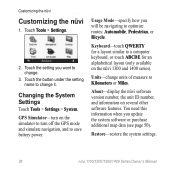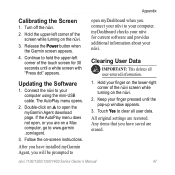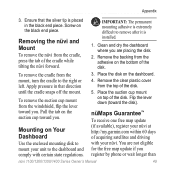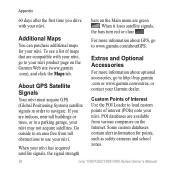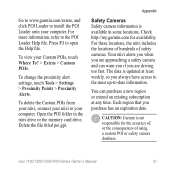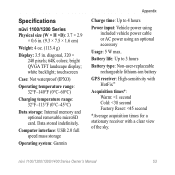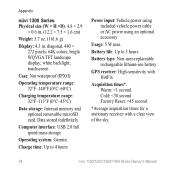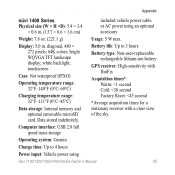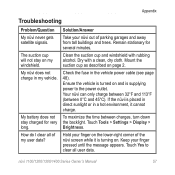Garmin nuvi 1450LMT Support Question
Find answers below for this question about Garmin nuvi 1450LMT.Need a Garmin nuvi 1450LMT manual? We have 4 online manuals for this item!
Question posted by Anonymous-37930 on September 11th, 2011
Press Dot?
all it says is press dot. ive done this for hours.... help
Current Answers
Answer #1: Posted by ronbergeson on October 5th, 2011 6:43 PM
The actual answer is to press the dots, but use a dull plastic tool that fits "within" the dot. Otherwise the width of your finger is too imprecise to calibrate the dots and screen.
Hope you, and others, get this and try it. It works. I just discovered it and did it on my nuvi 1300 successfully after only about 10 presses.
Hope you, and others, get this and try it. It works. I just discovered it and did it on my nuvi 1300 successfully after only about 10 presses.
Answer #2: Posted by phberger on April 2nd, 2012 8:00 PM
I have a Garmin Nuvi 1450 LMT that displayed the "calibration screen" - i.e., a white screen with the black dot that says "Press Dot." The trick to calibrating the screen is to press WITHIN the black dot. I tried for many, many minutes with my finger and it didn't work. When I used a ball point pen with the point retracted, it WORKED in about six (6) presses. REMEMBER, PRESS WITHIN THE DOT!!!!
Related Garmin nuvi 1450LMT Manual Pages
Similar Questions
How To Fix A White Screen With Press Dot On Garmin Nuvi 40 Lm Gps
(Posted by 96rtshau 9 years ago)
How To Completely Erase Items From Favorites Garmin Gps Nuvi Remove Battery
1450lmt
1450lmt
(Posted by rwocheese 10 years ago)
Garmin Gps Nuvi 2555
I saw a posting that the Garmin Gps Nuvi 2555 was great untill you update it then there is problems ...
I saw a posting that the Garmin Gps Nuvi 2555 was great untill you update it then there is problems ...
(Posted by steaming 12 years ago)