Garmin Montana 600 Support Question
Find answers below for this question about Garmin Montana 600.Need a Garmin Montana 600 manual? We have 4 online manuals for this item!
Question posted by Raymcghie on September 2nd, 2012
Trip Computer, Accessing Detail
How do I access the details of a track I've saved, I.e. max speed, moving time, overall average etc?
Current Answers
There are currently no answers that have been posted for this question.
Be the first to post an answer! Remember that you can earn up to 1,100 points for every answer you submit. The better the quality of your answer, the better chance it has to be accepted.
Be the first to post an answer! Remember that you can earn up to 1,100 points for every answer you submit. The better the quality of your answer, the better chance it has to be accepted.
Related Garmin Montana 600 Manual Pages
Owner's Manual - Page 3
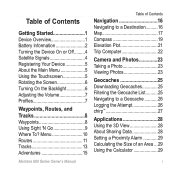
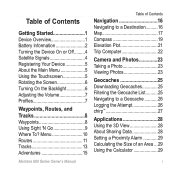
Menu 10 Routes 11 Tracks 13 Adventures 15
Montana 600 Series Owner's Manual
Table of Contents
Navigation 16 Navigating to a Destination 16 Map 17 Compass 19 Elevation Plot 21 Trip Computer 22
Camera and Photos 23 Taking a Photo 23 Viewing Photos 23
Geocaches 25 Downloading Geocaches 25 Filtering the Geocache List 25 Navigating to a Geocache...
Owner's Manual - Page 5


...(page 2).
2. Register the device (page 5).
4.
Record a track (page 13).
9. Navigate to know the basic features.
1. When using your device the first time, you should complete these tasks to set up the device and ... headphone jack (page 18) ➏ Mini-USB port (under weather cap)
Montana 600 Series Owner's Manual
1 Getting Started
Getting Started
Device Overview
warning See...
Owner's Manual - Page 8
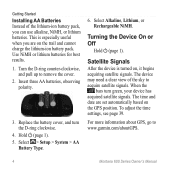
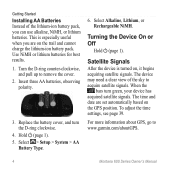
...on the GPS position. Hold (page 1). 5. For more information about GPS, go...time settings, see page 39.
Replace the battery cover, and turn green, your device has acquired satellite signals. Turning the Device On or Off
Hold (page 1). When the
bars turn the D-ring clockwise.
4. Getting Started
Installing AA Batteries Instead of the sky to www.garmin.com/aboutGPS.
4
Montana 600...
Owner's Manual - Page 18
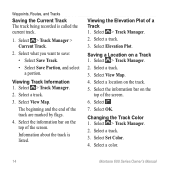
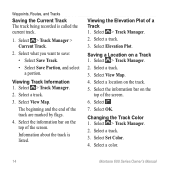
..., and Tracks
Saving the Current Track The track being recorded is listed. Select > Track Manager > Current Track.
2. Select a track. 3. Select > Track Manager. 2.
Information about the track is called the current track.
1. Select . 7.
Changing the Track Color 1. Viewing Track Information 1.
Select a location on the
top of the screen. Select a color.
14
Montana 600 Series...
Owner's Manual - Page 19
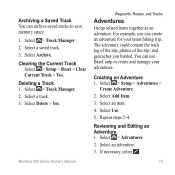
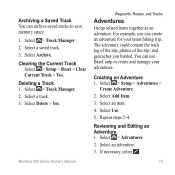
... For example, you hunted. Select a saved track. 3. Montana 600 Series Owner's Manual
Waypoints, Routes, and Tracks
Adventures
Group related items together as an adventure. Select an adventure.
3. Select > Track Manager. 2. Select Archive. Deleting a Track 1. Select a track. 3. The adventure could contain the track log of the trip, photos of the trip, and geocaches you can create...
Owner's Manual - Page 23
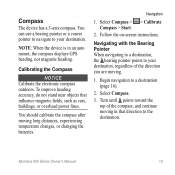
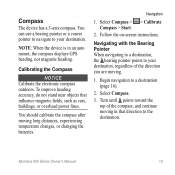
...overhead power lines. You should calibrate the compass after moving in an auto mount, the compass displays GPS heading, not magnetic heading.
Navigating with the Bearing ...Montana 600 Series Owner's Manual
19
Select Compass > > Calibrate Compass > Start.
2. Follow the on-screen instructions. Select Compass.
3.
Turn until points toward the top of the direction you are moving...
Owner's Manual - Page 26


... information, reset the trip information before beginning a trip. All of the trip computer values are set to zero.
22
Montana 600 Series Owner's Manual
Select > Trip Computer > > Reset Trip Data > Yes. Navigation
Trip Computer
The trip computer displays your current speed, average speed, maximum speed, trip odometer, and other helpful statistics. To customize the trip computer, see page...
Owner's Manual - Page 29
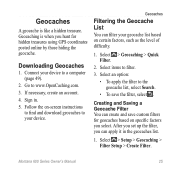
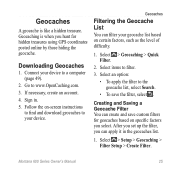
... Filter. Go to the geocache list, select Search.
• To save custom filters for hidden treasures using GPS coordinates posted online by those hiding the geocache. Select items to a ...and Saving a Geocache Filter You can filter your geocache list based on certain factors, such as the level of difficulty.
1.
Downloading Geocaches
1. After you set up the filter, you select. Montana 600 ...
Owner's Manual - Page 30
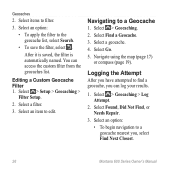
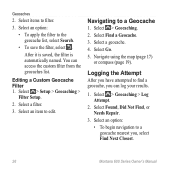
... a geocache, you , select Find Next Closest.
26
Montana 600 Series Owner's Manual Select Found, Did Not Find, or Needs Repair.
3. Geocaches
2.
Select a filter.
3. Navigate using the map (page 17)
or compass (page 19). Logging the Attempt
After you have attempted to a geocache nearest you can access the custom filter from the geocaches list...
Owner's Manual - Page 35
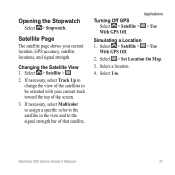
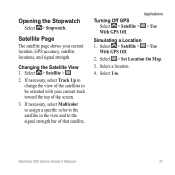
... to the signal strength bar of the screen.
3. Select > Set Location On Map.
3.
Select > Satellite > > Use
With GPS Off.
2. Select Use. Montana 600 Series Owner's Manual
31 Satellite Page
The satellite page shows your current track toward the top of that satellite. Select a location.
4. If necessary, select Multicolor to assign a specific color to the...
Owner's Manual - Page 37


... compass or trip computer, select > Change Dashboard.
3. Customizing Specific Pages
Data fields display information about your location or other specified data.
Customizing Your Device
Changing the Data Fields Before you can change the map data fields, you will change the data fields.
2.
Enabling the Map Data Fields 1.
Customizing Dashboards 1.
Montana 600 Series Owner...
Owner's Manual - Page 38


...data fields for a particular activity or trip.
1. Editing a Profile Name 1. Select a profile. 3.
System Settings
Select > Setup > System.
• GPS-sets the GPS to www.garmin.com/aboutGPS /waas....Service), or Demo Mode (GPS off). Select Create New Profile > OK. Select > Setup > Profiles.
2. Customize the settings as street names.
34
Montana 600 Series Owner's Manual Select Delete...
Owner's Manual - Page 43
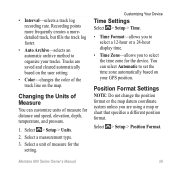
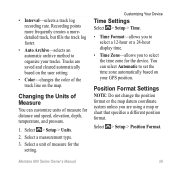
... of Measure
You can select Automatic to select the time zone for the setting.
Select > Setup > Units.
2. Select a unit of measure for distance and speed, elevation, depth, temperature, and pressure.
1. Montana 600 Series Owner's Manual
39
You can customize units of measure for the device. Tracks are using a map or chart that specifies a different position...
Owner's Manual - Page 44
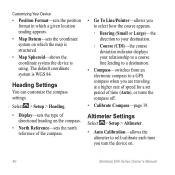
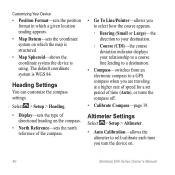
... traveling at a higher rate of speed for a set period of time (Auto), or turns the compass off.
• Calibrate Compass-page 19.
Customizing Your Device
• Position Format-sets the position format in which a given location reading appears.
• Map Datum-sets the coordinate system on .
40
Montana 600 Series Owner's Manual Altimeter Settings...
Owner's Manual - Page 48
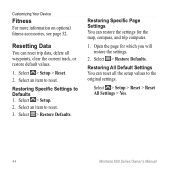
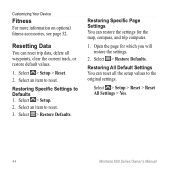
... > Reset All Settings > Yes.
44
Montana 600 Series Owner's Manual
Select > Setup. 2. Select > Restore Defaults.
Select an item to reset. Restoring Specific Page Settings You can reset trip data, delete all the setup values to Defaults 1. Restoring All Default Settings You can reset all waypoints, clear the current track, or restore default values.
1. Select...
Owner's Manual - Page 58
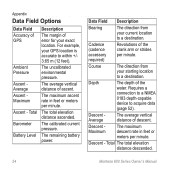
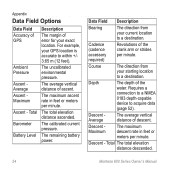
...average vertical distance of descent.
Descent Average
The average vertical distance of ascent.
Data Field Description
Bearing
The direction from your current location to a destination.
Total The total elevation distance descended.
54
Montana 600... for your GPS location is accurate to acquire data (page 52). Depth
The depth of GPS
Ambient Pressure
Ascent Average Ascent Maximum
...
Owner's Manual - Page 59
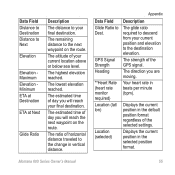
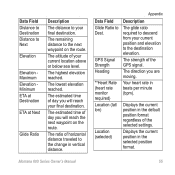
...time of horizontal distance traveled to Dest.
The ratio of day you will reach your current location above or below sea level.
Your heart rate in the selected position format.
Displays the current position in beats per minute (bpm).
Montana 600 Series Owner's Manual
55 The lowest elevation reached. GPS...day you are moving. The estimated time of your final destination.
Owner's Manual - Page 60
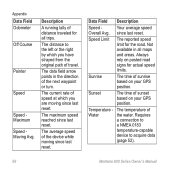
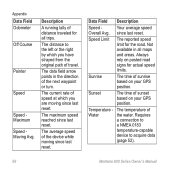
... acquire data
(page 52).
56
Montana 600 Series Owner's Manual The data field arrow points in all trips.
Not available in the direction of the next waypoint or turn. The temperature of the device while moving since last reset.
The maximum speed reached since last reset.
since last reset.
Sunset
The time of travel. Temperature - The...
Owner's Manual - Page 61
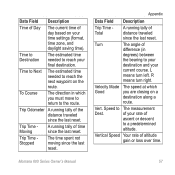
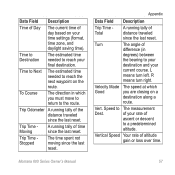
... Field Description
Time of Day
The current time of altitude gain or loss over time. Trip Time Stopped
The time spent not moving since the last reset. Appendix
Data Field Description
Trip Time Total
A running tally of time since the last reset. Turn
The angle of
ascent or descent
to the route. of your time settings (format, time zone, and daylight saving time). Montana 600 Series...
Owner's Manual - Page 68
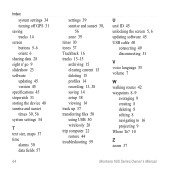
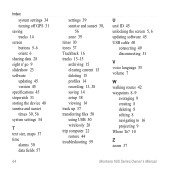
... using USB 50 wirelessly 28 trip computer 22 restore 44 troubleshooting 59
U unit ID 45 unlocking the screen 5, 6 updating software 45 USB cable 60
connecting 49 disconnecting 51
V voice language 35 volume 7
W walking routes 42 waypoints 8-9
averaging 9 creating 8 deleting 8 editing 8 navigating to 16 projecting 9 Where To? 10
Z zoom 37
Montana 600 Series Owner's Manual
Similar Questions
Does The Garmin Montana 600 Gps Have Track Manager
(Posted by jdmivgisl 9 years ago)
Garmin Edge 500 Wont Go Into Mass Storage Mode
(Posted by Peser 10 years ago)
Security Or Privacy Measures Of Garmin Montana 600
Hi!May I know if there any security measures such as input password before launching the device so t...
Hi!May I know if there any security measures such as input password before launching the device so t...
(Posted by alvinchankl 11 years ago)
Reposition A Waypoint On Garmin Montana 600?
How do I reposition a waypoint to my current location on Garmin Montana 600?
How do I reposition a waypoint to my current location on Garmin Montana 600?
(Posted by mikedavis 12 years ago)
How Do I Delete Geocaches From My Garmin Montana 600
(Posted by Anonymous-34357 12 years ago)

