Garmin Montana 600 Support Question
Find answers below for this question about Garmin Montana 600.Need a Garmin Montana 600 manual? We have 4 online manuals for this item!
Question posted by blacjrv90 on March 5th, 2014
How To Set Up Montana 600 To Geocache In One Screen
The person who posted this question about this Garmin product did not include a detailed explanation. Please use the "Request More Information" button to the right if more details would help you to answer this question.
Current Answers
There are currently no answers that have been posted for this question.
Be the first to post an answer! Remember that you can earn up to 1,100 points for every answer you submit. The better the quality of your answer, the better chance it has to be accepted.
Be the first to post an answer! Remember that you can earn up to 1,100 points for every answer you submit. The better the quality of your answer, the better chance it has to be accepted.
Related Garmin Montana 600 Manual Pages
Owner's Manual - Page 3
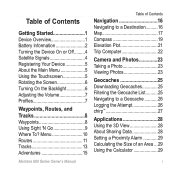
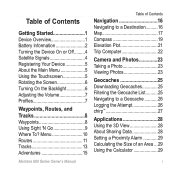
... 11 Tracks 13 Adventures 15
Montana 600 Series Owner's Manual
Table of Contents
Navigation 16 Navigating to a Destination 16 Map 17 Compass 19 Elevation Plot 21 Trip Computer 22
Camera and Photos 23 Taking a Photo 23 Viewing Photos 23
Geocaches 25 Downloading Geocaches 25 Filtering the Geocache List 25 Navigating to a Geocache 26 Logging the Attempt...
Owner's Manual - Page 4


... Geocaching Settings 41 Routing Settings 42 Marine Map Settings 43 Fitness 44 Resetting Data 44
Device Information 45 Updating the Software 45 Viewing Device Information 45 Specifications 45 About the Batteries 46 Caring for the Device 47 Data Management 48
Appendix 52 Optional Accessories 52 Data Field Options 54 Troubleshooting 59
Index 61
ii
Montana 600...
Owner's Manual - Page 11
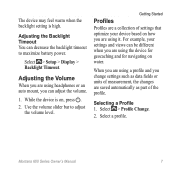
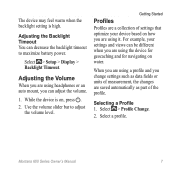
... part of settings that optimize your settings and views can adjust the volume.
1. For example, your device based on water.
While the device is high. Use the volume slider bar to maximize battery power. Selecting a Profile 1. Select a profile.
Select > Profile Change.
2. Select > Setup > Display > Backlight Timeout. When you are using it. Montana 600 Series...
Owner's Manual - Page 18
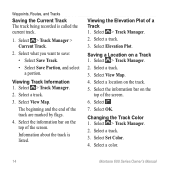
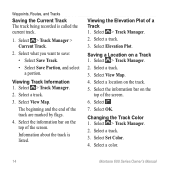
...4. Select > Track Manager. 2. Select a track. 3. Select . 7.
Select a color.
14
Montana 600 Series Owner's Manual Select the information bar on the track. 5. Select > Track Manager. 2. Select ... listed. Select > Track Manager.
2. Select Set Color. 4.
Select View Map. Select a location on the top of the screen. 6. Select a track. 3. The beginning and the end of...
Owner's Manual - Page 21
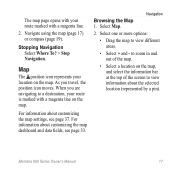
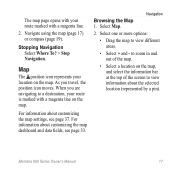
Stopping Navigation Select Where To? > Stop Navigation.
Montana 600 Series Owner's Manual
17 For information about customizing the map settings, see page 33. Navigate using the map (page 17) or compass (page 19).
As ...Select a location on the map, and select the information bar at the top of the screen to view different areas.
• Select + and - Navigation
Browsing the Map 1.
Owner's Manual - Page 28
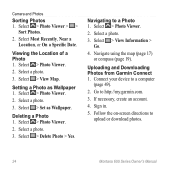
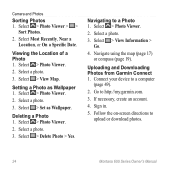
... Viewer > >
Sort Photos.
2. Select a photo.
3.
Setting a Photo as Wallpaper. Select > Set as Wallpaper 1.
Select > Delete Photo > Yes.
Navigate using the map (page 17) or compass (page 19). Connect your device to upload or download photos.
24
Montana 600 Series Owner's Manual If necessary, create an account.
4. Follow the on-screen directions to a computer
(page 49...
Owner's Manual - Page 29
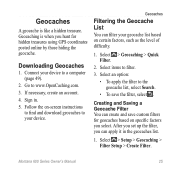
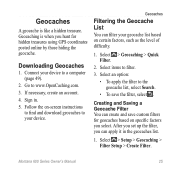
...set up the filter, you select. Geocaching is like a hidden treasure. Downloading Geocaches
1. Sign in the geocaches list.
1. Montana 600 Series Owner's Manual
25 Connect your device. Select an option:
• To apply the filter to a computer (page 49).
2. Geocaches
A geocache is when you hunt for geocaches based on specific factors you can filter your geocache list based on -screen...
Owner's Manual - Page 32
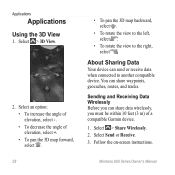
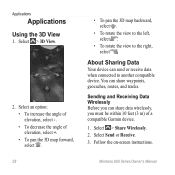
... right, select . Follow the on-screen instructions. Select an option: • To increase the angle of elevation, select - . • To decrease the angle of a compatible Garmin device.
1. Montana 600 Series Owner's Manual Select > 3D... Data Wirelessly Before you can share waypoints, geocaches, routes, and tracks. Select Send or Receive. 3.
Applications
Applications
Using the 3D View
1.
Owner's Manual - Page 35
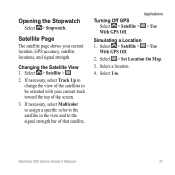
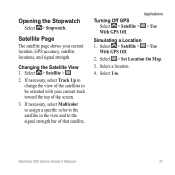
... screen.
3.
Applications
> Use
Simulating a Location 1. Select > Set Location On Map.
3.
Select > Satellite > .
2. Select Use. Changing the Satellite View 1.
Select a location.
4.
Turning Off GPS Select > Satellite >
With GPS ... location, GPS accuracy, satellite locations, and signal strength. Select > Satellite > > Use
With GPS Off.
2. Montana 600 Series Owner's Manual
31
Owner's Manual - Page 40
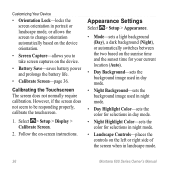
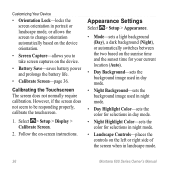
... Device
• Orientation Lock-locks the screen orientation in landscape mode.
36
Montana 600 Series Owner's Manual However, if the screen does not seem to take screen captures on -screen instructions. Calibrating the Touchscreen The screen does not normally require calibration. Appearance Settings
Select > Setup > Appearance.
• Mode-sets a light background (Day), a dark background...
Owner's Manual - Page 45
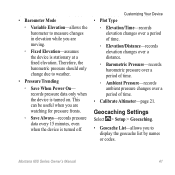
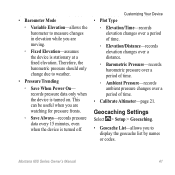
... display the geocache list by names or codes. This can be useful when you are moving.
◦◦ Fixed Elevation-assumes the device is stationary at a fixed elevation.
Montana 600 Series Owner's...time.
• Calibrate Altimeter-page 21. Geocaching Settings
Select > Setup > Geocaching.
• Geocache List-allows you to weather.
• Pressure Trending
◦◦ Save When Power On...
Owner's Manual - Page 46
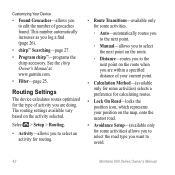
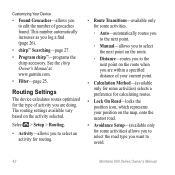
... number automatically increases as you are within a specified distance of geocaches found.
Customizing Your Device
• Found Geocaches-allows you to avoid.
42
Montana 600 Series Owner's Manual Select > Setup > Routing.
• ... you to the next point on the route when you are doing. Routing Settings
The device calculates routes optimized for some activities) allows you to select the ...
Owner's Manual - Page 49
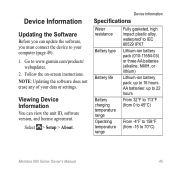
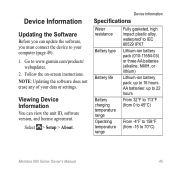
Follow the on-screen instructions. note: Updating the software does not erase any of your computer (page 49).
1. Select > Setup >... 0 to 45°C)
From -4°F to 158°F (from -15 to 16 hours. AA batteries: up to 70°C)
Montana 600 Series Owner's Manual
45 Device Information
Updating the Software
Before you must connect the device to www.garmin.com/products/ webupdater.
2. Go...
Owner's Manual - Page 51


...).
• Set the Map Speed to use the device for the Device
NOTICE Avoid chemical cleaners and solvents which can damage plastic components. Montana 600 Series Owner's Manual
47 Long-Term Storage When you do not plan to Normal (page 38). Stored data is not lost when batteries are removed.
Cleaning the Screen 1. Dampen...
Owner's Manual - Page 63
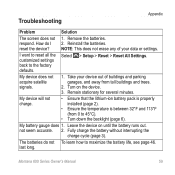
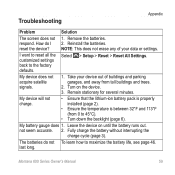
... the batteries.
last long. Troubleshooting
Appendix
Problem
Solution
The screen does not 1. Remove the batteries.
reset the device? ...not acquire satellite signals.
1. Montana 600 Series Owner's Manual
59 The batteries do I want to reset all the customized settings back to the factory defaults.
Select
> Setup > Reset > Reset All Settings. Turn on until the battery...
Owner's Manual - Page 65
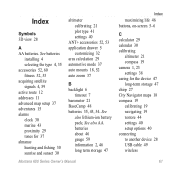
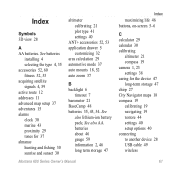
...
61 See also AA batteries about 46 gauge 59 information 2, 46 long term storage 47
Montana 600 Series Owner's Manual
Index
maximizing life 46 buttons, on-screen 5-6
C calculator 29 calendar 30 calibrating
altimeter 21 compass 19 camera 1, 23 settings 38 caring for 37 almanac hunting and fishing 30 sunrise and sunset 30
altimeter calibrating...
Owner's Manual - Page 66
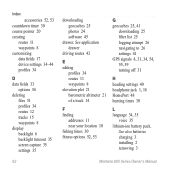
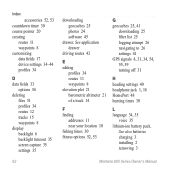
... 8 customizing data fields 17 device settings 34-44 profiles 34
D data fields 33
options 54 deleting
files 51 profiles 34 routes 12 tracks 15 waypoints 8 display backlight 6 backlight timeout 35 screen capture 35 settings 35
62
downloading geocaches 25 photos 24 software 45
drawer. See also batteries charging 3 installing 2 removing 3
Montana 600 Series Owner's Manual
Owner's Manual - Page 67
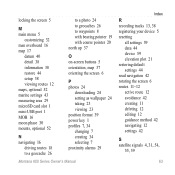
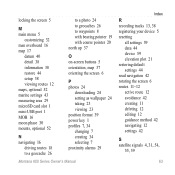
... 24 to geocaches 26 to waypoints 8 with bearing pointer 19 with course pointer 20 north up 37
O on-screen buttons 5 orientation, map 37 orienting the screen 6
P photos 24
downloading 24 setting as wallpaper 24 taking 23 viewing 23 position format 39 power key 1 profiles 7, 34 changing 7 creating 34 selecting 7 proximity alarms 29
Montana 600 Series Owner...
Owner's Manual - Page 68
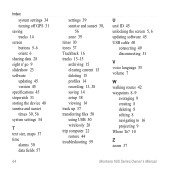
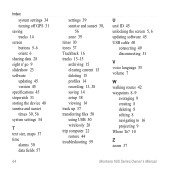
... USB 50 wirelessly 28 trip computer 22 restore 44 troubleshooting 59
U unit ID 45 unlocking the screen 5, 6 updating software 45 USB cable 60
connecting 49 disconnecting 51
V voice language 35 volume 7
W walking routes 42 waypoints 8-9
averaging 9 creating 8 deleting 8 editing 8 navigating to 16 projecting 9 Where To? 10
Z zoom 37
Montana 600 Series Owner's Manual
Quick Start Manual - Page 11
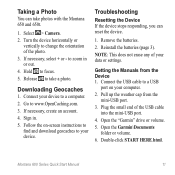
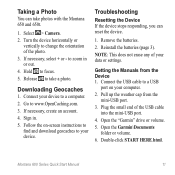
... device. to your data or settings. Hold to www.OpenCaching.com.... Connect the USB cable to a USB
port on -screen instructions to
find and download geocaches to zoom in . 5. Connect your computer.
2.
....html. Montana 600 Series Quick Start Manual
11 Reinstall the batteries (page 3). Downloading Geocaches
1. Follow the on your device to take photos with the Montana 650 and...
Similar Questions
How Do You Unlock The Screen In The Garmin Montana 600 Series
(Posted by dev1BobMe 9 years ago)
Montana 600 How Do You Show Current Time On Map Screen
(Posted by roysVE 9 years ago)
Reposition A Waypoint On Garmin Montana 600?
How do I reposition a waypoint to my current location on Garmin Montana 600?
How do I reposition a waypoint to my current location on Garmin Montana 600?
(Posted by mikedavis 12 years ago)
How Do I Delete Geocaches From My Garmin Montana 600
(Posted by Anonymous-34357 12 years ago)

