Garmin GVN 53 Support Question
Find answers below for this question about Garmin GVN 53 - Navigation System.Need a Garmin GVN 53 manual? We have 3 online manuals for this item!
Question posted by pisher69 on October 15th, 2012
Istaling Custom Poi
How do I load a new set of custom POI without over-riding the old ones? Or, if this is not possible, can I combine previous custom POI with another net set of POI?
Current Answers
There are currently no answers that have been posted for this question.
Be the first to post an answer! Remember that you can earn up to 1,100 points for every answer you submit. The better the quality of your answer, the better chance it has to be accepted.
Be the first to post an answer! Remember that you can earn up to 1,100 points for every answer you submit. The better the quality of your answer, the better chance it has to be accepted.
Related Garmin GVN 53 Manual Pages
Owner's Manual - Page 3


... ...........6 Finding Places in a Different Area........7 Narrowing Your Search 7
GVN 53 Owner's Manual
My Locations 8
Saving Places from the Map 9 Setting a Home Location 10 Finding Saved Places 10 Editing Saved Places 11...Routes.... 16
Creating a New Saved Route 16 Editing a Saved Route 17 Adding Stops to Your Route 18 Saving the Active Route 19 Navigating a Saved Route 19
Preface...
Owner's Manual - Page 4


... Screen Settings............40 Serial Communication 41 Restoring the Settings 41
Appendix 42
Using the Remote Control 42 Updating the Software and Map Data 42 Clearing All User Data 43 Custom POIs (Points of Interest)........43
Configuring Video Output 44 XM Satellite Radio Service .
Agreement 46 FCC Compliance 47
Index 48
Limited Warranty 51
ii
GVN 53 Owner...
Owner's Manual - Page 5


...all available navigation sources, including information from street signs, visual sightings, and maps. GVN 53 Owner's Manual iii
Minimize the amount of time spent viewing the screen of the navigation system's...more information on the navigation system to this product, see www.erecycle.org. Pull over in a safe manner.
Do not enter destinations, change settings, or access any ...
Owner's Manual - Page 6


... practices. Important Information
Map Data Information: One of the goals of direction, distance, location, or topography. The government's system is operated by the United States government, which , if not avoided, may result in minor injury or property damage. iv
GVN 53 Owner's Manual We use the navigation system for its accuracy and maintenance.
The...
Owner's Manual - Page 7


... pages. data entry.
0
(0)-plays or stops XM in the back. GVN 53 Owner's Manual
open BACK SPEAK Vol + and - -increases and decreases the volume. Press repeatedly to select an item on the page.
Getting Started
Getting Started
Using the Remote Control
Your new navigation system comes with a remote control.
Press twice to aim the...
Owner's Manual - Page 8


... items. For example, if you see small arrows (>) used in . GVN 53 Owner's Manual You can use the on the remote control.
For example,...character.
You will see "select Tools > GPS Info > GPS Settings," you should press that item on the remote control. Getting Started...Tools button, then select GPS Info, and then select GPS Settings. When you are instructed to "press" something , use ...
Owner's Manual - Page 10
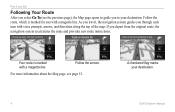
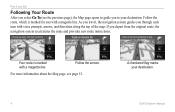
As you travel, the navigation system guides you through each turn with a magenta line. Your route is marked ...you depart from the original route, the navigation system recalculates the route and provides new route instructions.
For more information about the Map page, see the previous page), the Map page opens to your destination.
GVN 53 Owner's Manual Follow the arrows.
Follow ...
Owner's Manual - Page 15


TIP: Check the upper-left to browse the map. 3. GVN 53 Owner's Manual
Saving Your Current Location You can save any place as a ...and then in to save this place.
• If you select a labeled place on the map with no label, the navigation system automatically saves this place is saved as a Favorite.
If the screen says "Favorites," this point in your Favorites and ...
Owner's Manual - Page 26
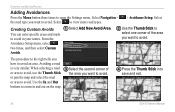
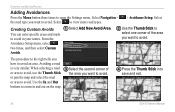
...Navigation >
the road type you want to open the Settings menu. Select to avoid.
to pan the map and select the road or area to view more road types.
> Avoidance Setup. From the
Avoidance Setup menu, select
two times, and then select Custom
Avoids.
➋ Use the Thumb Stick to
select one... the second corner of the area
you how to
save and exit.
20
GVN 53 Owner's Manual
Owner's Manual - Page 35


...
This section uses "traffic module" to the GVN 53 Installation Instructions for XM NavTraffic, see the event on the map and change your route to the navigation system.
Refer to describe the
Traffic
external device that receives traffic information.
to www.garmin.com...receive
code
traffic information.
(FM or XM) and signal strength
Traffic Events List
GVN 53 Owner's Manual 29
Owner's Manual - Page 41
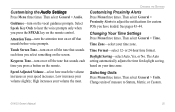
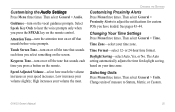
... volume the most. Time Zone-select your volume slightly; The Auto setting automatically adjusts the time for custom POIs you press a button on the remote control. Change units of measure...Changing the Settings
Customizing Proximity Alerts Press Menu three times.
Attention Tone-turn on or off the tone that sounds each time you press the SPEAK key on the remote.
GVN 53 Owner's ...
Owner's Manual - Page 45


... item, you can silence the "off the route. GVN 53 Owner's Manual
Next Turn Pop-up-select when the Next Turn pop-up window appears. Off-Route Recalculation-set the way the navigation system responds when off -route, recalculating" message here.
39
Zoom Level Detail-customize which map items appear at various zoom levels.
Ask...
Owner's Manual - Page 49


... the Help file. press F1 to load the POIs into the navigation system, a message appears on the Internet.
To clear all Favorites, routes, custom POIs, tracks, mileage logs, and your navigation system. Then, you to save the custom POIs to install the POIs onto an SD card. The POI Loader is available at one of interest (POI) databases, available from various companies...
Owner's Manual - Page 50


... the right to PAL. Configuring Video Output
On some versions of the GVN 53, you must turn off your navigation system, press the Menu button twice and select My Data > Custom POIs > Delete All. After you change the composite video mode to change the composite video mode, you can switch the composite video output mode from your vehicle and...
Owner's Manual - Page 52


...one-time activation fee may vary depending on the basis of the content of the National Geospatial-Intelligence Agency. Available only in the normal operation
46
GVN 53 Owner's Manual XM is consumer only.
a. The user agrees to stop using DAFIF™, a product of a navigational...NGA as to Customer Agreement included with...United States Department of this device (the "Software") in ...
Owner's Manual - Page 54


...settings 33-37
general settings 33 map settings 37 navigation settings 39 restoring the settings 41 volume 33 color mode 37 continuous auto routing 40 coordinates, entering 11 coordinate settings 36 custom avoids 20 custom POIs 43
D data fields
customizing... point 6 flicker filter 40 following your route 4
48
G general settings 33 Go Home 10 GPS info page 15
H home location 10
...
Owner's Manual - Page 55
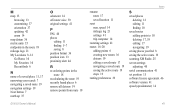
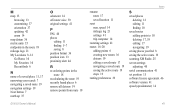
... editing 11 finding 10 saved routes adding points to 18 deleting 17, 19 editing 17 navigating 19 saving places you find 8 saving the active route 19 scanning XM Radio 25 screen settings adjusting 40 serial communication 41 set position 15 software license agreement 46 software version 41 speed (speedometer) 14
GVN 53 Owner's Manual 49
Owner's Manual - Page 56


... list 14
U unit ID
FM traffic receiver 41 software 41 XM 41 use indoors 15
V vehicle type 39 via points 18 video output 44 viewing the map 13 voice language 34 volume 33
W Weather Data Warranty 45 Where To? 5-7
X XM 19, 29, 33
radio ID 41
Z zoom 14
50
GVN 53 Owner's Manual
Installation Instructions - Page 3
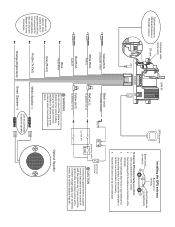
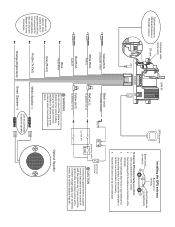
...)
To ignition (12 V)
2 A
Yellow (BATT)
To battery (12 V)
Ignition key switch Car fuse box
Car fuse box (main fuse)
CAUTION
Connect the ignition wires to optional speaker
Optional Speaker
Purple (Tx ...die.
Optional accessory: XM Smart Antenna or
FM traffic receiver
Composite video mode switch
SD card
GVN 53
GPS antenna
Installing the GPS antenna
Best (roof of vehicle)
Better (trunk...
Installation Instructions - Page 4


... the GVN 53, you need to replace a fuse on the red or yellow wires, make sure the wires are not touching to 25 V 0.13 A typical at 13 V (Max 1.0 A at 13 V) 60 uA typical at 13 V 1 3/16" H x 4 3/4" W x 4 5/8" L (30 mm x 120 mm x 117 mm) 0.41 lb (184 g) Internal non-removable memory (pre-loaded City Navigator map...
Similar Questions
How To Add A Shortcut To The Where To For Custom Poi Garmin 2595
(Posted by crisJoepar 10 years ago)
How Do I Put In Custom Pois Into My Garminnuvi 2555 Lmt
(Posted by bbigtu 10 years ago)
How Do I Remove Custom Pois From My Garmin Nuvi 50lm
(Posted by Wilsymehdi 10 years ago)

