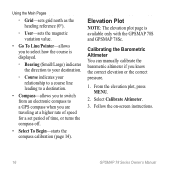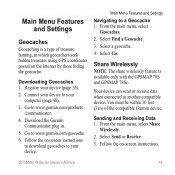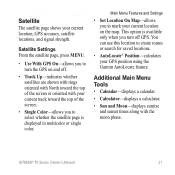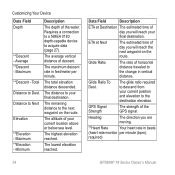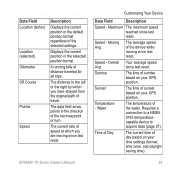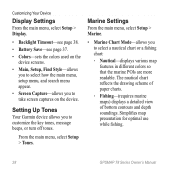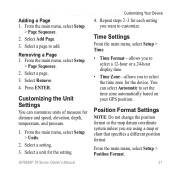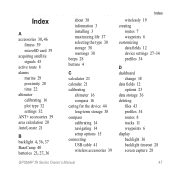Garmin GPSMAP 78sc Support Question
Find answers below for this question about Garmin GPSMAP 78sc.Need a Garmin GPSMAP 78sc manual? We have 3 online manuals for this item!
Question posted by vitawyler on January 2nd, 2017
Not Acquiring Satellite Garmin Gps 78
What do i do if my Garmin GPS 78 does not acquire any sattelites?
Current Answers
Answer #1: Posted by waelsaidani1 on January 2nd, 2017 10:38 PM
It could be that the unit is in the "GPS OFF" mode. Get into the main menu--go to "Set Up" hit "Enter" --go "System" and under GPS make sure it is on.
Also take out the SD card and use without it, see if it does not work,
If the above did not help, find out the version and get the latest update from Garmin website.
Related Garmin GPSMAP 78sc Manual Pages
Similar Questions
Garmin 498 Gps Will Not Acquire Satellites
(Posted by bturike 9 years ago)
Garmin 178c Wont Acquire Satellites
(Posted by sunnewscr 9 years ago)
Garmin 178c Sounder Won't Acquire Satellites
(Posted by plama 9 years ago)
Garmin 178c Does Not Acquire Satellites
(Posted by ccJOe 9 years ago)