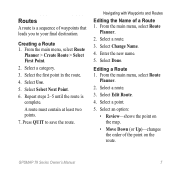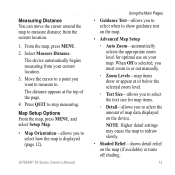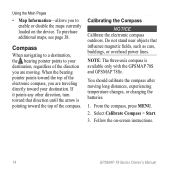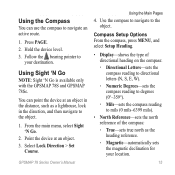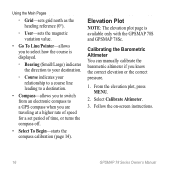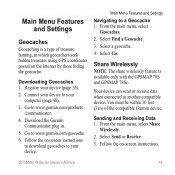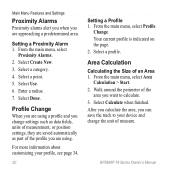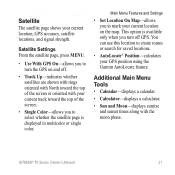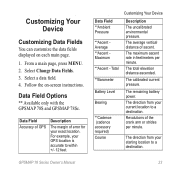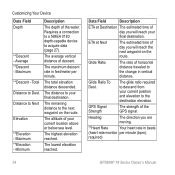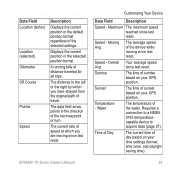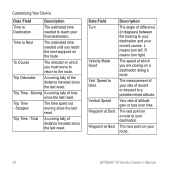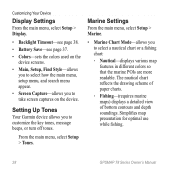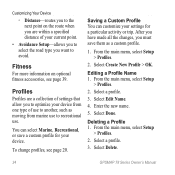Garmin GPSMAP 78 Support Question
Find answers below for this question about Garmin GPSMAP 78.Need a Garmin GPSMAP 78 manual? We have 3 online manuals for this item!
Question posted by Anonymous-93082 on January 8th, 2013
How Do I Get To Points Of Interest Such As Gas Restaurants Etc
The person who posted this question about this Garmin product did not include a detailed explanation. Please use the "Request More Information" button to the right if more details would help you to answer this question.
Current Answers
Related Garmin GPSMAP 78 Manual Pages
Similar Questions
How Do I Go Into Simulation Mode On A Garmin Marine Gps Modle741xs
how do I use simulation mode on a garmin 741xs marine ver
how do I use simulation mode on a garmin 741xs marine ver
(Posted by Curthupp 6 years ago)
541s Marine Gps. Depth Not Reading Out.
Depth has been working since installed. Now blank. Is there an on off control for this that may have...
Depth has been working since installed. Now blank. Is there an on off control for this that may have...
(Posted by therad50 11 years ago)
Calibrate Compass On Gps Map 78
when I go to calibrate compass it does not have a calibrate setting in the menu mode
when I go to calibrate compass it does not have a calibrate setting in the menu mode
(Posted by catchhopper 11 years ago)