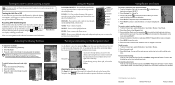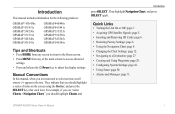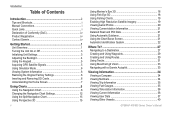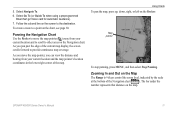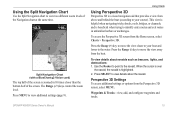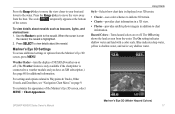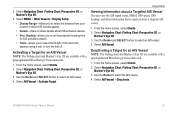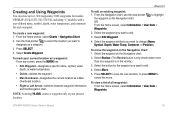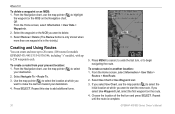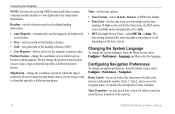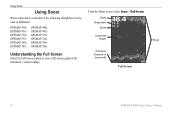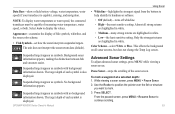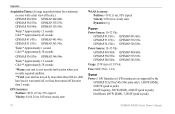Garmin GPSMAP 545s Support Question
Find answers below for this question about Garmin GPSMAP 545s - Marine GPS Receiver.Need a Garmin GPSMAP 545s manual? We have 4 online manuals for this item!
Question posted by walterf5 on August 22nd, 2011
Remove Some Of The Trails That Are On My Screen
how can I get rid of some of the dotted trails that are left every time I use my navigation map
Current Answers
Related Garmin GPSMAP 545s Manual Pages
Similar Questions
How Do I Go Into Simulation Mode On A Garmin Marine Gps Modle741xs
how do I use simulation mode on a garmin 741xs marine ver
how do I use simulation mode on a garmin 741xs marine ver
(Posted by Curthupp 6 years ago)
In Uk Where Repair Gps 172c Rom Failure
gps 172c was very slow to aquire sats; now every time power up map and gps steady but compass way of...
gps 172c was very slow to aquire sats; now every time power up map and gps steady but compass way of...
(Posted by davidriley100 11 years ago)
Getting The Navigational Chart With Navigational Data
I can't seem to get the standard navigational chart showing the navigation data on a line across the...
I can't seem to get the standard navigational chart showing the navigation data on a line across the...
(Posted by bkrause 11 years ago)
How To Remove White Screen Discoloration?
(looks Like Whitish Mildew, Rectangul
(Posted by hstibbs 11 years ago)
Is It Poss To Enter A Manuel Gps Heading To The Garmin Gpsmap545s
(Posted by marioh1228 13 years ago)