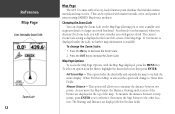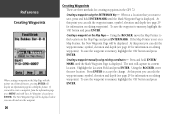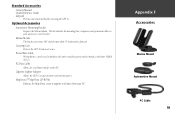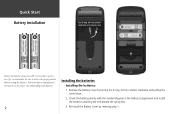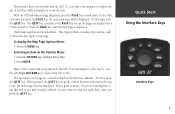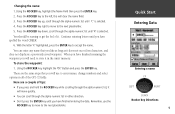Garmin GPS 72 Support Question
Find answers below for this question about Garmin GPS 72.Need a Garmin GPS 72 manual? We have 3 online manuals for this item!
Question posted by amorosandre on August 13th, 2013
Translate a manual from GPS
HELLO I would like to have the manual quick start guide 16 pages in French I have 72 PERSONAL GPS NAVIGATOR when I contact a site at sea I do not know to join point can you help me?
sincerely
ANDRE AMOROS
Current Answers
Related Garmin GPS 72 Manual Pages
Similar Questions
I Forgot To Lower My Antenna For Gps Units And The Tops Were Torn Off. Help!
I have a basic GPS and a 5212 unit and both antenna were damaged by low haing branches. The tops wer...
I have a basic GPS and a 5212 unit and both antenna were damaged by low haing branches. The tops wer...
(Posted by DrG5159 10 years ago)
Data Card
I have purchased a mirco sd card is the an adaptor that will take the mirco sd card for the 172c
I have purchased a mirco sd card is the an adaptor that will take the mirco sd card for the 172c
(Posted by steeleharrop 11 years ago)
Lining In Display Of My 72 Channel Gps. Please Give Add Of Service Centre In I
Please solve my problem
Please solve my problem
(Posted by bhupendraapexengineers 11 years ago)
My Garmin Gps 72 Wwork Properly.
My Garmin GPS 72 will turn on and you can navigate thru all of the screens and menus but it will not...
My Garmin GPS 72 will turn on and you can navigate thru all of the screens and menus but it will not...
(Posted by cpatrick 12 years ago)
Gps 72 - Firmware 2.50 Upgrade Problem
I updated the firmware of my GPS 72 to the version 2.50 using Garmin WebUpdater software to garantee...
I updated the firmware of my GPS 72 to the version 2.50 using Garmin WebUpdater software to garantee...
(Posted by jjriop 13 years ago)