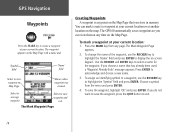Garmin GPS 60 Support Question
Find answers below for this question about Garmin GPS 60 - Hiking GPS Receiver.Need a Garmin GPS 60 manual? We have 3 online manuals for this item!
Current Answers
Related Garmin GPS 60 Manual Pages
Similar Questions
No Display Even Though The Device Is Fully Charged
i cannot see anything on the screen bar a faint grey square and cannot power off or perform a master...
i cannot see anything on the screen bar a faint grey square and cannot power off or perform a master...
(Posted by markbeal 10 years ago)
Regarding Information How We Use Garmin Gps 72 H For Measurement B/w Two Points
please tell me how we can calculate distanse b/w two points if we wants from one4 location to anothe...
please tell me how we can calculate distanse b/w two points if we wants from one4 location to anothe...
(Posted by ttagcds 11 years ago)
Garmin Gps60 Software Update And Compatibility With Mac
I have a GPS60 (circa 2004) but have never updated software. Can I still do this? Can I update softw...
I have a GPS60 (circa 2004) but have never updated software. Can I still do this? Can I update softw...
(Posted by peteressex 11 years ago)
Deleting Tracks/gps In Water
How do I delete a track on forerunner 910xt? My GPS doesn't work during swimming?
How do I delete a track on forerunner 910xt? My GPS doesn't work during swimming?
(Posted by jurelikar 11 years ago)