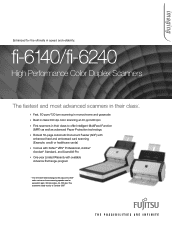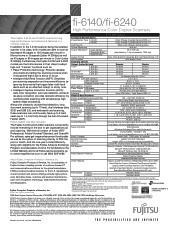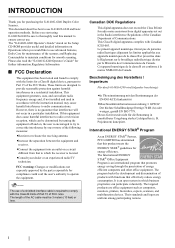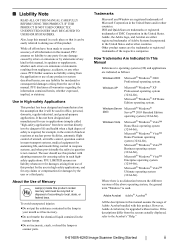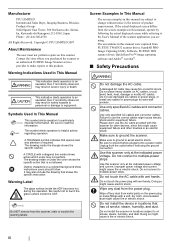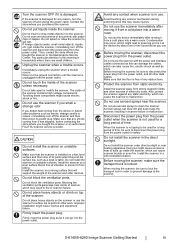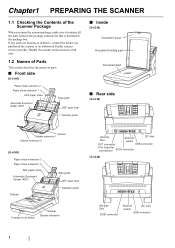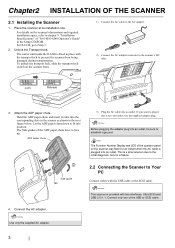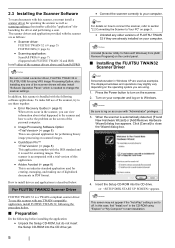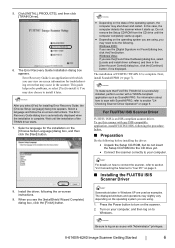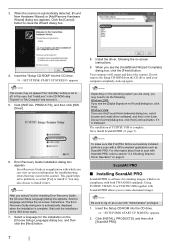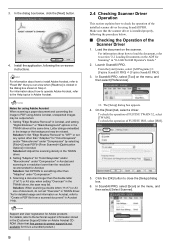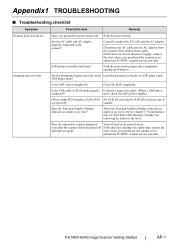Fujitsu FI 6140 Support Question
Find answers below for this question about Fujitsu FI 6140 - Document Scanner.Need a Fujitsu FI 6140 manual? We have 2 online manuals for this item!
Question posted by kirakahky on August 9th, 2014
Scandall Pro Can't Find Scanner
The person who posted this question about this Fujitsu product did not include a detailed explanation. Please use the "Request More Information" button to the right if more details would help you to answer this question.
Current Answers
Related Fujitsu FI 6140 Manual Pages
Similar Questions
How To Scan Double Sided Pages Scandall Pro
(Posted by sanoherm 9 years ago)
How Do I Save Settings In Scandall Pro?
I select the settings I want in scandall pro for example the DPI setting the job/cache setting and o...
I select the settings I want in scandall pro for example the DPI setting the job/cache setting and o...
(Posted by elyza 11 years ago)
Can't Find Scanner But I Can Scan By Using Micrsoft Scan Utility.
Can't find scanner but I can scan by using Micrsoft scan utility.
Can't find scanner but I can scan by using Micrsoft scan utility.
(Posted by davidpack 11 years ago)
Inserting New Scanned Pages Into Older Scanned Items.
An important additonal page to a document was found AFTER the document had been scanned and filed. I...
An important additonal page to a document was found AFTER the document had been scanned and filed. I...
(Posted by joyce93192 12 years ago)
Scanning One-side Only
Currently the scanner scans both sides of a sheet. Is there a way for the scanner to only scan one s...
Currently the scanner scans both sides of a sheet. Is there a way for the scanner to only scan one s...
(Posted by kim11330 13 years ago)