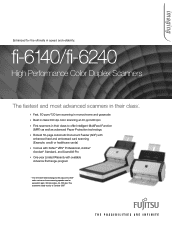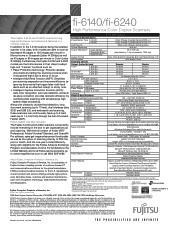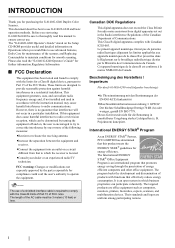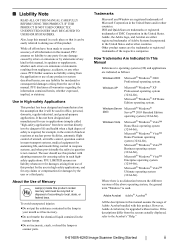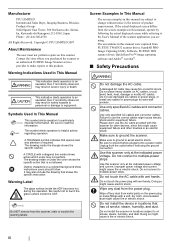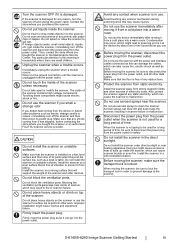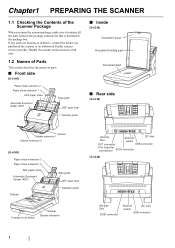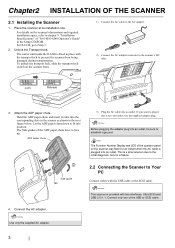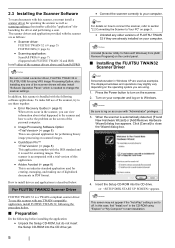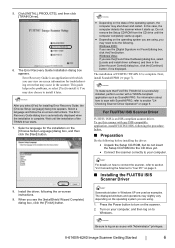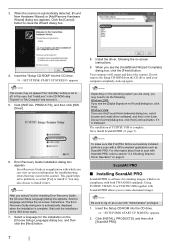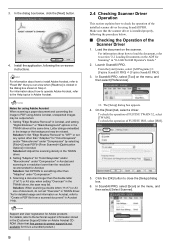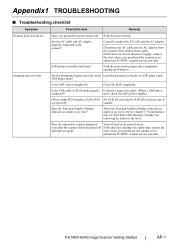Fujitsu FI 6140 Support Question
Find answers below for this question about Fujitsu FI 6140 - Document Scanner.Need a Fujitsu FI 6140 manual? We have 2 online manuals for this item!
Question posted by joyce93192 on November 14th, 2011
Inserting New Scanned Pages Into Older Scanned Items.
An important additonal page to a document was found AFTER the document had been scanned and filed. Is there a way I can insert this additional page into the originally scanned document? Surely there is a way with this scanner? Please I need your help as soon as you can reply.
Current Answers
Related Fujitsu FI 6140 Manual Pages
Similar Questions
Duplex Printing
The scanner is scanning both sides of the paper, even when the back side is completely blamk. I have...
The scanner is scanning both sides of the paper, even when the back side is completely blamk. I have...
(Posted by Anonymous-120313 10 years ago)
Bent Metal Piece By Accident On Feeder. Now Wont Scan.
Bent metal piece looks like end of a fork. need help to get it repaired. scanner wont scan or feed f...
Bent metal piece looks like end of a fork. need help to get it repaired. scanner wont scan or feed f...
(Posted by andrew13356 11 years ago)
Can't Find Scanner But I Can Scan By Using Micrsoft Scan Utility.
Can't find scanner but I can scan by using Micrsoft scan utility.
Can't find scanner but I can scan by using Micrsoft scan utility.
(Posted by davidpack 11 years ago)
Duplicate Save
when multiple pages are scanned they save in batch and as single files - needs to stop
when multiple pages are scanned they save in batch and as single files - needs to stop
(Posted by reneemiller 11 years ago)
Scanning One-side Only
Currently the scanner scans both sides of a sheet. Is there a way for the scanner to only scan one s...
Currently the scanner scans both sides of a sheet. Is there a way for the scanner to only scan one s...
(Posted by kim11330 13 years ago)