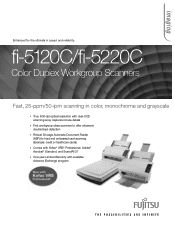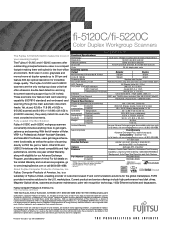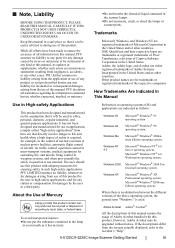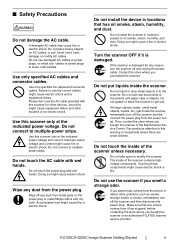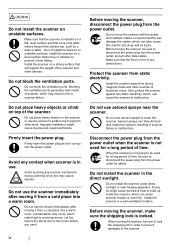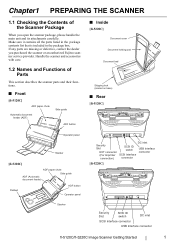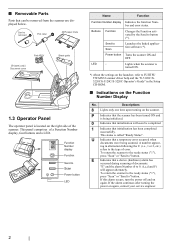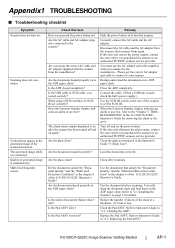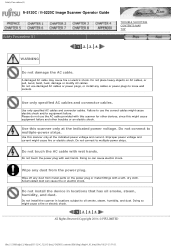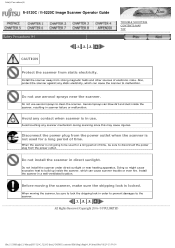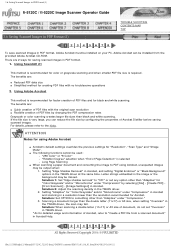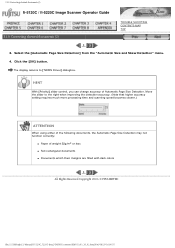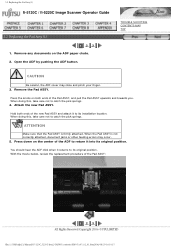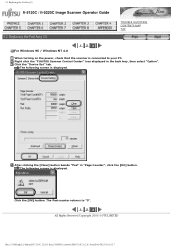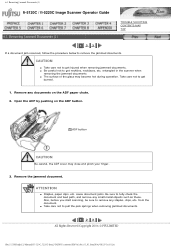Fujitsu FI 5120C Support Question
Find answers below for this question about Fujitsu FI 5120C - Pad Assembly For FI-5220C.Need a Fujitsu FI 5120C manual? We have 3 online manuals for this item!
Question posted by jmiller73786 on June 20th, 2012
What Causes The Scanner To Pull The Last Two Pages At The Same Time.
The person who posted this question about this Fujitsu product did not include a detailed explanation. Please use the "Request More Information" button to the right if more details would help you to answer this question.
Current Answers
Related Fujitsu FI 5120C Manual Pages
Similar Questions
How To Reset Error Message Replace Pad On Fujitsu Fi-5120c Scanner
(Posted by Rewyndha 9 years ago)
Where Can I Purchase A Pa03484-b005 Part Number For My Fujitsu-fi 5120c Scanner?
Where can I purchase a PA03484-B005 part number for my Fujitsu-fi 5120C scanner? I am having a hrad ...
Where can I purchase a PA03484-B005 part number for my Fujitsu-fi 5120C scanner? I am having a hrad ...
(Posted by chriscranor 11 years ago)
What Is Causing A Black Line Down The Left Side Of The Page?
The black line is a thin line down the whole left side of the scanned copy of the page. It looks lik...
The black line is a thin line down the whole left side of the scanned copy of the page. It looks lik...
(Posted by cbork 11 years ago)
Once I Have Replaced The Pad Assy How Do I Reset The Scanner?
(Posted by cfazekas4 11 years ago)
Where Can I Buy A Replacement
Sheet Feeder
I need REPLACEMENT PART FOR FUJITSU (FI-5120C) PAPER SHUTE SHEET GUIDE
I need REPLACEMENT PART FOR FUJITSU (FI-5120C) PAPER SHUTE SHEET GUIDE
(Posted by vmilloy 12 years ago)