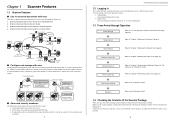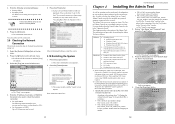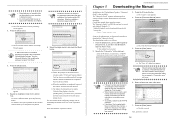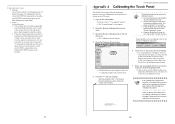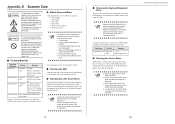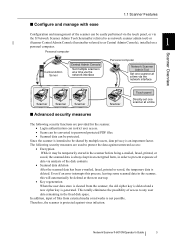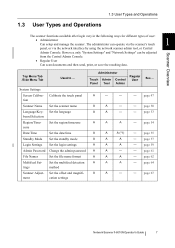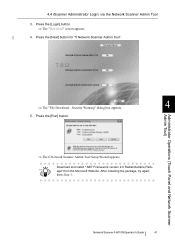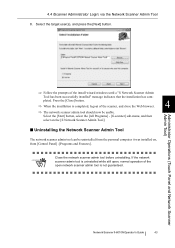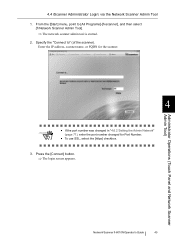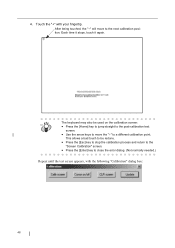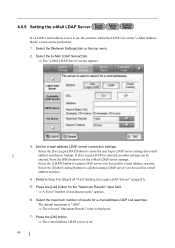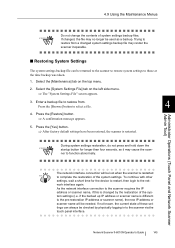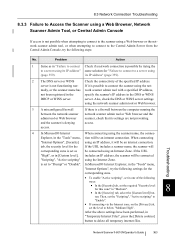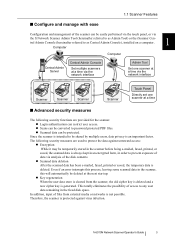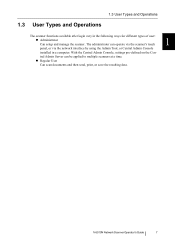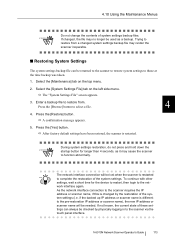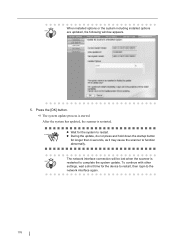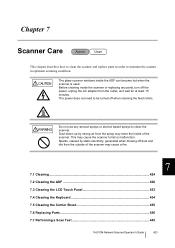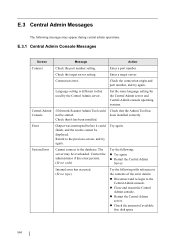Fujitsu 6010N Support Question
Find answers below for this question about Fujitsu 6010N - fi - Document Scanner.Need a Fujitsu 6010N manual? We have 4 online manuals for this item!
Question posted by msimmerman on November 10th, 2017
Can U Install A Mouse To Replace Nonworking Touch Screen Function?
We have a unit that lost the touch screen function. We have another unit that the keyboard quit functioning and we installed an external keyboard with the USB connections. Can a mouse be installed the same way? I've plugged a mouse in and it moves a cursor that appears in start up but when the software loads in the cursor disappears. Can the cursor be brought to the front or enabled in the software?Maybe a keyboard function?? IDK
Current Answers
Related Fujitsu 6010N Manual Pages
Similar Questions
How To Reset Error Message Replace Pad On Fujitsu Fi-5120c Scanner
(Posted by Rewyndha 9 years ago)
Why Is My Fujitsu Fi 6130 Scanner Saying To Replace The Consumable
(Posted by txmarNyun 9 years ago)
Locked Screen
Our touch screen is not working on our basically new fujitsu 6010N scanner. We think maybe someone m...
Our touch screen is not working on our basically new fujitsu 6010N scanner. We think maybe someone m...
(Posted by basketball41189 11 years ago)
Touch Screen Not Working
Just bought our scanner from someone, the touch screen worked at her place but when we brought it ba...
Just bought our scanner from someone, the touch screen worked at her place but when we brought it ba...
(Posted by basketball41189 11 years ago)
Can The Lower Scanner Glass Be Replaced. If So What Is The Part Number And Cost/
(Posted by tpederson 11 years ago)