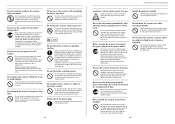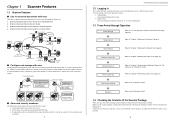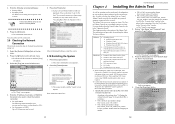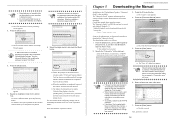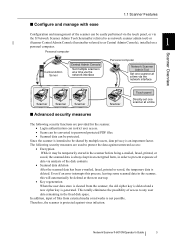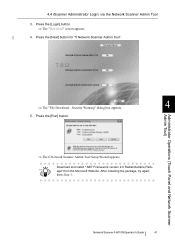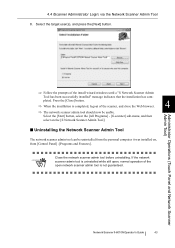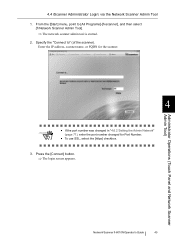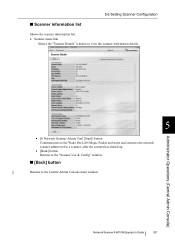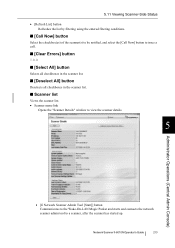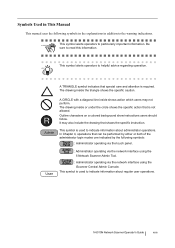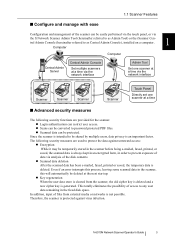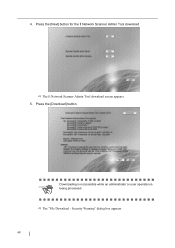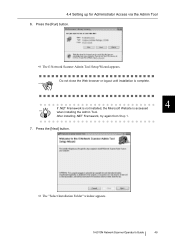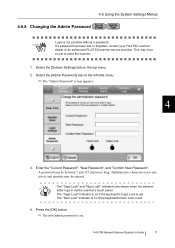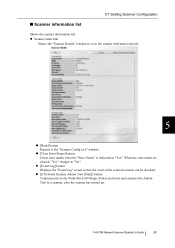Fujitsu 6010N Support Question
Find answers below for this question about Fujitsu 6010N - fi - Document Scanner.Need a Fujitsu 6010N manual? We have 4 online manuals for this item!
Question posted by basketball41189 on January 11th, 2013
Touch Screen Not Working
Just bought our scanner from someone, the touch screen worked at her place but when we brought it back here it is no longer working. It is practically like brand new. We do not know how to fix this problem.
Current Answers
Related Fujitsu 6010N Manual Pages
Similar Questions
Can U Install A Mouse To Replace Nonworking Touch Screen Function?
We have a unit that lost the touch screen function. We have another unit that the keyboard quit func...
We have a unit that lost the touch screen function. We have another unit that the keyboard quit func...
(Posted by msimmerman 6 years ago)
Locked Screen
Our touch screen is not working on our basically new fujitsu 6010N scanner. We think maybe someone m...
Our touch screen is not working on our basically new fujitsu 6010N scanner. We think maybe someone m...
(Posted by basketball41189 11 years ago)
Resetting Fujitsu Fi-6010n Scanner To Factory Default
I need to know the procedure for reseting the fujitsus f--6010n scanner to factory defaults. admin p...
I need to know the procedure for reseting the fujitsus f--6010n scanner to factory defaults. admin p...
(Posted by mckayernest 11 years ago)
Where Can I Purchase A Pa03484-b005 Part Number For My Fujitsu-fi 5120c Scanner?
Where can I purchase a PA03484-B005 part number for my Fujitsu-fi 5120C scanner? I am having a hrad ...
Where can I purchase a PA03484-B005 part number for my Fujitsu-fi 5120C scanner? I am having a hrad ...
(Posted by chriscranor 11 years ago)
Oem Version Of Vrs For Fujitsu Fi-4530c Scanner
Can I stil; download VRS/OEM version for a Fujitsu fi-4530c Scanner?
Can I stil; download VRS/OEM version for a Fujitsu fi-4530c Scanner?
(Posted by pcoker 12 years ago)