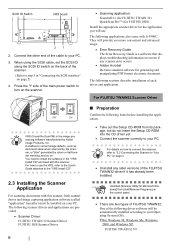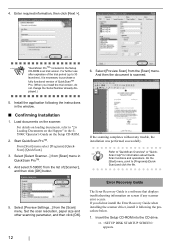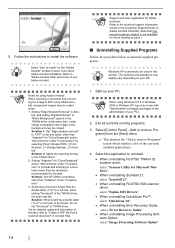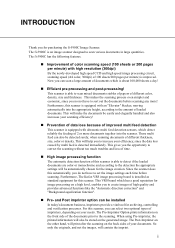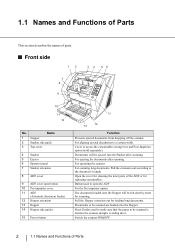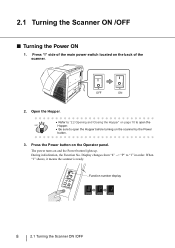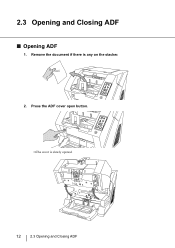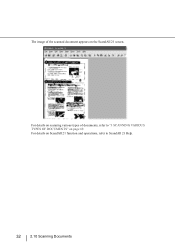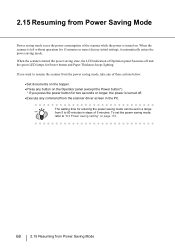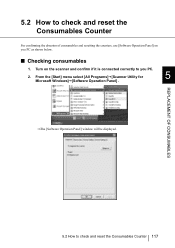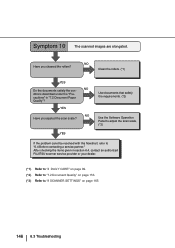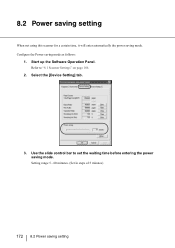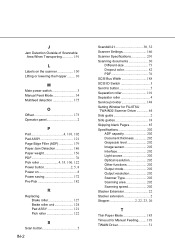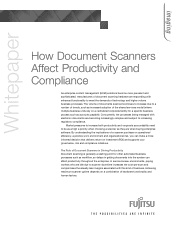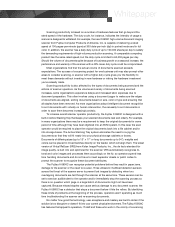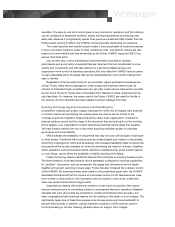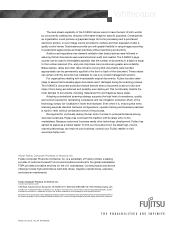Fujitsu 5900C Support Question
Find answers below for this question about Fujitsu 5900C - fi - Document Scanner.Need a Fujitsu 5900C manual? We have 4 online manuals for this item!
Question posted by vincenttran2000 on June 19th, 2011
Fujitsu Fi 5900c
My fujitsu fi 5900c shows E1A on control panel. It can not complete powering cycle and end up with the above error. Can anyone help? Many thanks.
Current Answers
Related Fujitsu 5900C Manual Pages
Similar Questions
How To Install Usb Drivers For Fi-5900c
(Posted by diUbb 9 years ago)
Fi 6130
i have Fujitsu fi 6130 scanner and it is showing c 6 indication when power on
i have Fujitsu fi 6130 scanner and it is showing c 6 indication when power on
(Posted by shivpalke 11 years ago)
Getting U1 Error On Fi 5900 C
Changed Exit Sensor, And Vacuumed Really We
(Posted by Fitler525 11 years ago)
Where Can I Purchase A Pa03484-b005 Part Number For My Fujitsu-fi 5120c Scanner?
Where can I purchase a PA03484-B005 part number for my Fujitsu-fi 5120C scanner? I am having a hrad ...
Where can I purchase a PA03484-B005 part number for my Fujitsu-fi 5120C scanner? I am having a hrad ...
(Posted by chriscranor 11 years ago)
F 5900 Doesnt Recognize Endorser Until Restarting The Scanner A Couple Of Times
Using Fujitsu 5900 with Kofax. Scanner doesnt recognize endorser until restarting the scanner a coup...
Using Fujitsu 5900 with Kofax. Scanner doesnt recognize endorser until restarting the scanner a coup...
(Posted by jesusvelasquez 12 years ago)