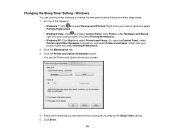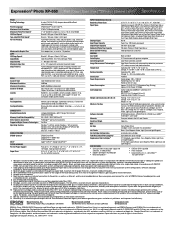Epson XP-850 Support Question
Find answers below for this question about Epson XP-850.Need a Epson XP-850 manual? We have 5 online manuals for this item!
Question posted by sharondowney64 on March 31st, 2015
Turning Fax Off
Current Answers
Answer #1: Posted by hzplj9 on April 1st, 2015 1:04 PM
Receiving faxes manually. You can set up your product to receive faxes manually by turning off Auto Answer mode. This lets you check for a fax tone on the telephone line before receiving a fax.
1. When the connected telephone rings, answer the call.
2. If you hear a fax tone, select Receive on the LCD display.
3. Press the start button, then hang up the phone.
4.Press the start button again to print the fax.
This is a link to the base site. In the user guide are instructions for setting up the options you want.
Related Epson XP-850 Manual Pages
Similar Questions
It is very annoying to br retry ping my SSID to my printer over and over again every time I want to ...
What programs and/or templates do you recommend for creating and printing greeting cards on the Epso...
I seldom use my fax that is connected to a second land line. Today the printer started ringing on it...