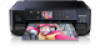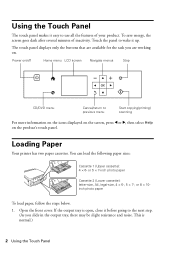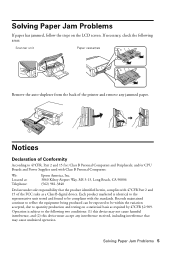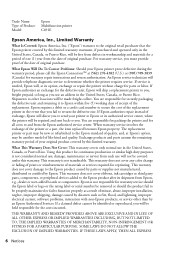Epson XP-610 Support Question
Find answers below for this question about Epson XP-610.Need a Epson XP-610 manual? We have 3 online manuals for this item!
Question posted by conniebrowning1942 on March 7th, 2014
Can't Load Paper.
Current Answers
Answer #1: Posted by Support101 on March 7th, 2014 11:51 PM
Paper Feeding Problems
If you have problems feeding paper, try these solutions:
- If paper does not feed correctly, remove and reload it against the right side of the cassette and adjust the edge guides. Make sure the paper stack is not above the tab on the edge guides inside the cassette.
- If multiple pages feed at once, remove the paper, fan the edges to separate the sheets, and reload it.
- Do not load more than the recommended number of sheets.
- Make sure your paper meets the specifications for your product.
- If paper jams when you print on both sides of the paper, try loading fewer sheets.
- For best results, follow these guidelines:
- Use new, smooth, high-quality paper that is not curled, creased, old, too thin, or too thick.
- Load paper in the cassette printable side down.
- Do not load paper with holes punched in it.
- Follow any special loading instructions that came with the paper.
Related information
Loading Paper
Paper Jam Problems Inside the Product
If you see a message that paper has jammed inside the product, follow the steps below or on the LCD screen to clear the jam.
- Cancel the print job, if necessary.
- Lift the scanner unit and remove any jammed paper inside.
Caution:
Do not touch the flat white cable inside the printer. - Close the scanner unit.
- Follow the prompts on the LCD screen to clear any error messages. If you still see a paper jam message, check the other paper jam solutions.
If you see a message that paper has jammed in the paper cassette, follow the steps below or on the LCD screen to clear the jam.
- Cancel the print job, if necessary.
- Pull out both paper cassettes, then carefully remove any jammed paper.
- Make sure the paper you loaded is under the edge guides.
- Keep the cassette flat as you insert it. If inserting Cassette 1 (upper cassette), insert it until the arrows on the right side line up.
- Follow the prompts on the LCD screen to clear any error messages. If you still see a paper jam message, check the other paper jam solutions.
If you see a message that paper has jammed in the auto duplexer, follow the steps below or on the LCD screen to clear the jam.
- Cancel the print job, if necessary.
- Press the buttons to release the auto duplexer and remove the duplexer from your product. Carefully remove any jammed paper from inside the unit.
- Remove any jammed paper from the duplexer.
- Open the duplexer and remove any jammed paper from inside it.
- Reattach the duplexer.
- Follow the prompts on the LCD screen to clear any error messages. If you still see a paper jam message, check the other paper jam solutions.
Please click on "ACCEPT" and/or on "helpful" if my answer helped in any way.
Thanks
Related Epson XP-610 Manual Pages
Similar Questions
I have spent 7 hours trying to connect my new printer to my computer via wi fi does'nt want to know ...
i feel stupid because i cant figure out how to load paper in my all in one epson printer....the intr...