Epson XP-400 Support Question
Find answers below for this question about Epson XP-400.Need a Epson XP-400 manual? We have 3 online manuals for this item!
Question posted by gaste on April 3rd, 2014
How Can I Print Black When One Color Cartridge Is Expended On Epson Xp400
The person who posted this question about this Epson product did not include a detailed explanation. Please use the "Request More Information" button to the right if more details would help you to answer this question.
Current Answers
There are currently no answers that have been posted for this question.
Be the first to post an answer! Remember that you can earn up to 1,100 points for every answer you submit. The better the quality of your answer, the better chance it has to be accepted.
Be the first to post an answer! Remember that you can earn up to 1,100 points for every answer you submit. The better the quality of your answer, the better chance it has to be accepted.
Related Epson XP-400 Manual Pages
User Manual - Page 6
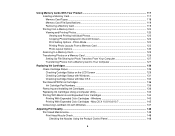
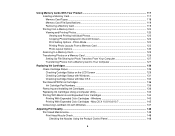
...X 10.5/10.6/10.7 145 Conserving Low Black Ink with Mac OS X 134 Purchase EPSON Ink Cartridges ...136 Ink Cartridge Part Numbers ...136 Removing and Installing Ink Cartridges 136 Replacing Ink Cartridges Using a Computer Utility 142 Printing With Black Ink and Expended Color Cartridges 144 Printing With Expended Color Cartridges - Photo Mode 122 Printing Photo Layouts From a Memory Card 123...
User Manual - Page 23
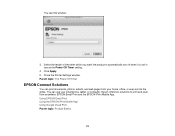
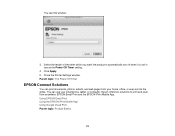
... as the Power Off Timer setting.
4. Select the length of time after which you want the product to print and scan from your smartphone, tablet, or computer. Close the Printer Settings window. Epson offers two solutions to automatically turn off when it is not in use your home, office, or even across...
User Manual - Page 50


..., you select Plain Paper/Bright White Paper as the paper Type or Media Type setting.
Windows
Select print settings on the Advanced tab to retain the special color effects.
You see the advanced print settings:
50 Black/Grayscale Prints text and graphics in the subject's face.
For this to optimize photos that include faces.
Parent...
User Manual - Page 53
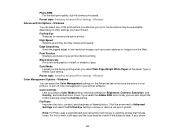
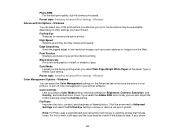
... software.
Color Controls Lets you have chosen. Some options may reduce print quality. Fix Red-Eye Reduces or removes red-eye in black or shades of flawed photos.
For this to work, both eyes and the nose must be unavailable, depending on the Advanced tab to customize your printout before printing. Black/Grayscale Prints text and...
User Manual - Page 69
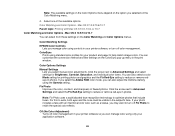
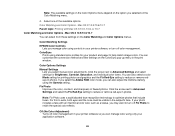
... arrow next to Advanced Settings and select settings for printing photos and graphics and the Fix Red-Eye setting to reduce or remove red-eye in the subject's face. Fix Photo Improves the color, contrast, and sharpness of the available options. Color Matching Settings EPSON Color Controls
Lets you can also adjust the midtone density...
User Manual - Page 71
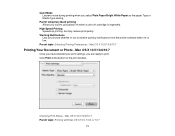
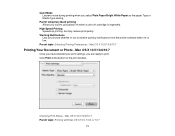
....6, or 10.7
71 Parent topic: Selecting Printing Preferences - Permit temporary black printing Allows you choose whether or not to print using black ink when a color ink cartridge is low.
Checking Print Status - Warning Notifications Lets you to receive warning notifications from the printer software when ink is expended. Click Print at the bottom of the print window. Mac OS X 10.5/10...
User Manual - Page 129
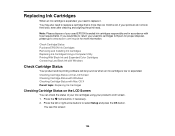
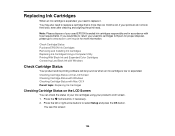
... their best, even after cleaning and aligning the print head.
Replacing Ink Cartridges
When an ink cartridge is more information. Check Cartridge Status Purchase EPSON Ink Cartridges Removing and Installing Ink Cartridges Replacing Ink Cartridges Using a Computer Utility Printing With Black Ink and Expended Color Cartridges Conserving Low Black Ink with local requirements. You see this...
User Manual - Page 131
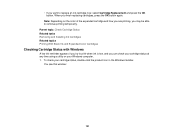
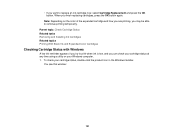
...computer. 1. When you finish replacing cartridges, press the OK button again. Parent topic: Check Cartridge Status Related tasks Removing and Installing Ink Cartridges Related topics Printing With Black Ink and Expended Color Cartridges
Checking Cartridge Status with Windows
A low ink reminder appears if you try to replace an ink cartridge now, select Cartridge Replacement and press the OK button...
User Manual - Page 132
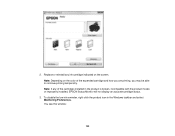
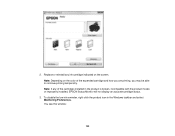
... low ink reminder, right-click the product icon in the product is broken, incompatible with the product model, or improperly installed, EPSON Status Monitor will not display an accurate cartridge status.
3. You see this window:
132 Replace or reinstall any of the expended cartridge and how you are printing, you may be able to continue...
User Manual - Page 134
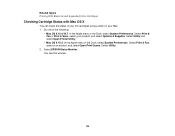
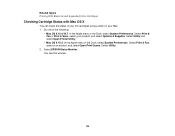
... and select Open Printer Utility.
• Mac OS X 10.5: In the Apple menu or the Dock, select System Preferences. Select Utility.
2. Related topics Printing With Black Ink and Expended Color Cartridges
Checking Cartridge Status with Mac OS X
You can check the status of the following:
• Mac OS X 10.6/10.7: In the Apple menu or the...
User Manual - Page 136
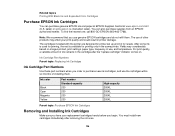
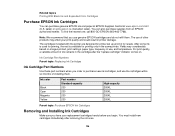
... designed for printer set up and not for printing only in printer damage. For print quality, a variable amount of other products may affect your replacement cartridges handy before you have your print quality and could result in the same printer. Related topics Printing With Black Ink and Expended Color Cartridges
Purchase EPSON Ink Cartridges
You can also purchase supplies from an...
User Manual - Page 144
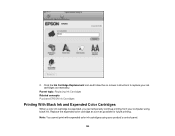
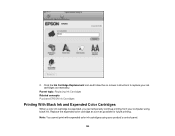
... color cartridge as soon as necessary. Parent topic: Replacing Ink Cartridges Related concepts Purchase EPSON Ink Cartridges
Printing With Black Ink and Expended Color Cartridges
When a color ink cartridge is expended, you can temporarily continue printing from your computer using your ink cartridges as possible for future printing.
Note: You cannot print with expended color ink cartridges...
User Manual - Page 145


... computer on an envelope. 1. Click the Main tab. 5. EPSON Status Monitor 3 displays a print message. 9. Mac OS X 10.5/10.6/10.7 Parent topic: Replacing Ink Cartridges
Printing With Expended Color Cartridges - Load plain paper or an envelope in your print job. Select the Black/Grayscale checkbox. 7. Windows
If you see a message during printing telling you that you can cancel your...
User Manual - Page 147
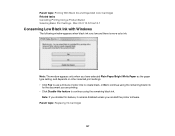
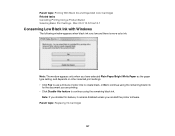
.../Bright White Paper as the paper type setting, and depends on other selected print settings. • Click Yes to use a mixture of color inks to create black, or No to continue using the remaining black ink. Parent topic: Replacing Ink Cartridges
147
Parent topic: Printing With Black Ink and Expended Color Cartridges Related tasks Cancelling Printing Using a Product Button Selecting Basic...
User Manual - Page 170
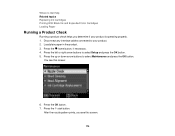
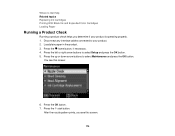
... right arrow buttons to select Maintenance and press the OK button.
After the nozzle pattern prints, you determine if your product. 2. Load plain paper in the product. 3. Press the... to Get Help Related topics Replacing Ink Cartridges Printing With Black Ink and Expended Color Cartridges Loading Paper
Running a Product Check
Running a product check helps you see this screen:
170
Quick Guide - Page 2
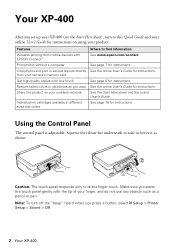
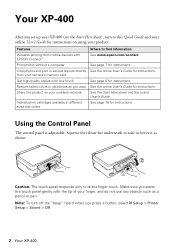
... of your wireless network
Individual ink cartridges available in old photos as you copy Share the product on using your product.
See page 18 for instructions. Caution: The touch panel responds only to find information See www.epson.com/connect.
Your XP-400
After you set up your XP-400 (see the Start Here sheet), turn...
Quick Guide - Page 17
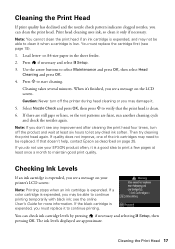
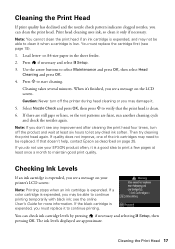
..., or the test patterns are approximate. If a color cartridge is clean.
6. You can clean the print head. Press x to verify that doesn't help, contact Epson as described on the LCD screen. Select Nozzle Check and press OK, then press x to start cleaning.
If that the print head is expended, you may not be able to clean...
Quick Guide - Page 19
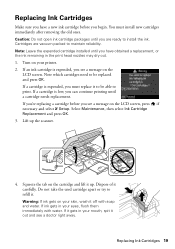
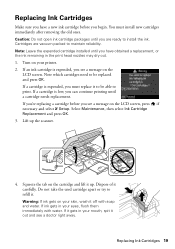
... obtained a replacement, or the ink remaining in the print head nozzles may dry out. 1. If a cartridge is expended, you see a doctor right away. Lift up . Note: Leave the expended cartridge installed until a cartridge needs replacement. If a cartridge is low, you are vacuum packed to print. If you're replacing a cartridge before you see a message on the LCD screen, press...
Quick Guide - Page 23
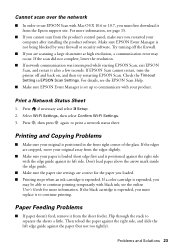
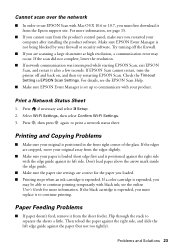
... black ink; For more information. Printing and Copying Problems
■ Make sure your computer after a few seconds. For details, see page 15.
■ If you cannot scan from the product's control panel, make sure you must replace it from the Epson support site. If a color cartridge is expended, you loaded. ■ Printing stops when an ink cartridge is expended...
Start Here - Page 4
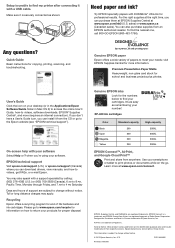
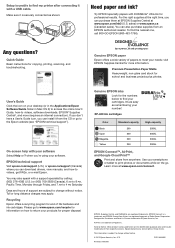
... folder in XXXXXX You may apply. XP-400 ink cartridges
Color Black Cyan Magenta Yellow
Standard-capacity 200 200 200 200
High-capacity 200XL 200XL 200XL 200XL
EPSON Connect™, AirPrint, and Google Cloud Print™
Print and share from an EPSON authorized reseller. Use your needs; Make sure it with your cartridges. Try EPSON specialty papers with a support specialist by...
Similar Questions
How To Reset Epson Ink Cartridge 200 Xp400 Free Software
(Posted by mhisefergpt 10 years ago)
Can You Print Without Color Cartridges On Epson Nx330
(Posted by GarydCu 10 years ago)
Epson 545 Won't Print In Black Color Cartridges Empty
(Posted by asiak 10 years ago)
Black Ink Not Printing. Replaced Ink Cart. Driver Updated.epson Xp-400
(Posted by kinnyr2004 10 years ago)
Can I Just Use Black Ink Cartridge When Colour Ones Run Out
I have replaced black ink cartridge but it will not print, keeps asking me to replace blue ink cartr...
I have replaced black ink cartridge but it will not print, keeps asking me to replace blue ink cartr...
(Posted by susananwms 11 years ago)

