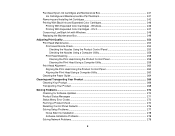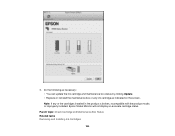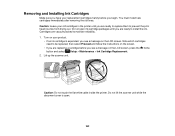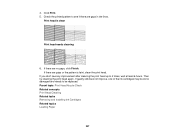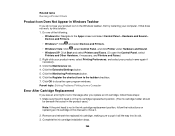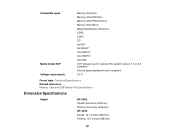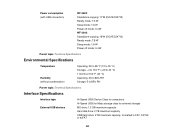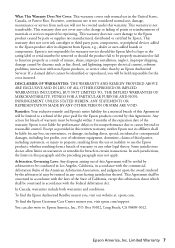Epson WorkForce WF-3640 Support Question
Find answers below for this question about Epson WorkForce WF-3640.Need a Epson WorkForce WF-3640 manual? We have 4 online manuals for this item!
Question posted by smmmonroe on February 7th, 2015
Installing Ink
Setting up and the ink holder is so far to the right I cannot open it up. How can I make it move to the left enough to lift the top up and install the inks?
Current Answers
Answer #2: Posted by hzplj9 on February 8th, 2015 1:24 PM
This is the Epson preferred method. Try this first before risking breakage:
Other info at the same link.
Related Epson WorkForce WF-3640 Manual Pages
Similar Questions
I Cannot Get My Printer To Print. Keeps Telling My Paper Source Is Invalid
(Posted by vickithomvt 7 years ago)
Workforce-3640'cannot Recognize Ink Cartridges252,252xl.try Installing Again'
Workforce-360 gives the above message. Tried installing cartridges again but the same message back a...
Workforce-360 gives the above message. Tried installing cartridges again but the same message back a...
(Posted by credopentimento 7 years ago)
Epson Wf-3640 Ink Cartridge Won't Move To The Left So That I Can Open The Lid
I'm trying to change ink cartridges on my EPSON WF 3640. The ink cartridge holder is locked in place...
I'm trying to change ink cartridges on my EPSON WF 3640. The ink cartridge holder is locked in place...
(Posted by krisg144 9 years ago)
Epson Workforce 633 Is Getting Black Lines On Paper When Making A Copy
(Posted by wlkfreem 10 years ago)
My Epson Workforce 435 Is Set Up As A Fax And Will Not Let Me Print
(Posted by kaajam 10 years ago)