Epson WorkForce WF-3540 Support Question
Find answers below for this question about Epson WorkForce WF-3540.Need a Epson WorkForce WF-3540 manual? We have 3 online manuals for this item!
Question posted by melissadshort on June 26th, 2013
Quality Setting
How do you change the quality setting from standard to draft when making copies? I went down to the quality setting section on the menu but it only shows the "standard" quality as an option.
Current Answers
There are currently no answers that have been posted for this question.
Be the first to post an answer! Remember that you can earn up to 1,100 points for every answer you submit. The better the quality of your answer, the better chance it has to be accepted.
Be the first to post an answer! Remember that you can earn up to 1,100 points for every answer you submit. The better the quality of your answer, the better chance it has to be accepted.
Related Epson WorkForce WF-3540 Manual Pages
Quick Guide - Page 2
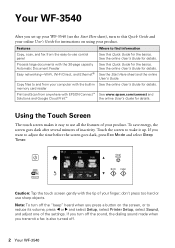
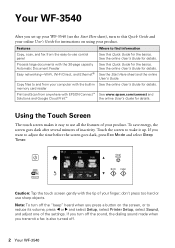
... sheet and the online User's Guide. Using the Touch Screen
The touch screen makes it up your computer with the built-in memory card reader Print and Scan ...settings. Features Copy, scan, and fax from the easy-to-use control panel Process large documents with the 30-page capacity Automatic Document Feeder Easy networking-Wi-Fi, Wi-Fi Direct, and Ethernet®
Copy files to and from your WF-3540...
Quick Guide - Page 3
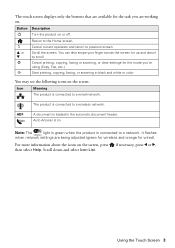
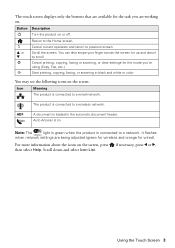
..., etc.).
Button Description
P
Turn the product on the screen, press if necessary, press l or r, then select Help.
Cancel printing, copying, faxing or scanning, or clear settings for wired). You may see the following icons on . Cancel current operation and return to a wired network.
Auto Answer is on the screen:
Icon
Meaning ...
Quick Guide - Page 4
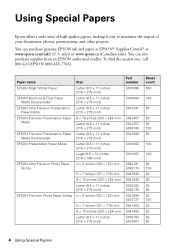
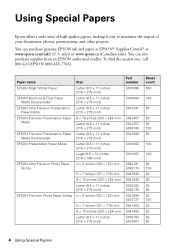
...; Supplies Central® at www.epson.com/ink3 (U.S. sales) or www.epson.ca (Canadian sales). Using Special Papers
Epson offers a wide array of high quality papers, making it easy to maximize the impact of your documents, photos, presentations, and other projects. To find the nearest one, call 800-GO-EPSON (800-463...
Quick Guide - Page 5
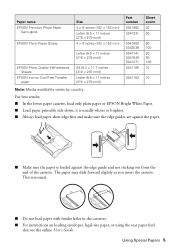
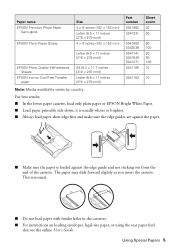
... not sticking out from the end of the cassette. This is loaded against the paper.
■ Make sure the paper is normal.
■ Do not load paper with binder holes in the cassettes....varies by country. Paper name EPSON Premium Photo Paper
Semi-gloss
EPSON Photo Paper Glossy
EPSON Photo Quality Self-adhesive Sheets
EPSON Iron-on loading envelopes, legal-size paper, or using the rear paper ...
Quick Guide - Page 9
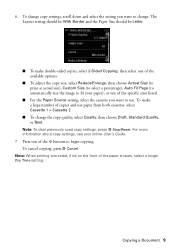
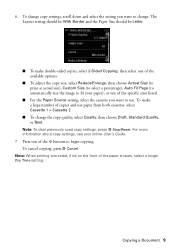
...the cassette you want to fit your online User's Guide. 7. Copying a Document 9 To cancel copying, press y Cancel. Press one of copies and use . 6. Note: When printing two-sided, if ink on the front of the x buttons to change the copy quality, select Quality, then choose Draft, Standard Quality, or Best. To change copy settings, scroll down and select the setting you want to begin...
Quick Guide - Page 11
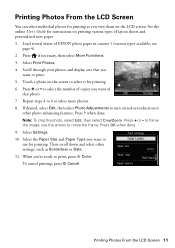
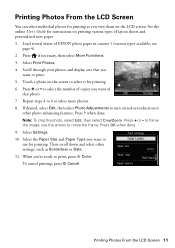
...Press if necessary, then select More Functions. 3. Touch a photo on red-eye reduction or
other settings, such as you view them on printing various types of layout sheets and personalized note paper. 1.... to move the frame. Load several sheets of
that you want to select the number of copies you
want of EPSON photo paper in cassette 1 (various types available; Select Print Photos. ...
Quick Guide - Page 15


... EPSON Bright White Paper EPSON Presentation Paper Matte EPSON Photo Quality Self-adhesive Sheets EPSON Iron-on the screen.
9. Choose Print Settings from the pop-up menu, and select your Paper Source, Media Type, Print Quality, and other printing options you want.
8. Choose any other print settings.
7.
when it appears on Cool Peel Transfer paper
Plain...
Quick Guide - Page 20
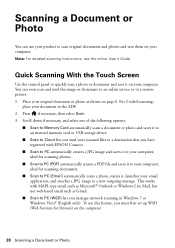
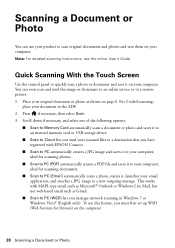
... use this feature, you manage network scanning in the ADF. 2. ideal for Devices) on your computer. Press if necessary, then select Scan. 3. Place your original document or photo as Gmail.
■ Scan to PC (WSD) lets you must first set up WSD (Web Services for scanning photos.
■ Scan to PC (PDF...
Quick Guide - Page 21
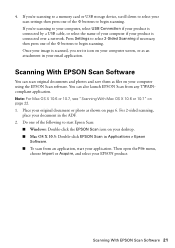
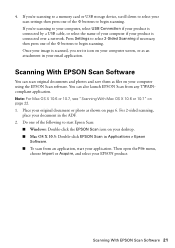
...OS X 10.6 or 10.7" on page 22. 1. Then open the File menu,
choose Import or Acquire, and select your original document or photo as an ... 21 Place your EPSON product. 4. Do one of the following to start your scan settings then press one of the x buttons to your computer, select USB Connection if your product...a memory card or USB storage device, scroll down to begin scanning.
Quick Guide - Page 22
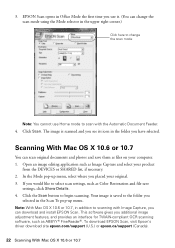
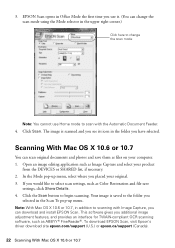
...Mode pop-up menu. Your image is scanned and you see its icon in the upper right corner.)
Click here to change the scan mode
Note: You cannot use it. (You can change the scan ... or 10.7, in the Scan To pop-up menu, select where you have selected. 3. Click the Scan button to select scan settings, such as files on your product
from the DEVICES or SHARED list, if necessary. 2. To download ...
Quick Guide - Page 24
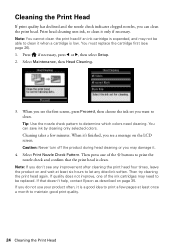
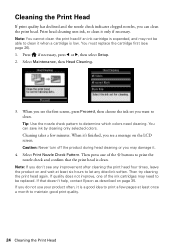
...Proceed, then choose the ink set you want to be able to let any improvement after cleaning the print head four times, leave the product on page 35. If quality does not improve, one ....
3. You can clean the print head. Then press one of the x buttons to maintain good print quality.
24 Cleaning the Print Head Select Print Nozzle Check Pattern. If you do not use your product often,...
Quick Guide - Page 26
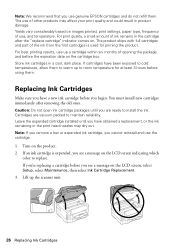
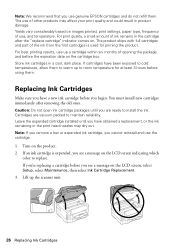
...replacing a cartridge before the expiration date on images printed, print settings, paper type, frequency of use of opening the package and ... the product. Lift up to install the ink. For print quality, a small amount of the ink from the first cartridges is...to replace. The use , and temperature. Replacing Ink Cartridges
Make sure you have a new ink cartridge before using them....
Quick Guide - Page 29
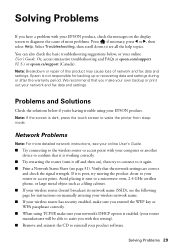
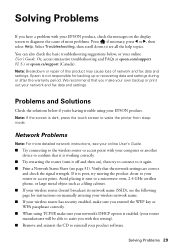
... screen to diagnose the cause of network and fax data and settings.
Solving Problems
If you make sure your network's DHCP option is enabled (your router manufacturer will be able to assist you... data and settings during or after the warranty period.
Solving Problems 29
You can also check the basic troubleshooting suggestions below if you with your computer or another
device to see ...
Quick Guide - Page 34
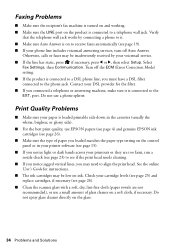
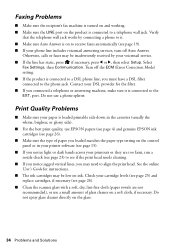
... EPSON papers (see page 4) and genuine EPSON ink cartridges (see page 26).
■ Make sure the type of glass cleaner on a soft cloth, if necessary. Select
Fax Settings, then Communication. Print Quality Problems
■ Make sure your DSL provider for instructions.
■ The ink cartridges may need to the EXT. Do not use a small...
Quick Guide - Page 35
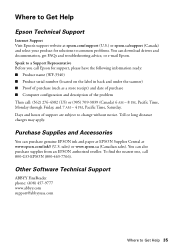
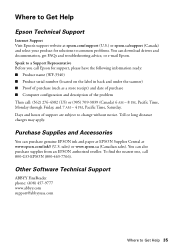
...or epson.ca/support (Canada) and select your product for support, please have the following information ready: ■ Product name (WF-3540) ■ Product serial number (located on the label in back and under the scanner) ■ Proof of purchase (such .... You can download drivers and documentation, get FAQs and troubleshooting advice, or e-mail Epson. Speak to change without notice.
Quick Guide - Page 38
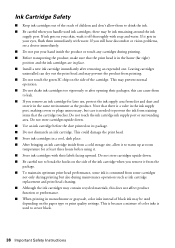
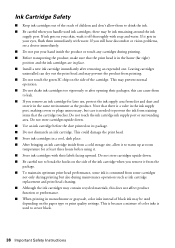
...there is a valve in the ink supply port, making covers or plugs unnecessary, but also during printing. ■ Before transporting the product, make sure that the cartridge touches. Do not store cartridges ... dry out the print head and may be used depending on the paper type or print quality settings. this does not affect product function or performance. ■ When printing in place. &#...
Quick Guide - Page 39
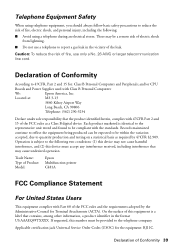
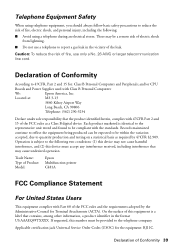
...Trade Name: Type of Product: Model:
Epson Multifunction printer C481A
FCC Compliance Statement
For United States ...production and testing on a statistical basis as a Class B digital device. Applicable certification jack Universal Service Order Codes (USOC) for : Class...follow basic safety precautions to be compliant with the standards.
Declaration of the leak. Operation is identical to...
Quick Guide - Page 42
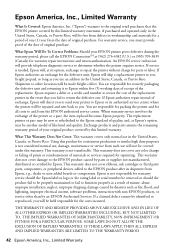
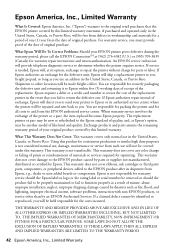
...not cover any color change or fading of prints or reimbursement of original purchase. An EPSON service technician will be another model of quality, and, at its option, exchange or repair ... ribbons, ink cartridges or third party parts, components, or peripheral devices added to the Epson standard of like kind and quality. What Epson Will Do To Correct Problems: Should your original product...
Start Here - Page 1
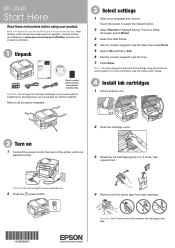
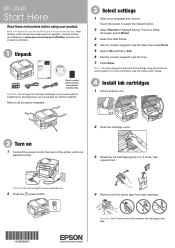
...to select the desired option.
2 Select Summer if Daylight Saving Time is in effect; Cartridges are ready to set the time. 7 Press Done.
Note: You can change the date and time settings using your computer yet....Use the numeric keypad to set the date, then press Done. 5 Select 12h (AM/PM) or 24h. 6 Use the numeric keypad to install the ink. WF-3540
Start Here
Read these instructions before...
Start Here - Page 4
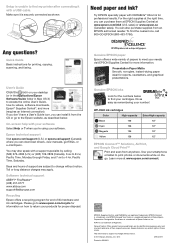
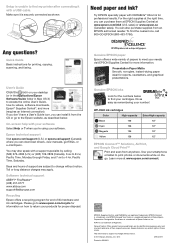
...a trademark of life hardware and ink cartridges. WF-3540 ink cartridges
Color
High-capacity
Black
126
Cyan
... PM, Pacific Time, Monday through Friday, and 7 AM to change without notice.
© 2012 Epson America, Inc. 5/12
CPD-... from anywhere. Days and hours of Apple Inc.
Make sure it with your software.
For the right supplies...copying, scanning, and faxing.
Similar Questions
How Do I Get Repair Of My Epson Workforce Wf-3540 Printer?
The quality of my print is terrible. And it jams. I've gone through all the steps suggested in the M...
The quality of my print is terrible. And it jams. I've gone through all the steps suggested in the M...
(Posted by kaebrown4 2 years ago)
How To Adjust Print Quality Options Epson Workforce 645
(Posted by lefilJuan 9 years ago)
Epson Workforce 3540 How To Change Quality Setting
(Posted by cuboice 10 years ago)
How To I Use A Browser On Epson Workforce 435 To Change Settings
(Posted by Mikcc 10 years ago)

