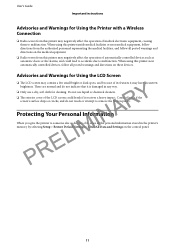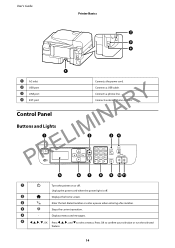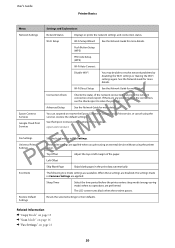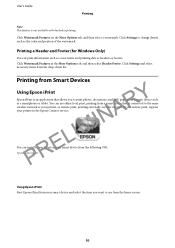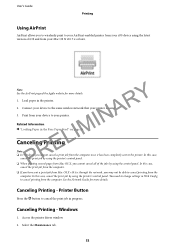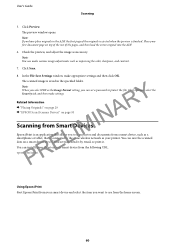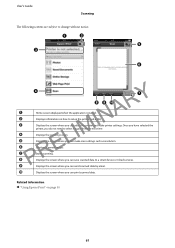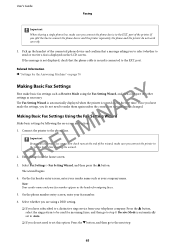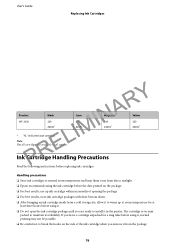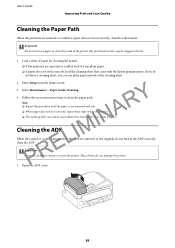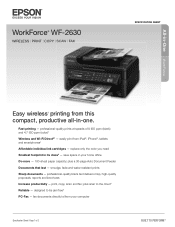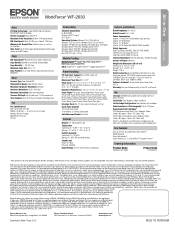Epson WorkForce WF-2630 Support Question
Find answers below for this question about Epson WorkForce WF-2630.Need a Epson WorkForce WF-2630 manual? We have 5 online manuals for this item!
Question posted by 822wedgewoodrd on September 2nd, 2020
Printer Wf2630
Current Answers
Answer #1: Posted by Odin on September 2nd, 2020 6:13 PM
Hope this is useful. Please don't forget to click the Accept This Answer button if you do accept it. My aim is to provide reliable helpful answers, not just a lot of them. See https://www.helpowl.com/profile/Odin.
Answer #2: Posted by Adelkithy on September 2nd, 2020 6:18 PM
Overfilling the paper tray is frequently the cause of paper jams, make sure you paper is correctly seated into the slot or tray. Examine the printer for any debris before printing. Previous paper jams, torn paper, printing labels, or other foreign objects in the printer can cause reoccurring jams.
How to clean printer head:follow the simple procedures:
check the print head nozzles using the maintenance tab in the printer driver:
1. Make sure the printer is powered on and connected to the PC
2. Right click on the printer driver and select "Printing Preferences"
3. Click the "Maintenance" tab
4. Click the "Nozzle Check" icon
5. Load a plain sheet of paper in the rear paper feed and select "Print"
6. Check the printed pattern to see if there are gaps in the lines. If so click the "Clean" icon
7. After the cleaning has completed print another test page to see if the quality has improved
8. Follow the instructions to clean the print head, check the nozzles, and repeat the process as necessary. If you don't see any improvement after cleaning the print head up to 4 times, wait at least 6 hours. Then try cleaning the print head again. If quality still does not improve, one of the ink cartridges may be old or damaged and needs to be replaced.
Saintking
Related Epson WorkForce WF-2630 Manual Pages
Similar Questions
I have tried several C cartridge replacements both regular and XL
how do I get to the maintenance to my printer?
When I open the top, below scanner lid, the carrier doesn't move out for me to replace cartridges. T...