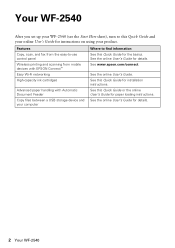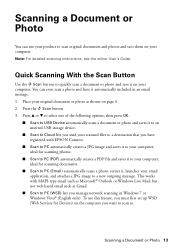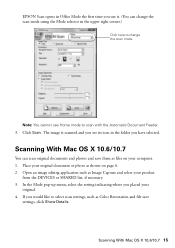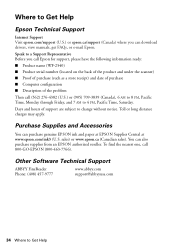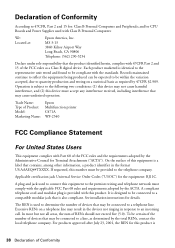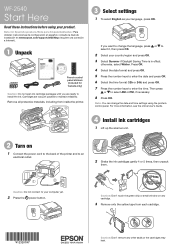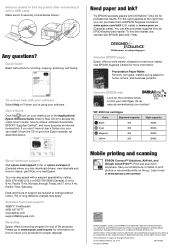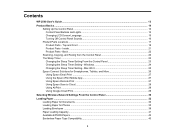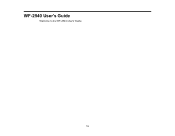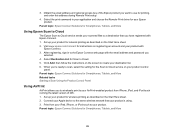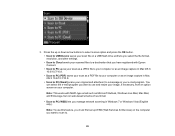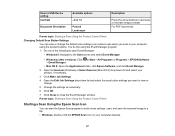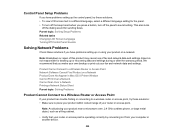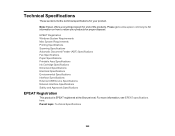Epson WorkForce WF-2540 Support Question
Find answers below for this question about Epson WorkForce WF-2540.Need a Epson WorkForce WF-2540 manual? We have 4 online manuals for this item!
Question posted by kaibschand on July 8th, 2014
Wf-2540 Will Not Scan
The person who posted this question about this Epson product did not include a detailed explanation. Please use the "Request More Information" button to the right if more details would help you to answer this question.
Current Answers
Related Epson WorkForce WF-2540 Manual Pages
Similar Questions
Epson Workforce 845 Can Not Scan From Device Open Router Port
(Posted by edzkyFurby 10 years ago)
When I Scan With My Wf-2540 Why Does Line Appears Down The Side Of My Paper.
(Posted by buckleygal 10 years ago)
Problem When Scanning On The Workforce Wf-2540 All In One.
When I press the scan button the printer to scan a document to PC, Email, or PC (PDF) I receive an e...
When I press the scan button the printer to scan a document to PC, Email, or PC (PDF) I receive an e...
(Posted by jeffhale 11 years ago)
Why Can't My Epson Wf-2540 Scan Wirelessly To My Computer?
I have given permission through the firewall, I have tried reinstalling the software (twice) and it ...
I have given permission through the firewall, I have tried reinstalling the software (twice) and it ...
(Posted by royalfamily12 11 years ago)