Epson WorkForce 845 Support Question
Find answers below for this question about Epson WorkForce 845.Need a Epson WorkForce 845 manual? We have 3 online manuals for this item!
Question posted by reginawf on November 11th, 2012
Blue Horizontal Lines On Print-out/copy
I have a new Epson Workforce 845. After the first 10 - 20 print-outs blue horizontal lines about 1 inch apart appear on all print-outs and copies.
Current Answers
There are currently no answers that have been posted for this question.
Be the first to post an answer! Remember that you can earn up to 1,100 points for every answer you submit. The better the quality of your answer, the better chance it has to be accepted.
Be the first to post an answer! Remember that you can earn up to 1,100 points for every answer you submit. The better the quality of your answer, the better chance it has to be accepted.
Related Epson WorkForce 845 Manual Pages
Product Brochure - Page 1


... (color)†
• 500-sheet paper capacity - easily share your all-in Easy EPSON® Wireless makes setup, networking and printing fast and easy 3
• EPSON Connect - lights up to 50% of your two-sided originals
• Built-in -ONE1
WorkForce® 845
Print | Copy | Scan | Fax | Wi-Fi®
en g i nee r e d fo r B U S I N E S S
• World's Fastest two...
Product Brochure - Page 2


WorkForce® 845
Print I Copy I Scan I Fax I Wi-Fi®
Specifications
PRINT Printing Technology Printer Language Maximum Print Resolution ISO Print Speed† Two-Sided ISO Print Speed† Minimum Ink Droplet Size COPY Copy Quality Copy Quantity Maximum Copy Size ISO Copy Speed†† Copy Features SCAN Scanner Type Photoelectric Device Color Optical Resolution Hardware ...
Quick Guide - Page 2


...-Wi-Fi and Ethernet
Copy files to and from your computer with the built-in memory card reader Wireless printing from mobile devices with Epson Connect
Where to find information... WorkForce 845 See the online User's Guide for instructions on using your product. Adjusting the Control Panel
The control panel is adjustable. English
Your WorkForce 845
After you set up your WorkForce® 845 ...
Quick Guide - Page 3


... are available for the task you turn off . Display a menu for the mode you transmit a fax is on . Select a photo to print, or increase the number of the settings. Cancel printing, copying, faxing or scanning, or clear settings for special settings. Caution: Press the touch screen gently with the tip of your product...
Quick Guide - Page 9


... image will be cropped. Or press the number 1 to copy photos onto 4 × 6-inch (102 × 152 mm), 5 × 7-inch (127 × 178 mm), 8 × 10-inch (203 × 254 mm), letter(216 × 279 mm), or A4-size Epson photo paper (various types available) for details. Copying
Follow the steps in this screen.
4. or A4-size...
Quick Guide - Page 10


..., see your paper), or one of the paper smears, select a longer dry time setting in the Paper and Copy Settings menu.
10 Copying a Document Note: When printing two-sided, if ink on the front of the specific sizes listed. ■ For the Paper Type setting, select Plain Paper. ■ For the Paper ...
Quick Guide - Page 11


... your printer while the memory card access light is turned on copying memory card files between your product and a computer, and printing photos directly from your digital camera's memory card; Make sure ... access light flashes, then stays lit. Removing the Card
Memory card access light
After you finish printing your photos, follow these steps to your computer with a USB cable, do one of its...
Quick Guide - Page 12


... several sheets of that photo. Select View and Print Photos. 4. Press l or r to turn on printing photo greeting cards, layout sheets, and proof sheets. 1. Press + or - Press x, then select Print Settings. 9. Note: To crop the photo, press . to select the
number of copies you want of Epson photo paper in cassette 1 (various types available; Press...
Quick Guide - Page 15


... want isn't shown (for example, Scale), check for it at the bottom of this window.
For borderless photos, choose a Paper Size setting with a Borderless option. Copy and page settings
Application settings
Pop-up menu, and select the Two-sided Printing option you want . 3. Select your Epson product Click to expand, if necessary
4.
Quick Guide - Page 17


...information, see the online User's Guide. We recommend that you make your own backup or print out your computer using the Epson FAX Utility. Connecting a Phone or Answering Machine
1. Remove the cap from a speed dial ...during or after the answering machine. Note: If you're connecting the product to a DSL phone line, you must plug a DSL filter into the wall jack or you won't be able to erase...
Quick Guide - Page 25


... press OK to clean the cover, use it as a writing surface. Checking the Print Head Nozzles
If your product looking new, don't place anything on top of the cover or use only a soft, non...Product 25 Maintaining Your Product
Follow the instructions in the lines.
Check the nozzle check pattern that prints to check and clean the print head nozzles, check ink levels, and replace ink cartridges....
Quick Guide - Page 30
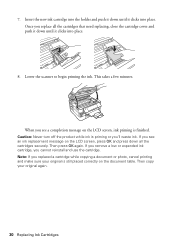
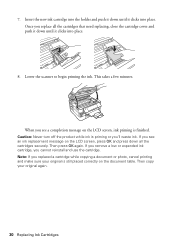
When you replaced a cartridge while copying a document or photo, cancel printing and make sure your original again.
30 Replacing Ink Cartridges Note: ... a low or expended ink cartridge, you 'll waste ink. Then copy your original is priming or you cannot reinstall and use the cartridge. 7. Insert the new ink cartridge into the holder and push it down until it clicks into...
Quick Guide - Page 32
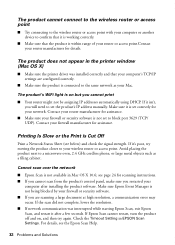
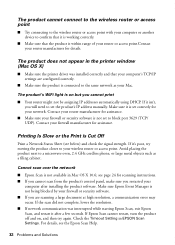
...Print is Cut Off
Print a Network Status Sheet (see the Epson Scan Help.
32 Problems and Solutions If it's poor, try again. Cannot scan over the network
■ Epson Scan is not available in EPSON Scan Settings. For details, see below) and check the signal strength. The product does not appear...cabinet. Make sure Epson Event Manager is not... or another device to confirm that...If Epson Scan...
Quick Guide - Page 33
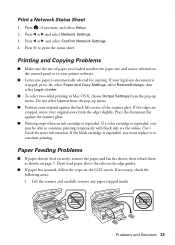
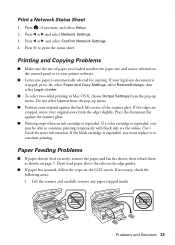
.... Press l or r and select Network Settings. 3. Do not select Layout from the edges slightly. Lift the scanner and carefully remove any paper trapped inside. Printing and Copying Problems
■ Make sure the size of the scanner glass. If your original away from the pop-up menu. Problems and Solutions 33
Press , if...
Quick Guide - Page 35


...the whiter, brighter, or glossy side).
■ For the best print quality, use a phone splitter. Do not use Epson papers (see page 5) and genuine Epson ink cartridges (see page 28).
■ Make sure the type... ■ Make sure the light is turned on the product is connected to a DSL phone line, you could damage the mechanism. port. Faxing Problems
■ Make sure the recipient's fax machine ...
Quick Guide - Page 36


... the print head needs cleaning.
■ If you notice jagged vertical lines, you may be low on the glass. Where to Get Help
Epson Technical Support
Internet Support Visit Epson's support website at epson.com/support (U.S.) or epson.ca/support (Canada) and select your product for support, please have the following information ready: ■ Product name (WorkForce 845...
Quick Guide - Page 39


...Epson. Do not use this product near automatically controlled devices such as automatic doors or fire alarms. Radio waves from this product may adversely affect these devices.... ■ Do not use this product at least 4 inches (10 cm) away from the wall.
■ Do not block...the following
conditions: if the power cord or plug is copying, printing, scanning, or faxing. ■ Be careful not ...
Quick Guide - Page 40
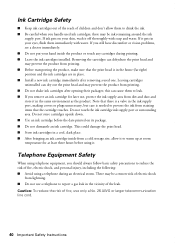
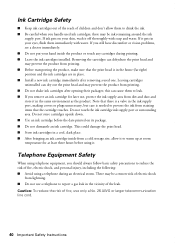
...or surrounding area. This could damage the print head. ■ Store ink cartridges in place. ■ Install a new ink cartridge immediately after opening their packages; If ink gets on your hand inside from printing. ■ Before transporting the product, make...room temperature for later use only a No. 26 AWG or larger telecommunication line cord.
40 Important Safety Instructions
Quick Guide - Page 41


...We:
Epson America, Inc. The REN is part of the product identifier that temporary
Declaration of Conformity 41 Connection to party lines is to determine the quantity of devices that the...advance that has the format US: BKMFA01BC423A. Trade Name: Type of Product: Model:
Epson Multifunction printer C423A
FCC Compliance Statement
For United States Users
This equipment complies with 47CFR Part ...
Start Here - Page 4


...WorkForce 845 ink cartridges
Color
High-capacity
Black
126
Cyan
126
Magenta
126
Yellow
126
Extra High-capacity 127 127 127 127
Epson Connect
Get instant, wireless printing of Seiko Epson Corporation.
General Notice: Other product names used herein are registered trademarks, and Epson... Epson offers a recycling program for copying, printing, faxing, and scanning instructions. Epson ...
Similar Questions
Epson Workforce 845 Copy Problems
When I copy a page there is a black line vertically down the right hand side of the copy. How can I ...
When I copy a page there is a black line vertically down the right hand side of the copy. How can I ...
(Posted by hubsfamily 10 years ago)
Epson Nx415 Printing Horizontal Lines?
Replaced color cartrages, now copies printing with brown horizontal lines....problem?
Replaced color cartrages, now copies printing with brown horizontal lines....problem?
(Posted by cherylenroute2 12 years ago)

