Epson WorkForce 645 Support Question
Find answers below for this question about Epson WorkForce 645.Need a Epson WorkForce 645 manual? We have 3 online manuals for this item!
Question posted by lindyg4 on October 24th, 2012
What Does B25 Mean. It Keeps Coming Up When I'm Trying To Fax.
The person who posted this question about this Epson product did not include a detailed explanation. Please use the "Request More Information" button to the right if more details would help you to answer this question.
Current Answers
There are currently no answers that have been posted for this question.
Be the first to post an answer! Remember that you can earn up to 1,100 points for every answer you submit. The better the quality of your answer, the better chance it has to be accepted.
Be the first to post an answer! Remember that you can earn up to 1,100 points for every answer you submit. The better the quality of your answer, the better chance it has to be accepted.
Related Epson WorkForce 645 Manual Pages
Quick Guide - Page 2


.../645 Series Your WorkForce 545/645 Series
After you set up your WorkForce® 545/645 Series (see the Start Here sheet), turn to this Quick Guide for the basics. Adjusting the Control Panel
The control panel is adjustable. Features Copy, scan, and fax from the easy-to-use control panel Process large documents with the...
Quick Guide - Page 3


... control panel makes it up.
1
2
3
4
5
6
7
8
WorkForce 645
9
only
10
Tip: To turn off the sound, the dialing sound made when you press a button on the LCD screen
5
Use the arrow keys and OK button to navigate menus
6
Enter numbers, letters, and symbols
7
Press Fax to access your product's Fax mode
8
Press Scan to access...
Quick Guide - Page 6
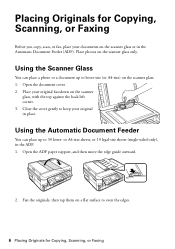
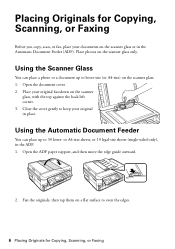
... can place a photo or a document up to even the edges.
6 Placing Originals for Copying, Scanning, or Faxing
Before you copy, scan, or fax, place your original in the ADF. 1. Placing Originals for Copying, Scanning, or Faxing Using the Scanner Glass
You can place up to keep your documents on a flat surface to 30 letter-
Quick Guide - Page 7
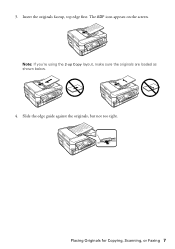
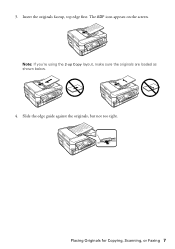
3.
The ADF icon appears on the screen. Placing Originals for Copying, Scanning, or Faxing 7 Slide the edge guide against the originals, but not too tight. Insert the originals faceup, top edge first. Note: If you're using the 2-up Copy layout, make sure the originals are loaded as shown below.
4.
Quick Guide - Page 16


... telephone or answering machine, and connect the other end to store names, telephone numbers, and fax data in its memory even when the power is not responsible for backing up to use a... telephone or answering machine, you make your own backup or print out your network settings and fax data.
size or 10 legal-size pages at a time. Connecting a Phone or Answering Machine
1.
...
Quick Guide - Page 17


... on the answering machine. port for your sender name (see the online User's Guide.
Note: Any phone or answering machine must be connected to select Fax Header. 4. Epson cannot guarantee compatibility with VoIP, cable phone systems, or fiberoptic digital services such as normal or a message can enter up . Note: If you...
Quick Guide - Page 18
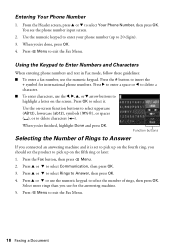
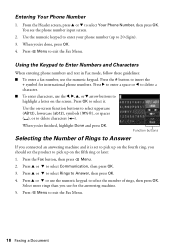
...Using the Keypad to Enter Numbers and Characters
When entering phone numbers and text in Fax mode, follow these guidelines:
■ To enter a fax number, use the l, r, u, or d arrow buttons to enter your phone number...Press OK to select it is set to pick up to exit the Fax Menu. Press u or d to exit the Fax Menu.
18 Faxing a Document Press x Menu to select Communication, then press OK. 3....
Quick Guide - Page 19


... up to be sent later, and faxes being retransmitted automatically. Faxing a Document 19 Press the Fax button.
2. Note: To scan a two-sided document (WorkForce 645 only), press the 2-Sided button and select On.
3. Sending a Fax From the Control Panel
You can send a fax by selecting from the phone. To send a fax from your fax, press the B&W or Color x Start...
Quick Guide - Page 20


...: To change the number of rings before the product answers, see an error message.
Select Receive, then press the B&W or Color x Start button in the Fax section of the control panel to fit or printed on multiple pages, depending on the Auto Reduction setting you loaded.
Select Paper Size and make...
Quick Guide - Page 24
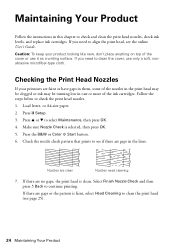
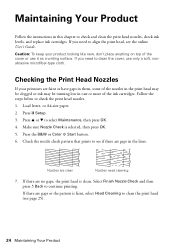
... the nozzle check pattern that prints to clean the print head (see the online User's Guide. If there are gaps in the lines.
Caution: To keep your printouts are clean
Nozzles need to continue printing. Make sure Nozzle Check is faint, select Head Cleaning to see if there are no gaps...
Quick Guide - Page 25


... necessary. Press u or d to clean. Choose the colors you do not use your product often, it is low. You can clean the print head. Then try cleaning the print head again. If that the print head is expended, and may need cleaning. If you want to select Head Cleaning, press OK...
Quick Guide - Page 26


..., see the instructions in your online User's Guide. Checking Ink Levels
You can check the ink levels anytime right on your computer screen if you try to continue printing.
1. To check the ink levels with black ink; If a color cartridge is low. See page 27 to exit. Press y Back to replace...
Quick Guide - Page 27


Store ink cartridges in the cartridge after the "replace cartridge" indicator comes on. The use , and temperature. If an ink cartridge is used for at least 3 hours before you see a message on the LCD screen, press F Setup, ...
Quick Guide - Page 28
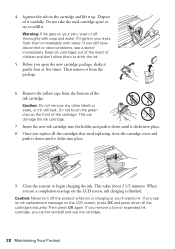
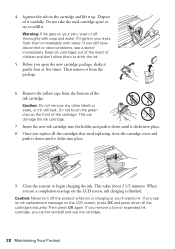
... it down until it clicks into place.
9.
Then press OK again. Dispose of the ink cartridge. Keep ink cartridges out of the reach of the cartridge. Then remove it from the bottom of it off...on the LCD screen, press OK and press down until it . Do not take the used cartridge apart or try to begin charging the ink. This takes about 2 1/2 minutes. If you see a completion message on the...
Quick Guide - Page 29


... a filing cabinet. Solving Problems 29 Avoid placing it is using your Epson product. Network setup failed
■ Try moving the product to a different location. Network Problems
If you have a problem with your computer or another device to confirm that it next to a microwave oven, 2.4 GHz cordless phone, or large metal object such...
Quick Guide - Page 33


...9632; If the product is not bent, folded, or curled. If paper has jammed: 1. Faxing Problems
■ Make sure the recipient's fax machine is turned on and working. ■ Make sure the LINE port on the product is...the type of paper you could damage the mechanism.
2.
Caution: Do not try to remove the paper without opening the ADF cover or you loaded matches the paper type setting on to...
Quick Guide - Page 36
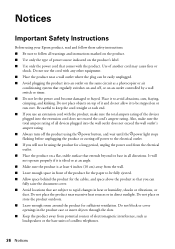
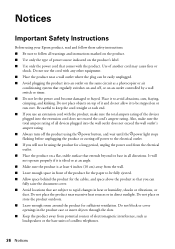
... raise the document cover. ■ Avoid locations that are subject to keep the cord straight at least 4 inches (10 cm) away from the...vibrations, or dust. Do not place objects on top of the devices plugged into the extension cord does not exceed the cord's ampere... product's label. ■ Use only the power cord that comes with any other equipment. ■ Place the product near excessive heat...
Quick Guide - Page 40


... or on the first page of your fax machine, follow the instructions in a particular... with the limits for a Class B digital device, pursuant to maintain uninterrupted telephone service.
Telephone ... to use a computer or other electronic device, including fax machines, to program this equipment is designed... will not occur in "Entering Fax Header Information" on , the user is ...
Start Here - Page 4


...folder in those marks. Please go to find your needs;
Try Epson paper with a support specialist by calling: • ...Guide Basic instructions for copying, printing, faxing, scanning, and solving problems.
On...paper ideal
for professional results. WorkForce 545/645 Series ink cartridges
Color
High-capacity...tablets, and other popular mobile devices.
Setup is securely connected as ...
Product Brochure - Page 1


...fax documents directly from popular mobile devices; for up to 40% less printing cost vs. or two-sided originals
• Built-in 250-sheet paper tray means you need
• PC-Fax..., scan or fax stacks of your paper supply with automatic, two-sided printing/copying
• Less hassle - World's fastest All-in-ONE1
PLUS two-sided printing
WorkForce® 645
Print | Copy | Scan | Fax | Wi-Fi...
Similar Questions
Ringer Is Set To 6 But Fax Keeps Coming On During A Phone Call !!! Pls Help !!!
(Posted by carisabeth 11 years ago)

