Epson WorkForce 645 Support Question
Find answers below for this question about Epson WorkForce 645.Need a Epson WorkForce 645 manual? We have 3 online manuals for this item!
Question posted by piebill on September 26th, 2013
Cannot Send A Fax Workforce 645
The person who posted this question about this Epson product did not include a detailed explanation. Please use the "Request More Information" button to the right if more details would help you to answer this question.
Current Answers
There are currently no answers that have been posted for this question.
Be the first to post an answer! Remember that you can earn up to 1,100 points for every answer you submit. The better the quality of your answer, the better chance it has to be accepted.
Be the first to post an answer! Remember that you can earn up to 1,100 points for every answer you submit. The better the quality of your answer, the better chance it has to be accepted.
Related Epson WorkForce 645 Manual Pages
Quick Guide - Page 2


... release bar underneath to both the WorkForce 545 and WorkForce 645 unless otherwise noted. Features Copy, scan, and fax from the easy-to-use control panel Process large documents with the 30-page capacity Automatic Document Feeder Easy networking-Wi-Fi and Ethernet
Copy files to and from mobile devices with Epson Connect
Where to...
Quick Guide - Page 3


... control panel makes it up.
1
2
3
4
5
6
7
8
WorkForce 645
9
only
10
Tip: To turn off the sound, the dialing sound made when you press a button on the LCD screen
5
Use the arrow keys and OK button to navigate menus
6
Enter numbers, letters, and symbols
7
Press Fax to access your product's Fax mode
8
Press Scan to access...
Quick Guide - Page 6
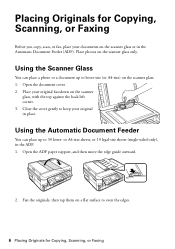
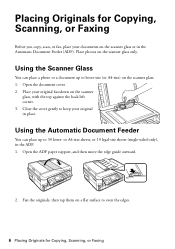
Close the cover gently to even the edges.
6 Placing Originals for Copying, Scanning, or Faxing
Before you copy, scan, or fax, place your documents on the scanner glass or in the ADF. 1. Fan the originals, then tap them on the scanner glass. 1. ... your original in place.
Using the Scanner Glass
You can place up to 30 letter- Placing Originals for Copying, Scanning, or Faxing
Quick Guide - Page 7
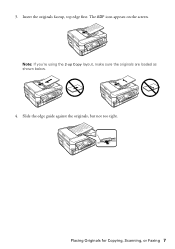
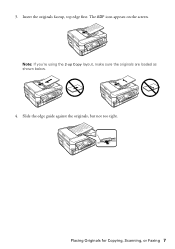
Slide the edge guide against the originals, but not too tight.
Placing Originals for Copying, Scanning, or Faxing 7 The ADF icon appears on the screen. 3. Insert the originals faceup, top edge first. Note: If you're using the 2-up Copy layout, make sure the originals are loaded as shown below.
4.
Quick Guide - Page 9


... 9 To change the paper type, paper size, and other print settings, press x Menu, then select Paper and Copy Settings. ■ To make double-sided copies (WorkForce 645 only), select 2-Sided Printing. (You can also quickly open this menu by pressing the 2-Sided button.) Select the desired option and press OK. ■ To...
Quick Guide - Page 13


For automatic duplex printing with the WorkForce 645, select 2-sided Printing, then
select Auto. 5. Click OK or Print to save your online User's Guide for instructions. 1.
Printing With a Mac
Follow the steps below ...
Quick Guide - Page 16


...cable
Telephone wall jack
LINE cable
Telephone wall jack
EXT.
We recommend that you can also send or receive a fax from your DSL provider for the necessary filter.
2.
Note: If you're connecting the ... filter into the wall jack or you send faxes by entering fax numbers, selecting entries from the wall jack to store names, telephone numbers, and fax data in its memory even when the ...
Quick Guide - Page 17


... Header screen. When you leave your name and phone number in the fax header before the fax answers. Press the Fax button, then press x Menu. 2. You can identify the origin of rings before sending faxes so that recipients can enter up to select Fax Header. 4.
port for your sender name (see the online User's Guide. Entering...
Quick Guide - Page 18
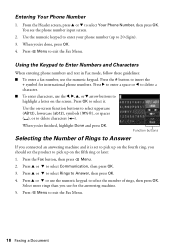
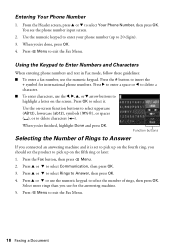
... Answer
If you use the numeric keypad to 20 digits). 3. When you 're done, press OK. 4. From the Header screen, press u or d to exit the Fax Menu. Press x Menu to select Your Phone Number, then press OK.
Function buttons
Selecting the Number of rings, then press OK. Select more rings than...
Quick Guide - Page 19


..., as necessary.
5. Note: To scan a two-sided document (WorkForce 645 only), press the 2-Sided button and select On.
3.
To use a
group dial entry, press the Speed Dial button twice. ■ If you've connected a telephone to 64 digits.
4. To send your original(s) for faxing (see the next section. Use the numeric keypad to Dial...
Quick Guide - Page 20


... the Auto Answer light. Press OK to fit or printed on multiple pages, depending on the Auto Reduction setting you select.
4. Press x Menu and select Fax Print Settings.
3. Auto Answer light
Note: To change the number of rings before the product answers, see an error message. If you run out of...
Quick Guide - Page 34


..., get FAQs and troubleshooting advice, or e-mail Epson with your questions. Check your product for support, please have the following information ready: ■ Product name (WorkForce 545/645 Series) ■ Product serial number (located on ink. See the online User's Guide for instructions.
■ The ink cartridges may apply.
34 Solving Problems
Quick Guide - Page 39


Trade Name: Type of Product: Model:
Epson Multifunction printer C422A
FCC Compliance Statement
For United States Users
This equipment... to your telephone number is useful to quantity production and testing on a statistical basis as a Class B digital device. You must accept any interference received, including interference that has the format US: BKMFA01BC422A. To be within the variation...
Quick Guide - Page 40


... it unlawful for any person to use a computer or other electronic device, including fax machines, to provide reasonable protection against harmful interference in its facilities, equipment, operations...temporarily.
Telephone companies report that electrical surges, typically lightning transients, are designed to send any message unless such message clearly contains in the AC outlet to which can ...
Quick Guide - Page 42


...logo or the rating label or serial number be removed or should the product fail to send your original product covered by disasters such as fire, flood, and lightning, improper electrical...This warranty does not cover ribbons, ink cartridges or third party parts, components, or peripheral devices added to other than by Epson. Shipments to the Epson product after its authorized service ...
Quick Guide - Page 43
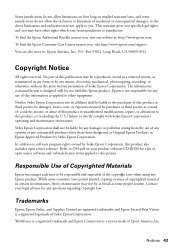
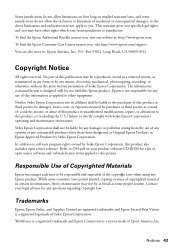
... part of this product or third parties for any means, electronic, mechanical, photocopying, recording, or otherwise, without the prior written permission of Seiko Epson Corporation. WorkForce is a registered trademark and Epson Connection is not responsible for damages, losses, costs, or expenses incurred by any use of this information as a result of...
Start Here - Page 1


... below. Remove all protective materials.
Caution: To avoid damaging your product, always squeeze the release bar to your language, press OK. otherwise, select Winter.
WorkForce® 545/645 Series
Start Here
Read these instructions before using the product's control panel.
Caution: Do not connect to lower the control panel.
3 Select settings
1 To...
Start Here - Page 4


...faxing, scanning, and solving problems.
On-screen help with DURABrite® Ultra Ink for home, school and business projects. If you don't have a User's Guide icon, you can also purchase supplies from smartphones, iPads, tablets, and other popular mobile devices...? sales) or www.epson.ca (Canadian sales).
WorkForce 545/645 Series ink cartridges
Color
High-capacity Extra High-capacity
...
Product Brochure - Page 1


...scan or fax stacks of your all-in-one with automatic, two-sided printing/copying
• Less hassle - fax documents directly from popular mobile devices; easily ...8224;
• Save paper - get instant wireless printing from your computer6 one - built-in -ONE1
PLUS two-sided printing
WorkForce® 645
Print | Copy | Scan | Fax | Wi-Fi®
e n g i n ee r ed f o r B U S I N E S...
Product Brochure - Page 2


...Epson's 126 Black ink cartridge. 6 For sending faxes only. 7 Some applications and/or functions may... with best-selling monochrome and color multifunction laser printers available for details, including... See www.epson.com/connect regarding compatible devices and apps. 5 Get about two times... mark of Google Inc. WorkForce® 645
Print I Copy I Scan I Fax I Wi-Fi®
Specifications...
Similar Questions
Epson Workforce 645 Won't Send Faxes To Certain Numbers
(Posted by stepmrjb 9 years ago)
How To Load The Paper And Send Fax On Workforce 645
(Posted by jkrouco 9 years ago)
Epson Workforce 645 Online User's Guide How To Send Fax From Computer
(Posted by ardiGilli 10 years ago)

