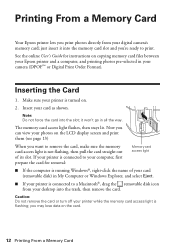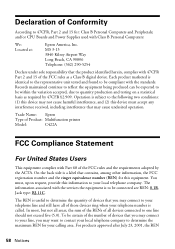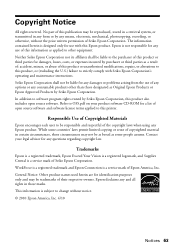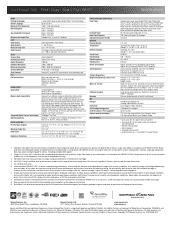Epson WorkForce 633 Support Question
Find answers below for this question about Epson WorkForce 633.Need a Epson WorkForce 633 manual? We have 3 online manuals for this item!
Question posted by miramste on September 20th, 2014
Epson Workforce 633 How To Print From Ipad
The person who posted this question about this Epson product did not include a detailed explanation. Please use the "Request More Information" button to the right if more details would help you to answer this question.
Current Answers
Answer #1: Posted by freginold on October 5th, 2014 12:36 PM
According to Apple's list of Airprint-compatible printers, your printer is not Airprint-compatible. In order to print wirelessly from an iPad, iPhone, or other Apple device, you would need something that provides Airprint capability to the printer, such as the Lantronix xPrintServer, or an app that lets you print to a non-Airprint printer.
If this answer helped you to solve your problem and/or answer your question, please let us know by clicking on the “Helpful” icon below. If your question wasn’t answered to your satisfaction, feel free to resubmit your question with more information. Thank you for using HelpOwl!
If this answer helped you to solve your problem and/or answer your question, please let us know by clicking on the “Helpful” icon below. If your question wasn’t answered to your satisfaction, feel free to resubmit your question with more information. Thank you for using HelpOwl!
Related Epson WorkForce 633 Manual Pages
Similar Questions
How To Make Epson Workforce 633 Print Only Using Color Ink
(Posted by Hungel 10 years ago)
Changing Ink Workforce 633
Please let me know how to change the Ink on the workforce 633
Please let me know how to change the Ink on the workforce 633
(Posted by dov18 11 years ago)
How Can I Connect My Laptop To Epson Workforce 633 Using Wireless To Print
(Posted by jonsniper28 11 years ago)
Unable To Print From Laptop To Epson Workforce 633; Setup Wireless Network?
(Posted by scfung61 12 years ago)