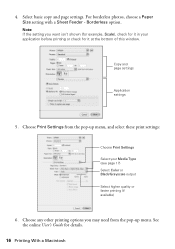Epson WorkForce 630 Support Question
Find answers below for this question about Epson WorkForce 630.Need a Epson WorkForce 630 manual? We have 3 online manuals for this item!
Question posted by Maacac on March 27th, 2014
How Do I Print On Workforce 630 Black Ink Only
The person who posted this question about this Epson product did not include a detailed explanation. Please use the "Request More Information" button to the right if more details would help you to answer this question.
Current Answers
Related Epson WorkForce 630 Manual Pages
Similar Questions
Epson 630 Workforce Wont Print With Only Black Ink
(Posted by pagbong 9 years ago)
How To Print Only With Black Ink With Epson Workforce 630
(Posted by Dragra 10 years ago)
Can I Print With Only Black Ink Only With My Epson Workforce 435 When Cyan Is
gone
gone
(Posted by flybsn 10 years ago)
Printing Only From Black Ink Cartridge
Is there a way to print only in black ink from Epson XP 600 From My iPad?
Is there a way to print only in black ink from Epson XP 600 From My iPad?
(Posted by fayemcgriff 11 years ago)