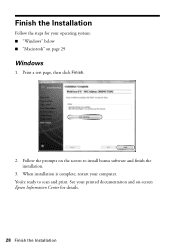Epson WorkForce 615 Support Question
Find answers below for this question about Epson WorkForce 615 - All-in-One Printer.Need a Epson WorkForce 615 manual? We have 3 online manuals for this item!
Question posted by Defo on May 5th, 2014
Epson Workforce 615 How To Double Sided Copy
The person who posted this question about this Epson product did not include a detailed explanation. Please use the "Request More Information" button to the right if more details would help you to answer this question.
Current Answers
Related Epson WorkForce 615 Manual Pages
Similar Questions
Does The Workforce 615 Printer Have Airprint
(Posted by pralazyma 9 years ago)
How Do You Print 2 Sided Copies On A Epson Workforce 500
(Posted by Taesteja 9 years ago)
How To Make A Double-sided Copy On Workforce 615
(Posted by bran7Gr 9 years ago)
How To Manually Print Doubled Sided On Mac Epson Workforce 615
(Posted by pachaka 10 years ago)
Printing Double Sided Documents
is my epson 1430 able to print double sided documents
is my epson 1430 able to print double sided documents
(Posted by larrycrook 11 years ago)