Epson WorkForce 615 Support Question
Find answers below for this question about Epson WorkForce 615 - All-in-One Printer.Need a Epson WorkForce 615 manual? We have 3 online manuals for this item!
Question posted by ericxJB on January 20th, 2014
Is Epson Workforce 615 Airprint Enabled
The person who posted this question about this Epson product did not include a detailed explanation. Please use the "Request More Information" button to the right if more details would help you to answer this question.
Current Answers
There are currently no answers that have been posted for this question.
Be the first to post an answer! Remember that you can earn up to 1,100 points for every answer you submit. The better the quality of your answer, the better chance it has to be accepted.
Be the first to post an answer! Remember that you can earn up to 1,100 points for every answer you submit. The better the quality of your answer, the better chance it has to be accepted.
Related Epson WorkForce 615 Manual Pages
Network Installation Guide - Page 3


..." on the Start Here sheet. Tip: For a video tutorial and other information about setting up an additional computer to set up the printer for the first time, see "Choose Your Connection
Type" on a network. Then follow the instructions in this guide to use on page...described on page 24. Before You Begin
Make sure you 're setting up a wireless network, go to: epson.com/support/wireless.
Network Installation Guide - Page 4


Choose Your Connection Type
Wireless To connect the printer wirelessly, see "Create an Ad-Hoc Wireless Connection" on page 16. Note: If you want to print wirelessly but do not have an access point or router, see page 5.
Wired To connect the printer using an Ethernet cable, see page 23.
4 Choose Your Connection Type
Network Installation Guide - Page 5


... has security enabled, you also need to know the name (SSID) of your WPA passphrase contains upper- Press l or r to select Network Settings, then press OK. Wireless Network Installation 5
Your printer supports the ... the steps below : ■ Network name (SSID WEP key or WPA passphrase
Note: Your printer is set to compatibility mode to allow 802.11b and 802.11g devices to connect to it...
Network Installation Guide - Page 8


...a screen like this can take up to the Network Settings menu.
11. Note: If the printer doesn't connect to your wireless network after 90 seconds, the WEP key or WPA passphrase may ... Press the Home button to change a setting, press y Back until you see the setting you see "The printer cannot find or connect to the wireless router or access point" on page 5 to your wireless network (this one...
Network Installation Guide - Page 13


... as necessary.
■ Press x Menu to switch between uppercase, lowercase, or numeric/special characters. Continue with "Confirm Your Network Settings" on the printer's control panel to delete a character. From the printer's control panel: Press u or d to enter upper- to enter your WPA passphrase.
Select WPA Security Settings
1. Important: WPA passphrases are case...
Network Installation Guide - Page 14


...5 or 13 characters, it 's hexadecimal.
2. Press OK when done. Use the arrow buttons on the printer's control panel to switch between uppercase, lowercase, or numeric characters.
If the WEP key is in ASCII... WEP key is 10 or 26 characters, it 's ASCII. to select a character. From the printer's control panel: Press u or d to delete a character. Press l or r to enter upper- Select WEP...
Network Installation Guide - Page 16


... network, see the WiFi icon and a signal strength indicator on page 31. 4.
When setup is connected to a network with an Ethernet cable, you see "The printer cannot find or connect to your computer's Ethernet cable.
For Macintosh® users: If your wireless network after 90 seconds, the SSID, WEP key, or...
Network Installation Guide - Page 19


... the cursor.
Be sure to select a character. Wireless Network Installation 19 From the printer's control panel: Press u or d to enter upper- Indicates current selection. to identify your printer. Important: Network names are case-sensitive. Use the arrow buttons on the printer's control panel to create a unique network name (SSID) to delete a character. Press...
Network Installation Guide - Page 21


... the x Menu
button to enter your WEP key. Press - Indicates current selection. Press OK when done. Use the arrow buttons on the printer's control panel to switch between uppercase, lowercase, or numeric characters. From the printer's control panel: Press u or d to select a character.
Important: WEP keys in ASCII format are case-sensitive.
Network Installation Guide - Page 23
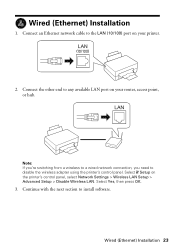
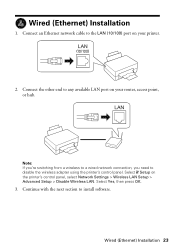
... Settings > Wireless LAN Setup > Advanced Setup > Disable Wireless LAN. Wired (Ethernet) Installation 23 Connect an Ethernet network cable to any available LAN port on your printer.
2.
Select F Setup on your router, access point, or hub. Note: If you're switching from a wireless to a wired network connection, you need to install software...
Network Installation Guide - Page 24


The screens show the WorkForce 610 Series, but the steps are the same for each computer you want to step 3. Windows® XP: When you see the Software Installation screen, go to use with your printer over the network. Install Software
Follow these... this screen, select Install driver for network connection and click Next.
24 Install Software Insert the printer software CD. 2.
Network Installation Guide - Page 30


... page 33 ■ "Scanning Problems" on page 34 This section also explains how to find the EPSON TCP/IP printer on the screen to scan and print.
Note: It may take up or using your EPSON TCP/IP printer. When installation is complete, restart your computer to print a Network Status Sheet (see this screen...
Network Installation Guide - Page 31


... there aren't any access restrictions (such as MAC address filtering)
set , register the printer's MAC address on page 24. Troubleshooting 31 If access restrictions are set on the wireless...If the printer doesn't connect to your firewall provider for assistance.
See "Wireless Network Installation" on connecting to your wireless router or access point has wireless security enabled, you ...
Network Installation Guide - Page 34


... use a dial-up connection to dial manually (Never dial a connection). If the scan did not complete, lower the resolution.
34 Troubleshooting If Epson Scan cannot restart, turn the printer off
For wireless connections, print a Network Status Sheet (see below ) and check the Signal Strength. Printing is slow or the print is cut...
Network Installation Guide - Page 35


...printer's control panel to software program rights owned by Seiko Epson Corporation. Epson is subject to change without the prior written permission of this information as Original Epson Products or Epson Approved Products by Seiko Epson Corporation, this product, or (excluding the U.S.) failure to other than those marks. Epson... to this Epson product. WorkForce and Artisan are...
Start Here - Page 6


.... You're ready to install the rest of the software and
register your computer.
See your product to your computer.
2 Insert the WorkForce 610 Series
software CD.
3 Double-click the Epson icon. 4 Click Install and follow the on-screen instructions.
5 When you see this screen, select Install driver for direct USB
connection...
Start Here - Page 7


...10 When you see this screen, click Add Printer. Mac OS® X 10.5 users: skip to print, copy, scan, and fax! See your product to : epson.com/support/wireless
On-screen help with step...on . Make sure the product is securely connected and turned on your questions.
Online Epson Information Center Click the desktop shortcut for solutions to install the rest of support are subject to...
Start Here - Page 8


... Highcapacity
97
Cyan
69
68
-- DURABrite and WorkForce are for identification purposes only and may be trademarks of their respective owners. This information is a service mark of purchase.
You can purchase them at Epson Supplies CentralSM at www.epson.com/ink3 (U.S. Genuine Epson Inks
Look for professional results. Epson disclaims any and all purchasers; 2-year...
Product Brochure - Page 1


...% less power than leading competitive ink jets, when printing laser quality text1
• Speed through critical documents - laser quality speeds of 38 ppm black/color; WorkForce® 615
Print | Copy | Scan | Fax | Photo | Wi-Fi®
Engineered For Business. up to 60 numbers;
Product Brochure - Page 2


...on specialty media, displayed indoors, under glass or properly store them. Copyright 2009 Epson America, Inc. WorkForce 615 Print | Copy | Scan | Fax | Photo | Wi-Fi
Specifications
Printing Technology... Windows® only. 3 Compared to the best selling monochrome and color multifunction laser printers available for details, including complete ISO reports. † † Cartridge yields are...
Similar Questions
Does The Workforce 615 Printer Have Airprint
(Posted by pralazyma 9 years ago)
How Can I Make My Epson Workforce 600 To Be Airprint Enabled
(Posted by itcdsch 10 years ago)
How To Make Epson Workforce 615 Airprint
(Posted by Letsynys 10 years ago)
Is Epson Workforce 615 Airprint
(Posted by p9realra 10 years ago)
Is Epson Workforce 600 Airprint Enabled
(Posted by milmslav 10 years ago)

