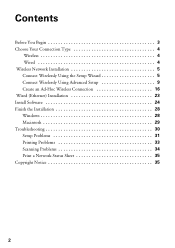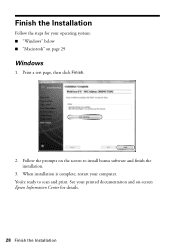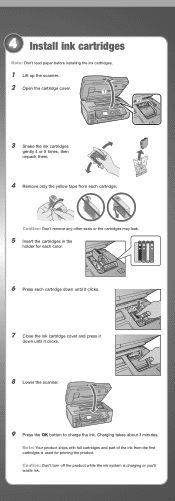Epson WorkForce 615 Support Question
Find answers below for this question about Epson WorkForce 615 - All-in-One Printer.Need a Epson WorkForce 615 manual? We have 3 online manuals for this item!
Question posted by Johnwnaish1 on April 4th, 2014
Epson Model C363b - Paper Jam. Chip Of Paper Jamed Under Glass.
The print has a chip of paper under the glass. How does one remove the glass plate? So the paper chip can be removed?
Current Answers
Related Epson WorkForce 615 Manual Pages
Similar Questions
Epson Workforce 615 Won't Print After Paper Jam
(Posted by frari 9 years ago)
How To Clear Paper Jam In A Artisan 810 Printer
(Posted by tattmabbo 9 years ago)
How To Paper Jam In Epson Printer Workforce 615
(Posted by repbo 9 years ago)
Workforce 610 Model C363b How To Install
(Posted by smatredlmj 10 years ago)
Have Paper Jam, How Do I Remove Glass, To Remove The Paper Chip?
Had a pape Jam. In removeing the jam a chip of paper remained in the track.. How do I remove the gla...
Had a pape Jam. In removeing the jam a chip of paper remained in the track.. How do I remove the gla...
(Posted by Johnwnaish1 10 years ago)