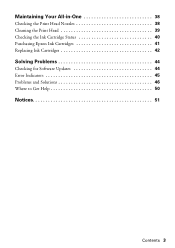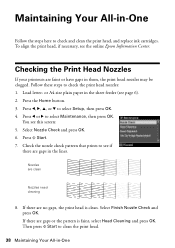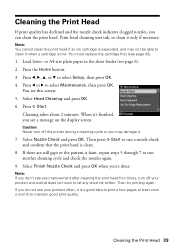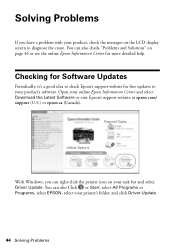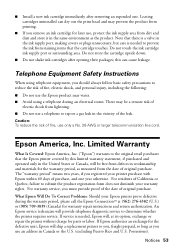Epson WorkForce 610 Support Question
Find answers below for this question about Epson WorkForce 610 - All-in-One Printer.Need a Epson WorkForce 610 manual? We have 4 online manuals for this item!
Question posted by bandsrk1 on August 6th, 2013
How To Remove Print Head On Epson Workforce 610
The person who posted this question about this Epson product did not include a detailed explanation. Please use the "Request More Information" button to the right if more details would help you to answer this question.
Current Answers
Related Epson WorkForce 610 Manual Pages
Similar Questions
How To Print Duplex Workforce 610 Series
(Posted by gabag 10 years ago)
How To Clean Print Heads Epson Workforce 610
(Posted by Rarp 10 years ago)
How To Remove Print Head Artisan 800
(Posted by jray7jb 10 years ago)
I Keep Getting Scanner Error Message And Cannot Print With Epson 610
I get message "a scanner error has occured" when I turn on my epson 610 Workforce. What could be cau...
I get message "a scanner error has occured" when I turn on my epson 610 Workforce. What could be cau...
(Posted by TRAJKBLOND 11 years ago)
Removing Printing Head Of Epson Stylus 1520
(Posted by gsmsdj 11 years ago)