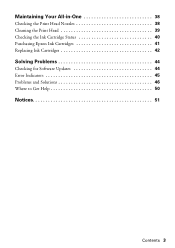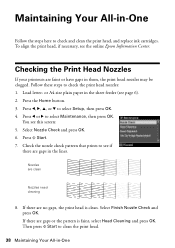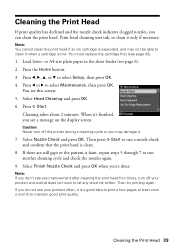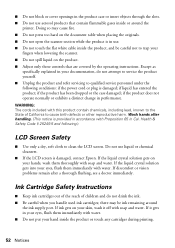Epson WorkForce 610 Support Question
Find answers below for this question about Epson WorkForce 610 - All-in-One Printer.Need a Epson WorkForce 610 manual? We have 4 online manuals for this item!
Question posted by jdottanji on December 16th, 2013
Epson Workforce 610 How To Clean Clogged Nozzle
The person who posted this question about this Epson product did not include a detailed explanation. Please use the "Request More Information" button to the right if more details would help you to answer this question.
Current Answers
Answer #1: Posted by DreadPirateRoberts on January 13th, 2014 7:55 AM
This will walk you through cleaning
http://files.support.epson.com/htmldocs/pho22_/pho22_rf/maint_2.htm
Related Epson WorkForce 610 Manual Pages
Similar Questions
How To Clean A Clogged Nozzle On Epson Stylus Pro 4000
(Posted by redsmwhi 9 years ago)
How To Repair Epson Workforce 610 Ink Clog
(Posted by csBrids 10 years ago)
How To Manually Clean A Clogged Nozzle On An Epson Workforce 610 Printer
(Posted by Jsdr 10 years ago)
Is Epson Workforce 610 Air Printer?
(Posted by janvitko 11 years ago)
Deep Cleaning Ink Nozzles
How do I clean ink nozzles on a printer that has not been used for three years ?
How do I clean ink nozzles on a printer that has not been used for three years ?
(Posted by hectorsnest 11 years ago)