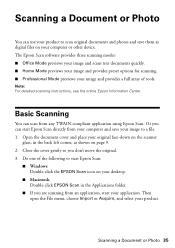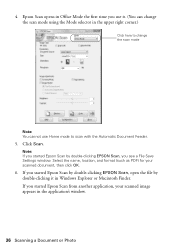Epson WorkForce 610 Support Question
Find answers below for this question about Epson WorkForce 610 - All-in-One Printer.Need a Epson WorkForce 610 manual? We have 4 online manuals for this item!
Question posted by Vanecha on November 25th, 2013
Epson Scan Cannot Be Started Windows 7 Workforce 610
The person who posted this question about this Epson product did not include a detailed explanation. Please use the "Request More Information" button to the right if more details would help you to answer this question.
Current Answers
Related Epson WorkForce 610 Manual Pages
Similar Questions
How To Scan Photo On Epson Workforce 500 And Create File
(Posted by kdmonkat 9 years ago)
How To Scan Slides Using Epson Workforce 610
(Posted by mdlewis5rtaylor9 10 years ago)
How Do I Deactivate Ink Supply Dialogue Window For Workforce 30
Printer monitor window opens on printing interfering with other tasks. I trully do not care how much...
Printer monitor window opens on printing interfering with other tasks. I trully do not care how much...
(Posted by don69000 11 years ago)
Is Epson Workforce 610 Air Printer?
(Posted by janvitko 11 years ago)
Unable To Download Epson Workforce 610 'start Here' Manual.
THE LINK DOESN'T SEEM TO BE A HYPERLINK.
THE LINK DOESN'T SEEM TO BE A HYPERLINK.
(Posted by rrakip 12 years ago)