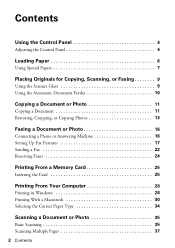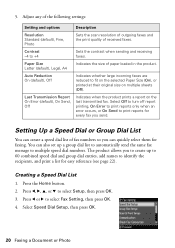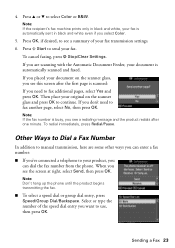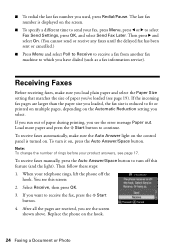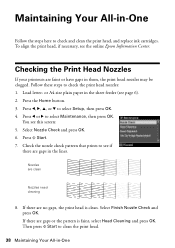Epson WorkForce 610 Support Question
Find answers below for this question about Epson WorkForce 610 - All-in-One Printer.Need a Epson WorkForce 610 manual? We have 4 online manuals for this item!
Question posted by nitecrys on November 29th, 2013
Epson 610 Receiving Fax But Does Not Print
The person who posted this question about this Epson product did not include a detailed explanation. Please use the "Request More Information" button to the right if more details would help you to answer this question.
Current Answers
Related Epson WorkForce 610 Manual Pages
Similar Questions
Is There A Way To Reprint A Fax That Was Received After It Printed The First Tim
The paper fed through when the fax was received, but it came out blank. My ink heads were dry. I fix...
The paper fed through when the fax was received, but it came out blank. My ink heads were dry. I fix...
(Posted by romadi 9 years ago)
Epson Workforce 610 Rings But Won't Receive Faxes
(Posted by kokjaAc 10 years ago)
How To Receive Fax On Epson Workforce 610
(Posted by arcsa 10 years ago)
Epson Workforce 610 Won't Receive Fax
(Posted by sanjMvinos 10 years ago)