Epson WorkForce 610 Support Question
Find answers below for this question about Epson WorkForce 610 - All-in-One Printer.Need a Epson WorkForce 610 manual? We have 4 online manuals for this item!
Question posted by jandegandy on March 5th, 2014
Epson 310 Workforce Says Disconneteced When Trying To Connect To Network
The person who posted this question about this Epson product did not include a detailed explanation. Please use the "Request More Information" button to the right if more details would help you to answer this question.
Current Answers
There are currently no answers that have been posted for this question.
Be the first to post an answer! Remember that you can earn up to 1,100 points for every answer you submit. The better the quality of your answer, the better chance it has to be accepted.
Be the first to post an answer! Remember that you can earn up to 1,100 points for every answer you submit. The better the quality of your answer, the better chance it has to be accepted.
Related Epson WorkForce 610 Manual Pages
Network Installation Guide - Page 3


... "Choose Your Connection
Type" on page 4. ■ If you installed ink cartridges and loaded paper as described on page 24. Do one of the following: ■ If you're installing the printer for use the printer on the network,
follow the steps in this guide to set up an additional computer to : epson.com/support...
Network Installation Guide - Page 4


Note: If you want to print wirelessly but do not have an access point or router, see page 5. Choose Your Connection Type
Wireless To connect the printer wirelessly, see "Create an Ad-Hoc Wireless Connection" on page 16. Wired To connect the printer using an Ethernet cable, see page 23.
4 Choose Your Connection Type
Network Installation Guide - Page 6
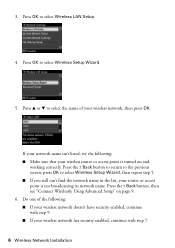
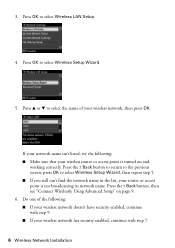
Press the y Back button, then see "Connect Wirelessly Using Advanced Setup" on and
working correctly. Press OK to select Wireless Setup Wizard.
5. 3.
Press OK to select Wireless LAN Setup.
4. Do one of your wireless network has security enabled, continue with step 7.
6 Wireless Network Installation If your network name isn't listed, try the following : ■ If your...
Network Installation Guide - Page 24


The screens show the WorkForce 610 Series, but the steps are the same for the Artisan 710 Series. 1. When you see the User Account Control screen, click Continue. When you see this screen, select Install driver for network connection and click Next.
24 Install Software Install Software
Follow these steps for each computer you want...
Network Installation Guide - Page 31


...MAC address. Troubleshooting 31 Setup Problems
The printer cannot find or connect to the wireless router or access point
■ Try connecting to the wireless router or access point...such as MAC address filtering)
set , register the printer's MAC address on the wireless router or access point. Print a Network Status Sheet (see "Connect Wirelessly Using Advanced Setup" on page 9 for instructions...
Network Installation Guide - Page 32
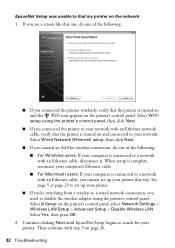
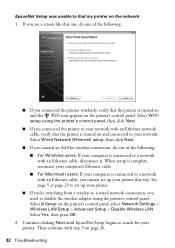
... cable. ■ For Macintosh users: If your computer is turned on and connected to a network with an Ethernet cable, you cannot set up your printer this one, do one of the following :
■ If you connected the printer wirelessly, verify that the printer is connected to search for your computer is turned on and the WiFi icon...
Network Installation Guide - Page 33


... router, access point, switch, or hub. ■ Try connecting to another port on a wired LAN
If you to update the setting.
■ For Macintosh, follow the instructions on the printer's control panel, then select Network Settings > File Sharing Setup > Network > Read/Write. Printing Problems
Cannot print over the network
■ Remove the memory card from a wireless...
Network Installation Guide - Page 34


... router, access point, switch, or hub. ■ Try connecting the printer to your router, access point, switch, or hub
with EpsonNet Print
If you print.
Try connecting to the Internet using DHCP, you have a firewall or Internet security software installed, the search feature in EPSON Scan Settings. If your network does not assign IP addresses using a LAN...
Network Installation Guide - Page 35


...Epson Products or Epson Approved Products by any and all rights in the online Epson Information Center for use with Seiko Epson Corporation's operating and maintenance instructions. WorkForce...select F Setup on the printer's control panel to print a network status sheet. Software License Agreements
In addition to strictly comply with this printer. Epson disclaims any means, electronic,...
Product Brochure - Page 1


... ink jets, when printing laser quality text1
• Speed through critical documents - Wi-Fi for wireless connectivity and
Ethernet for wired networking
• Print three times as 3 sec per page; fax memory up to 180 pages
WorkForce® 610
Print | Copy | Scan | Fax | Photo | Wi-Fi®
Engineered For Business. Features and Benefits
•...
Product Brochure - Page 2


WorkForce 610 Print | Copy | Scan | Fax | Photo | Wi-Fi
Printing Technology
4-color (CMYK) drop-on system configuration, software, and page complexity. All inks are determined in default, single-side mode in accordance with OCR
Auto Photo Correction, Epson...www.epson.com/support/snowleopard
Epson printer driver, Web to Page, Epson Scan... D x H)
Connectivity
Operating Systems
Software ...
Quick Guide - Page 16


... on faxing and fax settings, see the online Epson Information Center for the necessary filter.
16 Faxing a Document or Photo
Note: If you're connecting your product to a DSL phone line, you... or Photo
Your WorkForce 610 Series lets you send faxes by entering fax numbers or selecting entries from your computer using the Epson FAX Utility, see the online Epson Information Center. Using...
Quick Guide - Page 28


Before you start, make sure you see the online Epson Information Center. See page 44 for printing a photo or ...one:
Select EPSON WorkForce 610 Series Click here to your computer as described on printing, see a Setup, Printer, or Options button, click it. Select your Windows® or Macintosh® computer.
Note: If you 've installed your printer software and connected the product...
Quick Guide - Page 45


... page 47).
Please contact Epson Support.
Communication error. A printer error has occurred. Turn your documentation or Epson.com. A scanner error has occurred. If the error is jammed. Parts inside (see page 50).
For details, see your product off and then on .
Please contact Epson Support. Make sure the computer is connected, then try again.
Then close...
Quick Guide - Page 49


...(see page 38) to see page 17). See
the online Epson Information Center for the answering machine (see if the print head... fully extended (see page 42). ■ Make sure the document is connected to the EXT. Do not spray glass cleaner directly on the glass. .... ■ Use a support sheet with the copy or print quality, try these solutions: ■ For the best print quality, use a small amount...
Quick Guide - Page 54


...color change or fading of prints or reimbursement of the printer or a part, the item replaced becomes Epson property. IN NO EVENT SHALL EPSON OR ITS AFFILIATES BE LIABLE FOR ANY SPECIAL, INCIDENTAL OR... responsible for securely packaging the defective unit and returning it to Epson within five (5) working days of receipt of your printer to and from such use will not be covered under this ...
Quick Guide - Page 56
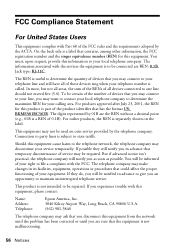
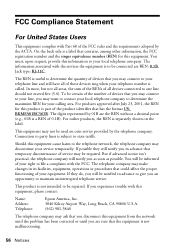
..., the REN for this equipment cause harm to the telephone network, the telephone company may want to contact your local telephone ... equipment complies with the services the equipment is to be connected are REN: 0.1B, Jack type: RJ-11C. On... that you disconnect this equipment, please contact:
Name: Address: Telephone:
Epson America, Inc. 3840 Kilroy Airport Way, Long Beach, CA 90806 U.S.A....
Quick Guide - Page 57
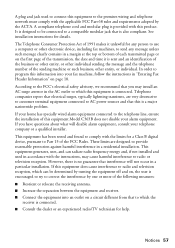
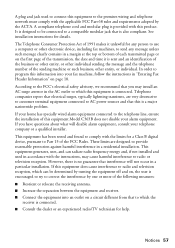
... wiring and telephone network must comply with the applicable FCC Part 68 rules and requirements adopted by the ACTA. This equipment generates, uses, and can be connected to radio and ... alarm equipment connected to the telephone line, ensure the installation of this is encouraged to try to connect this product. These limits are very destructive to customer terminal equipment connected to AC...
Quick Guide - Page 59
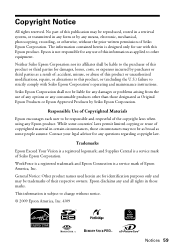
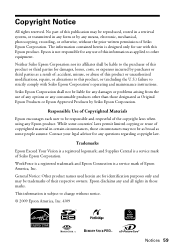
The information contained herein is not responsible for any use of this information as a result of: accident, misuse, or abuse of Seiko Epson Corporation. WorkForce is a registered trademark and Epson Connection is a service mark of this product or unauthorized modifications, repairs, or alterations to this product, or (excluding the U.S.) failure to strictly comply with this...
Start Here - Page 5


... instructions. Then follow the on the product.
Note: If you're connecting to a DSL phone line, you must use your software that way.
2 Insert the WorkForce 610 Series software CD.
Windows 1 Make sure the product is NOT
CONNECTED to your Network Installation Guide. To connect a telephone or answering machine, see a Found New Hardware screen, click Cancel...
Similar Questions
Epson 310 Workforce Won't Feed Paper
(Posted by chssf 9 years ago)
How To Connect Network Printer Mac Os X Workforce 310
(Posted by lzm1taui5 10 years ago)
Epson Workforce 610 Won't Connect Wifi
(Posted by gljas 10 years ago)
Hp Workforce 610 How To Connect To A Network
(Posted by joycpo 10 years ago)
Epson Workforce 610 Can't Connect To Macbook
(Posted by hitRpuent 10 years ago)

