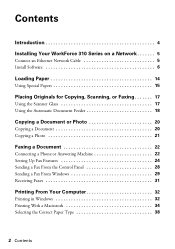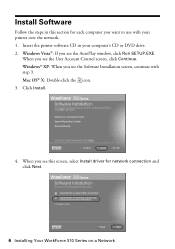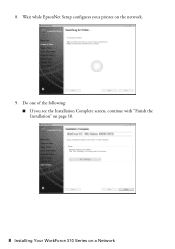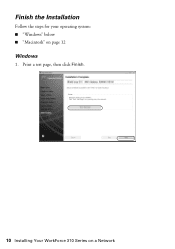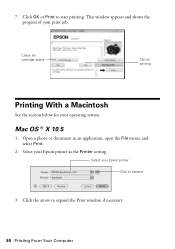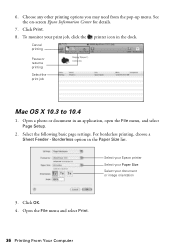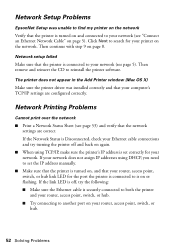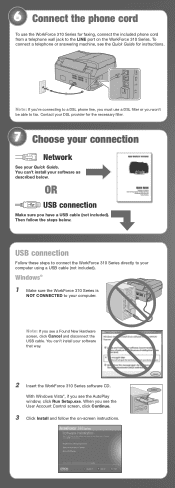Epson WorkForce 310 Support Question
Find answers below for this question about Epson WorkForce 310 - All-in-One Printer.Need a Epson WorkForce 310 manual? We have 3 online manuals for this item!
Question posted by lzm1taui5 on March 16th, 2014
How To Connect Network Printer Mac Os X Workforce 310
The person who posted this question about this Epson product did not include a detailed explanation. Please use the "Request More Information" button to the right if more details would help you to answer this question.
Current Answers
Related Epson WorkForce 310 Manual Pages
Similar Questions
Mac Os 10.7.5 Does Not Have Scan In Artisan 800 Printer
(Posted by outldagge 9 years ago)
How Do You Install An Epson Workforce 615 Printer To A Mac Os X V 10.7
(Posted by rapjo 9 years ago)
How To Connect A Workforce 310 To Send A Fax
(Posted by gelNan 10 years ago)
Workforce 310 Printer Error Won't Clear
(Posted by Jackedatic 10 years ago)
How To Set Wireless Epson Workforce 310 Printer
(Posted by manuoldfo 10 years ago)