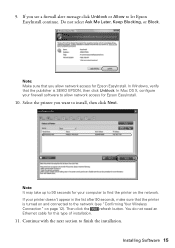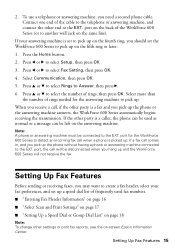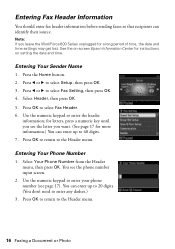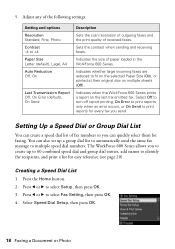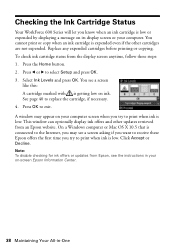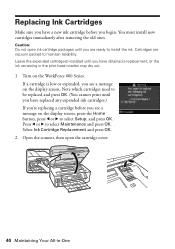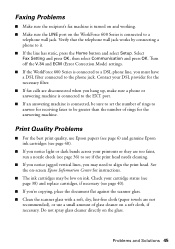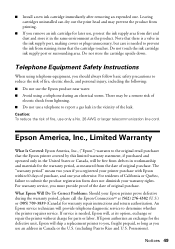Epson WorkForce 600 Support Question
Find answers below for this question about Epson WorkForce 600 - All-in-One Printer.Need a Epson WorkForce 600 manual? We have 7 online manuals for this item!
Question posted by prahlm2 on March 14th, 2014
How To Setup Epson Workforce 600 Wifi Setup
The person who posted this question about this Epson product did not include a detailed explanation. Please use the "Request More Information" button to the right if more details would help you to answer this question.
Current Answers
Related Epson WorkForce 600 Manual Pages
Similar Questions
How To Turn Airprint On Epson Workforce 600
(Posted by richoutla 10 years ago)
Epson Workforce 600 Wont Print Black
(Posted by po1koemtiy 10 years ago)
How Can I Set My Epson Workforce 600 Printer Set To Manual To Dhcp
(Posted by woramael 10 years ago)
Does The Epson Workforce 600 Have Airprint
(Posted by BenMLvtvm 10 years ago)
How Do I Print From My Ipad To My Workforce 600 Printer
(Posted by ruchiDEVES 10 years ago)