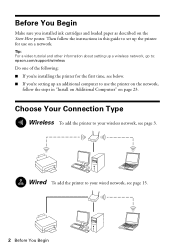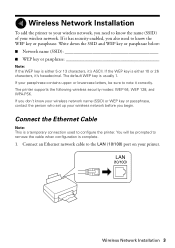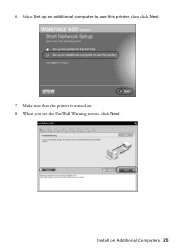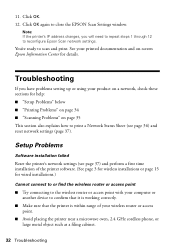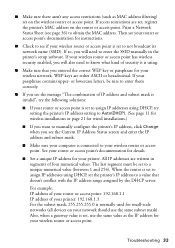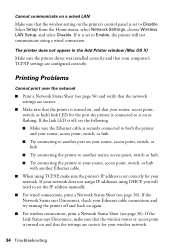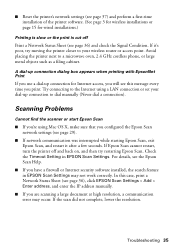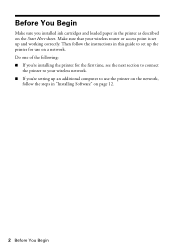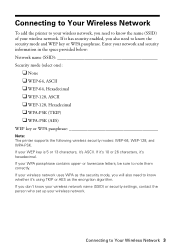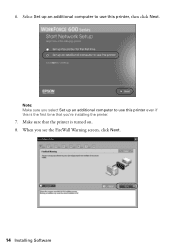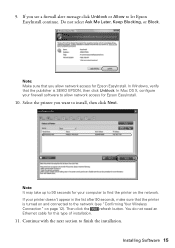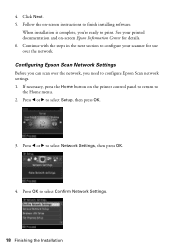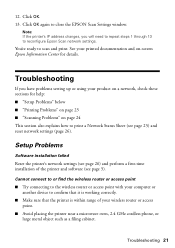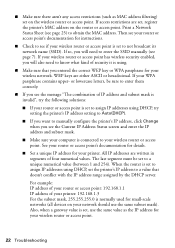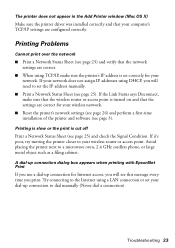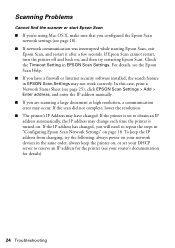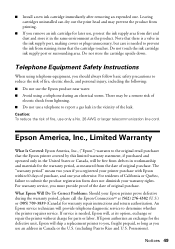Epson WorkForce 600 Support Question
Find answers below for this question about Epson WorkForce 600 - All-in-One Printer.Need a Epson WorkForce 600 manual? We have 7 online manuals for this item!
Question posted by howardpitney on November 28th, 2011
What Do I Need To Do To Make Printer Able To Use Airprint With An Ipod Os5
printer is workforce 600 using iMac OS10
Current Answers
Related Epson WorkForce 600 Manual Pages
Similar Questions
How To Make An Epson Workforce 500 Airprint Compatable
(Posted by derich1 9 years ago)
Can Epson Stylus Nx510 Use Airprint
(Posted by ncdidi 9 years ago)
Can I Make My Workforce 600 In To A Airprint
(Posted by amAsif1 9 years ago)
How To Use Airprint With Epson Workforce 600
(Posted by asCPV121 10 years ago)