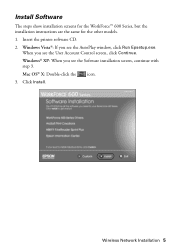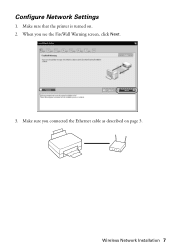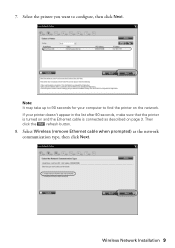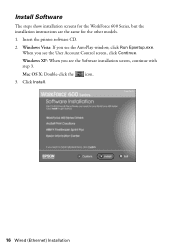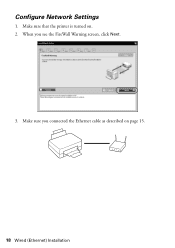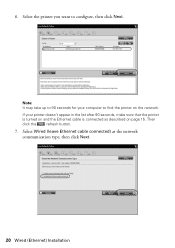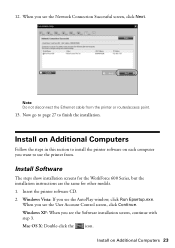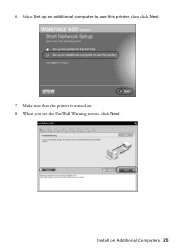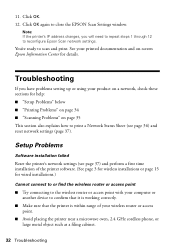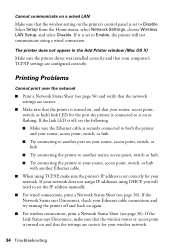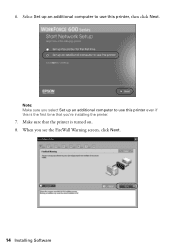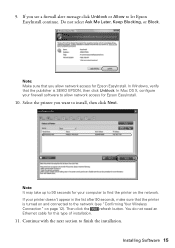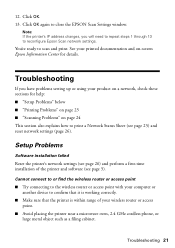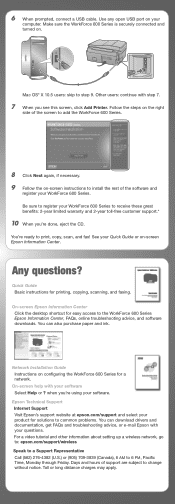Epson WorkForce 600 Support Question
Find answers below for this question about Epson WorkForce 600 - All-in-One Printer.Need a Epson WorkForce 600 manual? We have 7 online manuals for this item!
Question posted by amAsif1 on June 4th, 2014
Can I Make My Workforce 600 In To A Airprint
The person who posted this question about this Epson product did not include a detailed explanation. Please use the "Request More Information" button to the right if more details would help you to answer this question.
Current Answers
Answer #1: Posted by freginold on August 27th, 2014 11:06 AM
In order to make your Workforce 600 Airprint-compatible, you would need something that provides Airprint capability to the printer, such as the Lantronix xPrintServer. This print server gives your printer Airprint functionality so that you can print wirelessly to it from Apple devices.
Related Epson WorkForce 600 Manual Pages
Similar Questions
How To Make An Epson Workforce 500 Airprint Compatable
(Posted by derich1 9 years ago)
Can Workforce 600 Airprint?
(Posted by vpowe2369lo 10 years ago)
How To Make The Artisan 810 An Airprint Printer
(Posted by THAGajag 10 years ago)
Is Epson Workforce 600 Airprint Enabled
(Posted by milmslav 10 years ago)