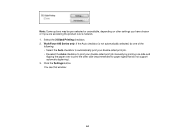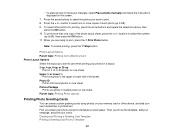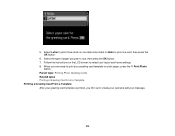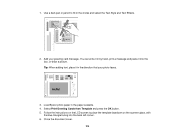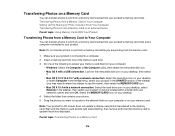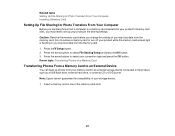Epson WorkForce 545 Support Question
Find answers below for this question about Epson WorkForce 545.Need a Epson WorkForce 545 manual? We have 4 online manuals for this item!
Question posted by vglvg on January 15th, 2014
How To Print A 3x5 Card With Workforce 545
The person who posted this question about this Epson product did not include a detailed explanation. Please use the "Request More Information" button to the right if more details would help you to answer this question.
Current Answers
Related Epson WorkForce 545 Manual Pages
Similar Questions
Can You Print 3x5 Cards From An Epson Workforce 840 All In One Printer
(Posted by milcftwj 9 years ago)
Can I Scan My Negatives And Print On My Workforce 545 Epson
I have been trying to scan my negatives so I can print them but I can't seem to do it.
I have been trying to scan my negatives so I can print them but I can't seem to do it.
(Posted by Nuniepan702 10 years ago)