Epson WorkForce 545 Support Question
Find answers below for this question about Epson WorkForce 545.Need a Epson WorkForce 545 manual? We have 4 online manuals for this item!
Question posted by kburreaper on October 8th, 2013
Epson Workforce 845 Keeps Asking Me For A Fax Number When I Want To Print
The person who posted this question about this Epson product did not include a detailed explanation. Please use the "Request More Information" button to the right if more details would help you to answer this question.
Current Answers
There are currently no answers that have been posted for this question.
Be the first to post an answer! Remember that you can earn up to 1,100 points for every answer you submit. The better the quality of your answer, the better chance it has to be accepted.
Be the first to post an answer! Remember that you can earn up to 1,100 points for every answer you submit. The better the quality of your answer, the better chance it has to be accepted.
Related Epson WorkForce 545 Manual Pages
Quick Guide - Page 5


....
■ Do not use paper with binder holes. The paper may slide forward slightly as you insert the cassette. Paper name Epson Premium Photo Paper Glossy
Epson Photo Paper Glossy
Size
Part number
4 × 6 inches (102 × 152 mm) S041808 S041727
5 × 7 inches (127 × 178 mm) S041464
8 × 10 inches (203 ×...
Quick Guide - Page 16


... Automatic Document Feeder (ADF), you can also send or receive a fax from your DSL provider for the necessary filter.
2. Faxing a Document
Your product lets you send faxes by entering fax numbers, selecting entries from a speed dial or group dial list, or using the Epson FAX Utility. Epson is turned off. Contact your computer using the one end of...
Quick Guide - Page 18
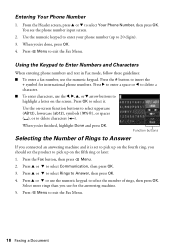
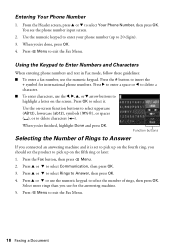
... to exit the Fax Menu.
18 Faxing a Document Select more rings than you connected an answering machine and it .
Use the on the screen.
Press x Menu to Enter Numbers and Characters
When entering phone numbers and text in Fax mode, follow these guidelines:
■ To enter a fax number, use for international phone numbers. Entering Your Phone Number
1. Press the...
Quick Guide - Page 19


Note: To dial the number using the Epson FAX Utility, see your original(s) for faxing (see page 6). Place your online User's Guide.
1. Note: To scan a two-sided document (WorkForce 645 only), press the 2-Sided button and select On.
3. You can enter up the phone until you see a redialing message and the product redials
after ...
User Guide - Page 7


... the Product Control Panel 180 Manually Dialing or Redialing Fax Numbers 180 Selecting Fax Numbers From Speed or Group Dial Lists 181 Dialing Fax Numbers from a Memory Card ...197 Viewing and Printing Photos...197 Viewing and Printing Individual Photos 198 Printing All Photos...200 Printing Photos by Date ...201 Viewing and Printing Photos From a Slide Show 204 Cropping Photos Displayed on...
User Guide - Page 22


... Series only). Product Parts - Back
1 Rear cover (Auto duplexer on the WorkForce 645 Series) 2 LINE port 3 EXT port 4 AC inlet 5 LAN port 6 USB port Parent topic: Product Parts Locations
Two-Sided Printing, Scanning, Copying, and Faxing
You can print on both sides of the page automatically, using the product's built-in the automatic document...
User Guide - Page 23


...the Epson Scan software, select ADF -
Windows Selecting Double-sided Printing Settings - Parent topic: Product Basics Related references Copying Options Fax Sending Options Related tasks Selecting Double-sided Printing ...the 2-Sided button (WorkForce 645 Series only) to access double-sided scan, copy, or fax settings. With Windows, you can select the 2-Sided Printing option in the ...
User Guide - Page 115


... need to rotate the orientation of your scanned image to help crop the image in Home Mode Selecting a Scan Size - In the Epson Scan window, select the size you want your image as a common photo size like 4 × 6 inches (102 × 152 mm). Note: If you scan. Parent topic: Scanning in the...
User Guide - Page 130


... Preview button to preview your scanned image to be from the Target Size list. In the Epson Scan window, select the size you need to help crop the image in the correct proportions. 1.
Note: If you want your image. 2. This places a scan area of that size on your preview image proportioned for...
User Guide - Page 151


... Your Country or Region Selecting the Date and Time Entering Fax Header Information Entering Numbers and Characters for Faxing Selecting Fax Send and Receive Settings Selecting Fax Communication Settings Printing Fax Reports Restoring Default Fax Settings Fax Sending Options Fax Printing Options Fax Communications Options Fax Report Options Restore Default Settings Options Parent topic: Setting Up...
User Guide - Page 154


When you change this screen:
154 Parent topic: Setting Up Fax Features Using the Product Control Panel Entering Fax Header Information
Before faxing, add your sender name and fax number to the fax header to Summer, your product automatically sets its clock ahead one hour.
You see this screen:
3. Select one hour. When you change from Winter...
User Guide - Page 155


... to 20 characters. You can enter up your fax settings. Parent topic: Setting Up Fax Features Using the Product Control Panel Related tasks Entering Numbers and Characters for Faxing Entering Numbers and Characters for Faxing Follow these guidelines to enter numbers and characters for your fax source, such as your fax number, up to the Header menu. 7. Select Your Phone...
User Guide - Page 162


.... The default setting is set to print.
Turns off Error Correction Mode (ECM). Parent topic: Setting Up Fax Features Using the Product Control Panel Fax Report Options
Select the Fax Report option for phone lines that do not use this service, select the number of rings for your fax number as the DRD setting so your product...
User Guide - Page 163
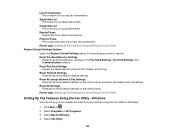
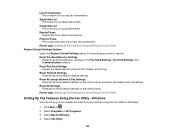
... on the control panel. Group Dial List Print a list of your last fax transmission. Windows
You can set up your fax header and select your fax settings using the Fax Utility for the settings you want to restore. Select Fax Utility.
163 Reprint Faxes Reprint the most recent incoming fax. Protocol Trace Print a protocol trace of your speed dial entries...
User Guide - Page 168


5. Select the number you want to enter a name for the fax number you are adding and press the OK button. 6. Press the OK button.
You see this screen:
8. Select Done and press the OK button. You return to enter the fax number. Use the keypad to use for the speed dial entry. You can enter up to...
User Guide - Page 174
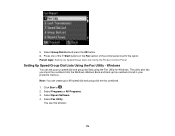
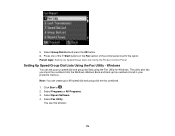
... and group dial entries combined.
1. Select Epson Software. 4.
Parent topic: Setting Up Speed/Group Dial Lists Using the Product Control Panel
Setting Up Speed/Group Dial Lists Using the Fax Utility - The utility also lets you import fax numbers from the Windows Address Book and back up to print the report. Click Start or . 2. You...
User Guide - Page 182
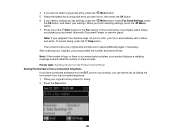
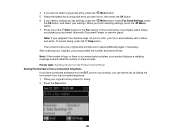
... want to select a group dial entry, press the Menu button. 5. Note: If the number is busy or there is automatically sent in a few minutes. port on the product for faxing. 2. Parent topic: Sending Faxes from the Product Control Panel Dialing Fax Numbers from the connected telephone. 1. Note: If your recipient's fax machine does not print in color, your fax...
User Guide - Page 184


...
Fine
Photo
Contrast
-4 to fax and select Print.
184 Menu button and select Fax Send Settings while sending a fax, you fax 2-sided originals placed in Windows. 1.
negative settings make faxes lighter and positive settings make faxes darker. Adjusts the contrast for faxes; Fax Send Options
When you want to +4
2-Sided Scanning
Off
(WorkForce 645 Series On only)
Description...
User Guide - Page 186
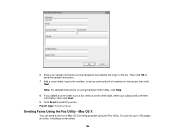
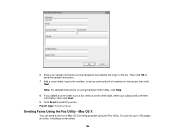
....
Add a cover sheet, input a fax number, or set up to transmit your subject and comment information, then click Next.
9. Parent topic: Sending Faxes
Sending Faxes Using the Fax Utility - Then click OK to your fax, select a cover sheet style, enter your fax. Mac OS X
You can send a fax from a Mac OS X printing program using the Epson FAX Utility, click Help.
8. Click...
User Guide - Page 225


... 9200 × 9200 pixels Up to 9990
Parent topic: Viewing or Printing from a USB Flash Drive or External Device
Connecting and Using a USB Flash Drive or External Device
Before you connect your drive.
1.
File format Image size Number of your thumb drive or device, make sure the product is turned on your camera and disconnect...
Similar Questions
Epson Workforce 845 Won't Fax To Some Numbers No Answer
(Posted by piBobsk 9 years ago)
How To Setup A Fax Number For Workforce 545/645 Series
(Posted by muk5servi 10 years ago)
When I Try To Make A Copy On My Epson Workforce 545 It Asks Me For A Fax Number
(Posted by indtyle 10 years ago)

