Epson WorkForce 545 Support Question
Find answers below for this question about Epson WorkForce 545.Need a Epson WorkForce 545 manual? We have 4 online manuals for this item!
Question posted by CMihenryv on December 12th, 2013
Epson Workforce 645 Won't Scan
The person who posted this question about this Epson product did not include a detailed explanation. Please use the "Request More Information" button to the right if more details would help you to answer this question.
Current Answers
There are currently no answers that have been posted for this question.
Be the first to post an answer! Remember that you can earn up to 1,100 points for every answer you submit. The better the quality of your answer, the better chance it has to be accepted.
Be the first to post an answer! Remember that you can earn up to 1,100 points for every answer you submit. The better the quality of your answer, the better chance it has to be accepted.
Related Epson WorkForce 545 Manual Pages
Product Brochure - Page 1


...easy 3
• EPSON Connect - for up to quickly copy, scan or fax stacks of...wired and wireless networking - fax documents directly from popular mobile devices; color lasers2
• Built-in -one1 - get about ...capacity Black ink cartridges5
• Protect important documents - World's fastest All-in-ONE1
WorkForce® 545
Print | Copy | Scan | Fax | Wi-Fi®
en g i nee r ed fo r B ...
Quick Guide - Page 2


...
Copy files to and from mobile devices with Epson Connect
Where to this Quick Guide and your online User's Guide for instructions on using your product. Caution: To avoid damaging your computer with the built-in this Quick Guide for details. See this manual show the WorkForce 645.
Note: The illustrations in memory card...
Quick Guide - Page 3


... energy, the screen goes dark after several minutes of your product's Scan menu
9
Shows wireless network status
10
Resets the active menu selection to reduce its default value
Your WorkForce 545/645 Series 3 Using the Control Panel
The control panel makes it up.
1
2
3
4
5
6
7
8
WorkForce 645
9
only
10
Tip: To turn off the sound, the dialing sound...
Quick Guide - Page 9


.... To change the paper type, paper size, and other print settings, press x Menu, then select Paper and Copy Settings. ■ To make double-sided copies (WorkForce 645 only), select 2-Sided Printing. (You can also change other print settings. Press u or d to
begin copying. Press the B&W or Color x Start button in the Paper...
Quick Guide - Page 13


... OK or Print to settings
Select your Document Size
Select your document Orientation
Select your paper (see your settings. 7.
For automatic duplex printing with the WorkForce 645, select 2-sided Printing, then
select Auto. 5. On the Main tab, select basic print settings.
Quick Guide - Page 19


...If the fax number is automatically sent in the Fax section of the speed dial entry and press OK. Note: To scan a two-sided document (WorkForce 645 only), press the 2-Sided button and select On.
3. To send your fax, press the B&W or Color x Start... control panel. To send a fax from the phone. Note: To dial the number using the Epson FAX Utility, see your original(s) for faxing (see page 6).
User Guide - Page 14


... for use. Setting Up the Control Panel Product Parts Locations Two-Sided Printing, Scanning, Copying, and Faxing Selecting Wireless Network Settings From the Control Panel
Setting Up the Control Panel
See these sections to both the WorkForce 545 Series and WorkForce 645 Series unless otherwise noted.
14 Control Panel Buttons and Lights Adjusting Control Panel...
User Guide - Page 15


.../Pause button, and the
15 The Scan button
16 The WiFi light
17 The Print Photo button
18 The B&W Start button in the Copy section of the control panel
19 The Color Start button in the Fax section of the control panel
20 The 2-Sided button (WorkForce 645 Series only)
21 The Setup...
User Guide - Page 22


By loading your pages in duplexer (WorkForce 645 Series only). Back
1 Rear cover (Auto duplexer on the WorkForce 645 Series) 2 LINE port 3 EXT port 4 AC inlet 5 LAN port 6 USB port Parent topic: Product Parts Locations
Two-Sided Printing, Scanning, Copying, and Faxing
You can print on both sides of the page automatically, using the product's built...
User Guide - Page 23


...Scanning in Office Mode Scanning in the driver to PC option, additionally press the Menu button and select Scan settings. Note: You can also press the 2-Sided button (WorkForce 645 Series only) to access double-sided scan...then press the Menu button. Note: If you are using Epson Premium Presentation Paper Matte Double-sided or Epson Brochure & Flyer Paper Matte Double-sided you can select the ...
User Guide - Page 44


... two-sided printing with the auto duplexer (WorkForce 645 Series only). For manual two-sided printing, load 1 sheet. Parent topic: Loading Paper
Available Epson Papers
You can also purchase supplies from an Epson authorized reseller. You can purchase genuine Epson ink and paper at Epson Supplies Central at www.epson.com/ink3 (U.S.
For manual two-sided printing...
User Guide - Page 54


...can copy color or black-and-white photos onto specific sizes and types of paper, including Epson special papers, for instant photo reprints. Press the Copy button. When you can also restore .... Note: To cancel printing, press the Stop button. You can also press the 2-Sided button (WorkForce 645 Series only) to set two-sided print settings, the Reduce/Enlarge button to set quality settings.
7....
User Guide - Page 62


... or Media Type Settings
62 To preview your document or photo. Print Quality Options - Select the orientation of the paper and eject the printout facedown (WorkForce 645 Series only), select the 1-Sided Face Down checkbox and select the options you are printing an envelope, select Landscape.
7.
To print multiple copies and arrange...
User Guide - Page 118
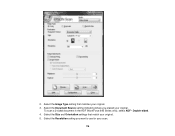
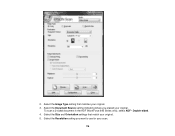
Select the Document Source setting indicating where you want to use for your original. 3.
Select the Size and Orientation settings that matches your scan.
118 2. Double-sided. 4. Select the Resolution setting you placed your original. 5. Select the Image Type setting that match your original. To scan a 2-sided document in the ADF (WorkForce 645 Series only), select ADF -
User Guide - Page 124
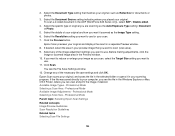
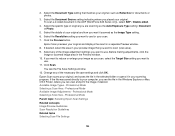
... Image Types - Before making adjustments, click the
image or scanned image area in the ADF (WorkForce 645 Series only), select ADF - Epson Scan scans your original, and saves the file in the selected folder or opens it scanned as you scan, select the Target Size setting you want to your scanning program. Professional Mode Available Image Adjustments - Professional Mode...
User Guide - Page 161


... size of incoming faxes to fit on the paper in original size or on the last transmitted fax after every fax you send. Setting
2-Sided Scanning
(WorkForce 645 Series only)
Options Off On
Description Lets you want to use for faxes. Prints a report on the last transmitted fax only if a fax error occurs...
User Guide - Page 184


... faxes. Parent topic: Sending Faxes from a printing program in the ADF. Provides best scan resolution and print quality for faxes of small print and line art. Lets you can ...
When you want to +4
2-Sided Scanning
Off
(WorkForce 645 Series On only)
Description
Provides good scan resolution and print quality for faxes;
Provides best scan resolution and print quality for faxed photos.
User Guide - Page 227
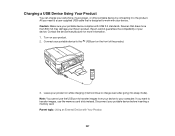
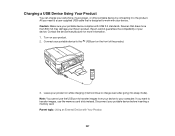
... your computer. Note: You cannot use the memory card slots instead. Caution: Make sure your portable device complies with your device. Contact the device manufacturer for more than 500 mA may damage your Epson product. Devices that is designed to work with USB 2.0 standards. If you need is a user-supplied USB cable that draw more...
User Guide - Page 317
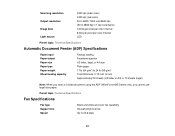
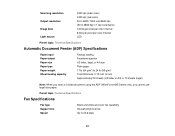
... sheets (US letter or A4) or 10 sheets (legal)
Note: When you scan a 2-sided document using the ADF (WorkForce 645 Series only), you cannot use legal-size paper. Scanning resolution Output resolution Image data Light source
2400 dpi (main scan) 2400 dpi (sub scan) 50 to 4800, 7200, and 9600 dpi (50 to 4800 dpi in...
User Guide - Page 333


... respective owners. The information contained herein is a service mark of any interface cables other than those marks. "SHA1" Program: SHA1 Parent topic: Notices
Trademarks
Epson®, WorkForce®, and Epson Supplies Central® are for identification purposes only and may be reproduced, stored in a retrieval system, or transmitted in those designated as Original...

