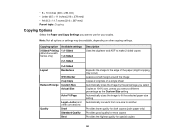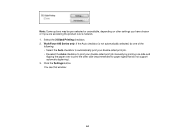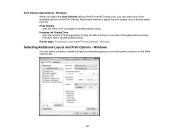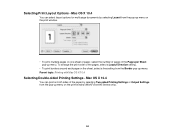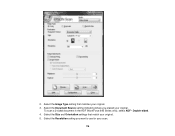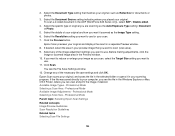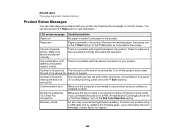Epson WorkForce 545 Support Question
Find answers below for this question about Epson WorkForce 545.Need a Epson WorkForce 545 manual? We have 4 online manuals for this item!
Question posted by Jeapenie on September 27th, 2013
Cannot Get My Epson Workforce 645 Out Of The Recovery Mode
The person who posted this question about this Epson product did not include a detailed explanation. Please use the "Request More Information" button to the right if more details would help you to answer this question.
Current Answers
Related Epson WorkForce 545 Manual Pages
Similar Questions
How Can I Solve Espon 3620 Printer Recovery Mode
how can i solve espon 3620 printer recovery mode
how can i solve espon 3620 printer recovery mode
(Posted by Anonymous-155128 8 years ago)
For Epson Workforce 545 What Does Recovery Mode Mean
(Posted by ccrlpen 10 years ago)