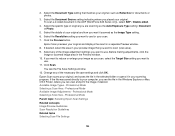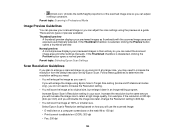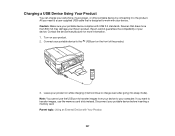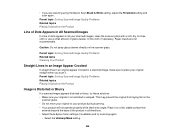Epson WorkForce 545 Support Question
Find answers below for this question about Epson WorkForce 545.Need a Epson WorkForce 545 manual? We have 4 online manuals for this item!
Question posted by narmwbaul on September 16th, 2014
Epson Workforce 545/645 How To Set Up Airprinter
The person who posted this question about this Epson product did not include a detailed explanation. Please use the "Request More Information" button to the right if more details would help you to answer this question.
Current Answers
Answer #1: Posted by freginold on September 19th, 2014 3:33 AM
Your printer must be connected to your wireless network via either a Wi-Fi connection or an Ethernet connection. Once it's connected on the network, you can print from an Apple device by selecting Print and choosing the printer from the list of available printers.
If your printer is connected and you still can't print, you can find troubleshooting tips here:
http://support.apple.com/kb/ht4356
If your printer is connected and you still can't print, you can find troubleshooting tips here:
http://support.apple.com/kb/ht4356
Related Epson WorkForce 545 Manual Pages
Similar Questions
Is The Epson Workforce 545/645 Airprint Compatible
(Posted by romMSkipi 9 years ago)
Epson Workforce 545/645 How To Scan On Mac Os 10.6
(Posted by learnsongbi 10 years ago)
My Epson Workforce 545/645 Printer Will Not Print From Memory Card
(Posted by Anonymous-57964 12 years ago)